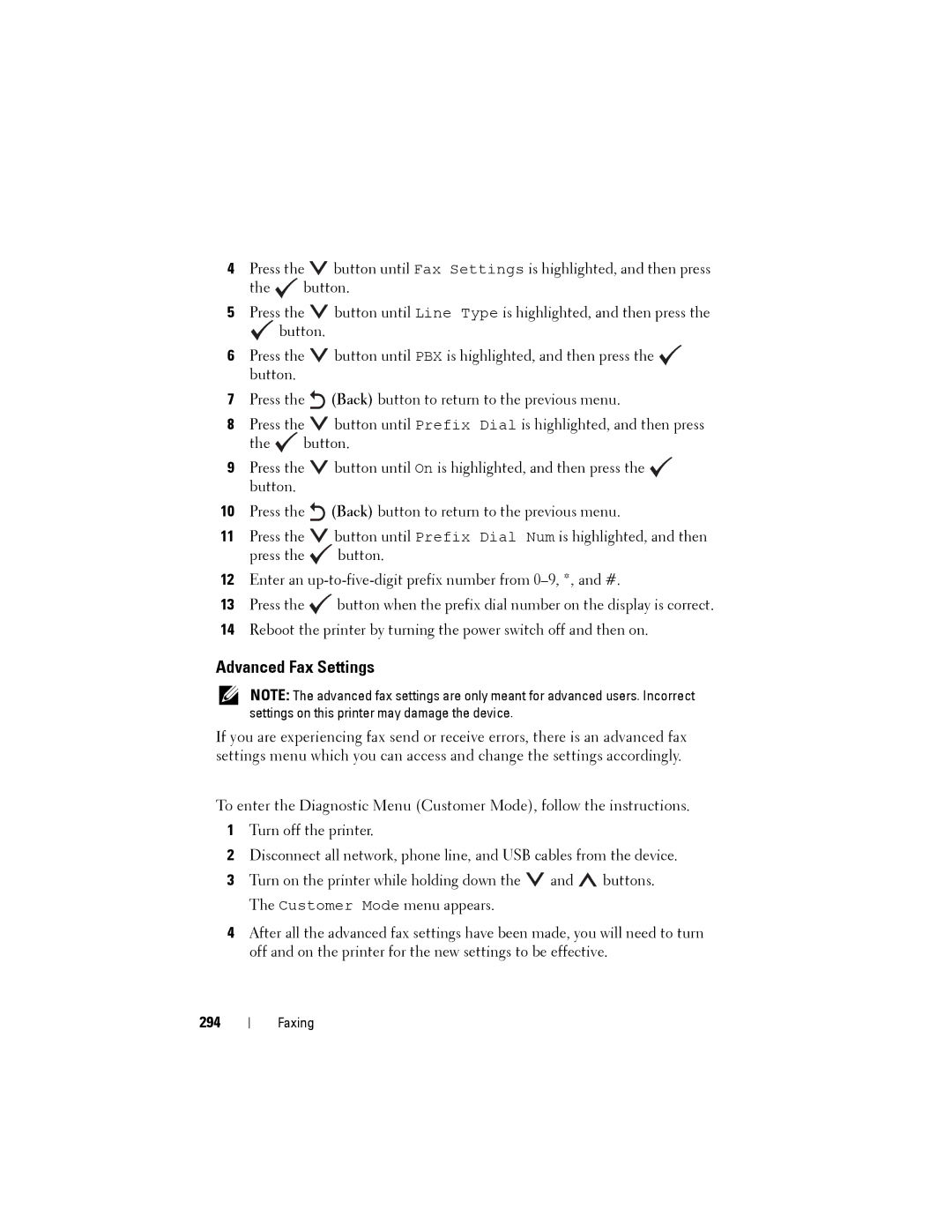4Press the ![]() button until Fax Settings is highlighted, and then press the
button until Fax Settings is highlighted, and then press the ![]() button.
button.
5Press the ![]() button until Line Type is highlighted, and then press the
button until Line Type is highlighted, and then press the
![]() button.
button.
6Press the ![]() button until PBX is highlighted, and then press the
button until PBX is highlighted, and then press the ![]() button.
button.
7Press the ![]() (Back) button to return to the previous menu.
(Back) button to return to the previous menu.
8Press the ![]() button until Prefix Dial is highlighted, and then press the
button until Prefix Dial is highlighted, and then press the ![]() button.
button.
9Press the ![]() button until On is highlighted, and then press the
button until On is highlighted, and then press the ![]() button.
button.
10Press the ![]() (Back) button to return to the previous menu.
(Back) button to return to the previous menu.
11Press the ![]() button until Prefix Dial Num is highlighted, and then press the
button until Prefix Dial Num is highlighted, and then press the ![]() button.
button.
12Enter an
13Press the ![]() button when the prefix dial number on the display is correct.
button when the prefix dial number on the display is correct.
14Reboot the printer by turning the power switch off and then on.
Advanced Fax Settings
NOTE: The advanced fax settings are only meant for advanced users. Incorrect settings on this printer may damage the device.
If you are experiencing fax send or receive errors, there is an advanced fax settings menu which you can access and change the settings accordingly.
To enter the Diagnostic Menu (Customer Mode), follow the instructions.
1Turn off the printer.
2Disconnect all network, phone line, and USB cables from the device.
3Turn on the printer while holding down the ![]() and
and ![]() buttons. The Customer Mode menu appears.
buttons. The Customer Mode menu appears.
4After all the advanced fax settings have been made, you will need to turn off and on the printer for the new settings to be effective.
294
Faxing