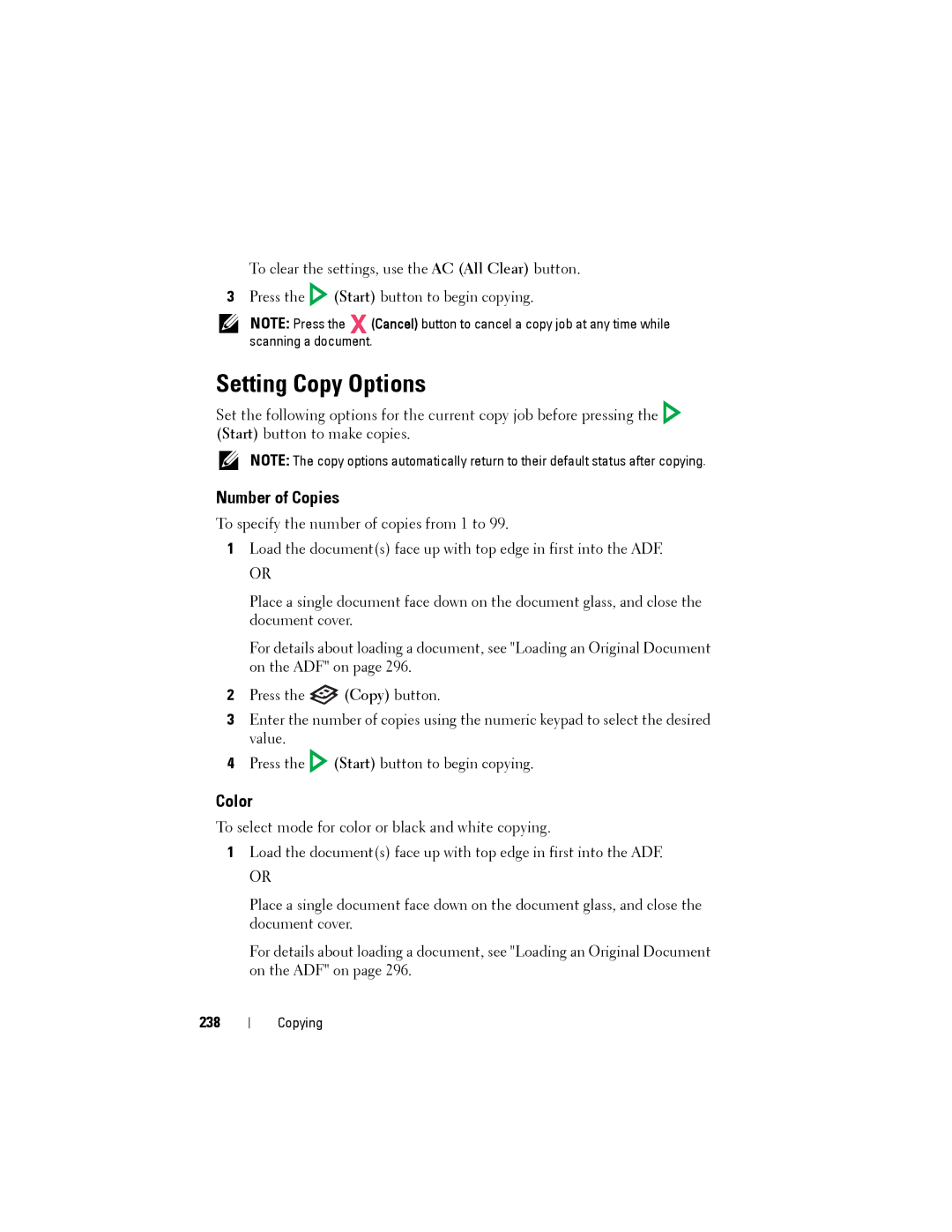To clear the settings, use the AC (All Clear) button.
3Press the ![]() (Start) button to begin copying.
(Start) button to begin copying.
NOTE: Press the (Cancel) button to cancel a copy job at any time while scanning a document.
Setting Copy Options
Set the following options for the current copy job before pressing the (Start) button to make copies.
NOTE: The copy options automatically return to their default status after copying.
Number of Copies
To specify the number of copies from 1 to 99.
1Load the document(s) face up with top edge in first into the ADF.
OR
Place a single document face down on the document glass, and close the document cover.
For details about loading a document, see "Loading an Original Document on the ADF" on page 296.
2Press the ![]() (Copy) button.
(Copy) button.
3Enter the number of copies using the numeric keypad to select the desired value.
4Press the ![]() (Start) button to begin copying.
(Start) button to begin copying.
Color
To select mode for color or black and white copying.
1Load the document(s) face up with top edge in first into the ADF.
OR
Place a single document face down on the document glass, and close the document cover.
For details about loading a document, see "Loading an Original Document on the ADF" on page 296.
238
Copying