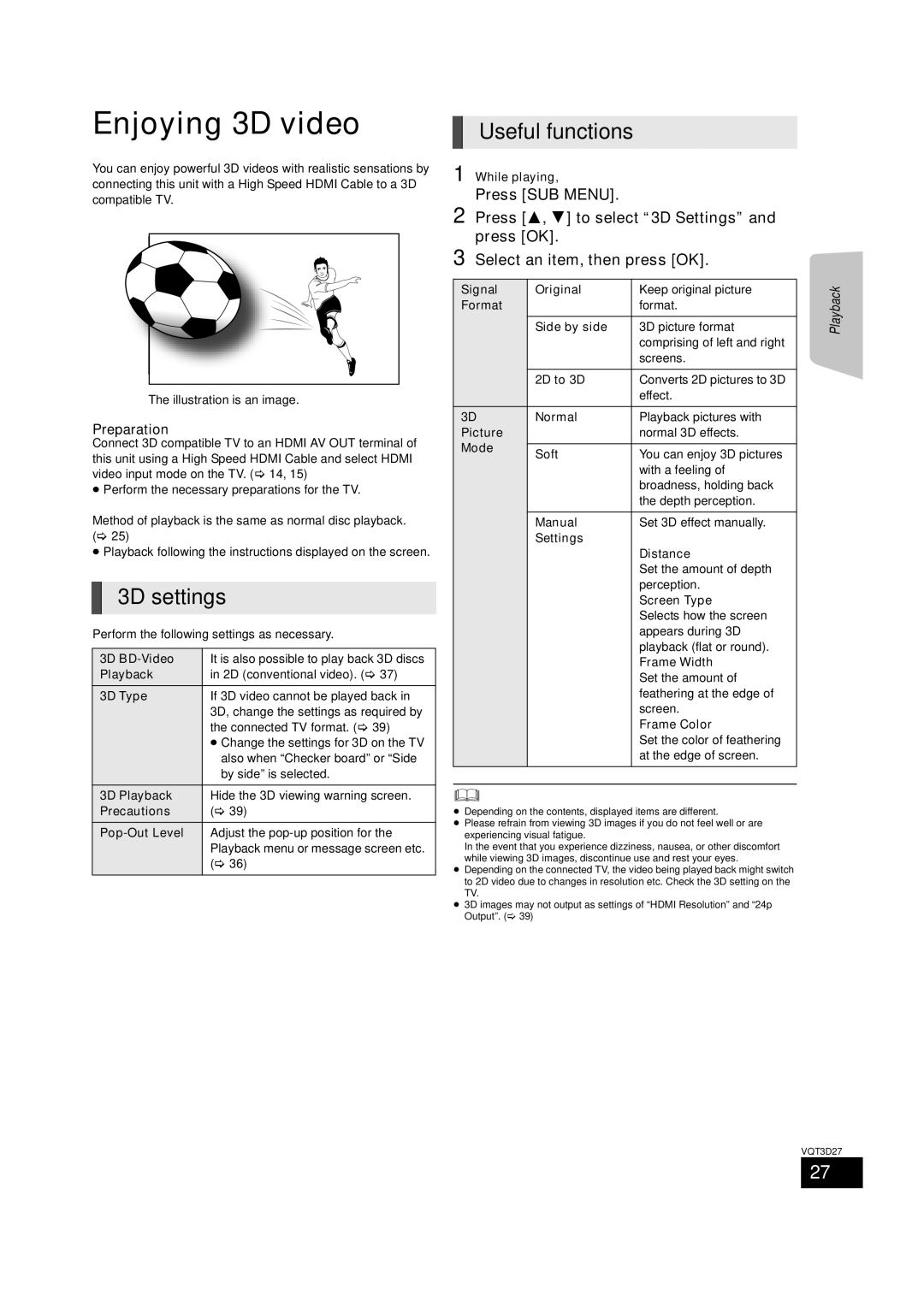Enjoying 3D video
You can enjoy powerful 3D videos with realistic sensations by connecting this unit with a High Speed HDMI Cable to a 3D compatible TV.
The illustration is an image.
Preparation
Connect 3D compatible TV to an HDMI AV OUT terminal of this unit using a High Speed HDMI Cable and select HDMI video input mode on the TV. ( 14, 15)
≥Perform the necessary preparations for the TV.
Method of playback is the same as normal disc playback. ( 25)
≥Playback following the instructions displayed on the screen.
3D settings
Perform the following settings as necessary.
3D | It is also possible to play back 3D discs | ||
Playback | in 2D (conventional video). ( | 37) | |
3D Type | If 3D video cannot be played back in | ||
| 3D, change the settings as required by | ||
| the connected TV format. ( | 39) | |
| ≥ Change the settings for 3D on the TV | ||
|
| also when “Checker board” or “Side | |
|
| by side” is selected. |
|
3D Playback | Hide the 3D viewing warning screen. | ||
Precautions | ( | 39) |
|
Adjust the | |||
| Playback menu or message screen etc. | ||
| ( | 36) |
|
|
|
|
|
Useful functions
1 While playing,
Press [SUB MENU].
2 Press [3, 4] to select “3D Settings” and press [OK].
3 Select an item, then press [OK].
Signal | Original | Keep original picture | Playback |
Format | Side by side | 3D picture format | |
| format. |
| |
|
| comprising of left and right |
|
|
| screens. |
|
|
|
|
|
| 2D to 3D | Converts 2D pictures to 3D |
|
|
| effect. |
|
3D | Normal | Playback pictures with |
|
Picture |
| normal 3D effects. |
|
Mode |
|
|
|
Soft | You can enjoy 3D pictures |
| |
|
| ||
|
| with a feeling of |
|
|
| broadness, holding back |
|
|
| the depth perception. |
|
|
|
|
|
| Manual | Set 3D effect manually. |
|
| Settings | Distance |
|
|
|
| |
|
| Set the amount of depth |
|
|
| perception. |
|
|
| Screen Type |
|
|
| Selects how the screen |
|
|
| appears during 3D |
|
|
| playback (flat or round). |
|
|
| Frame Width |
|
|
| Set the amount of |
|
|
| feathering at the edge of |
|
|
| screen. |
|
|
| Frame Color |
|
|
| Set the color of feathering |
|
|
| at the edge of screen. |
|
|
|
|
|
≥Depending on the contents, displayed items are different.
≥Please refrain from viewing 3D images if you do not feel well or are experiencing visual fatigue.
In the event that you experience dizziness, nausea, or other discomfort while viewing 3D images, discontinue use and rest your eyes.
≥Depending on the connected TV, the video being played back might switch to 2D video due to changes in resolution etc. Check the 3D setting on the TV.
≥3D images may not output as settings of “HDMI Resolution” and “24p Output”. ( 39)
VQT3D27
27