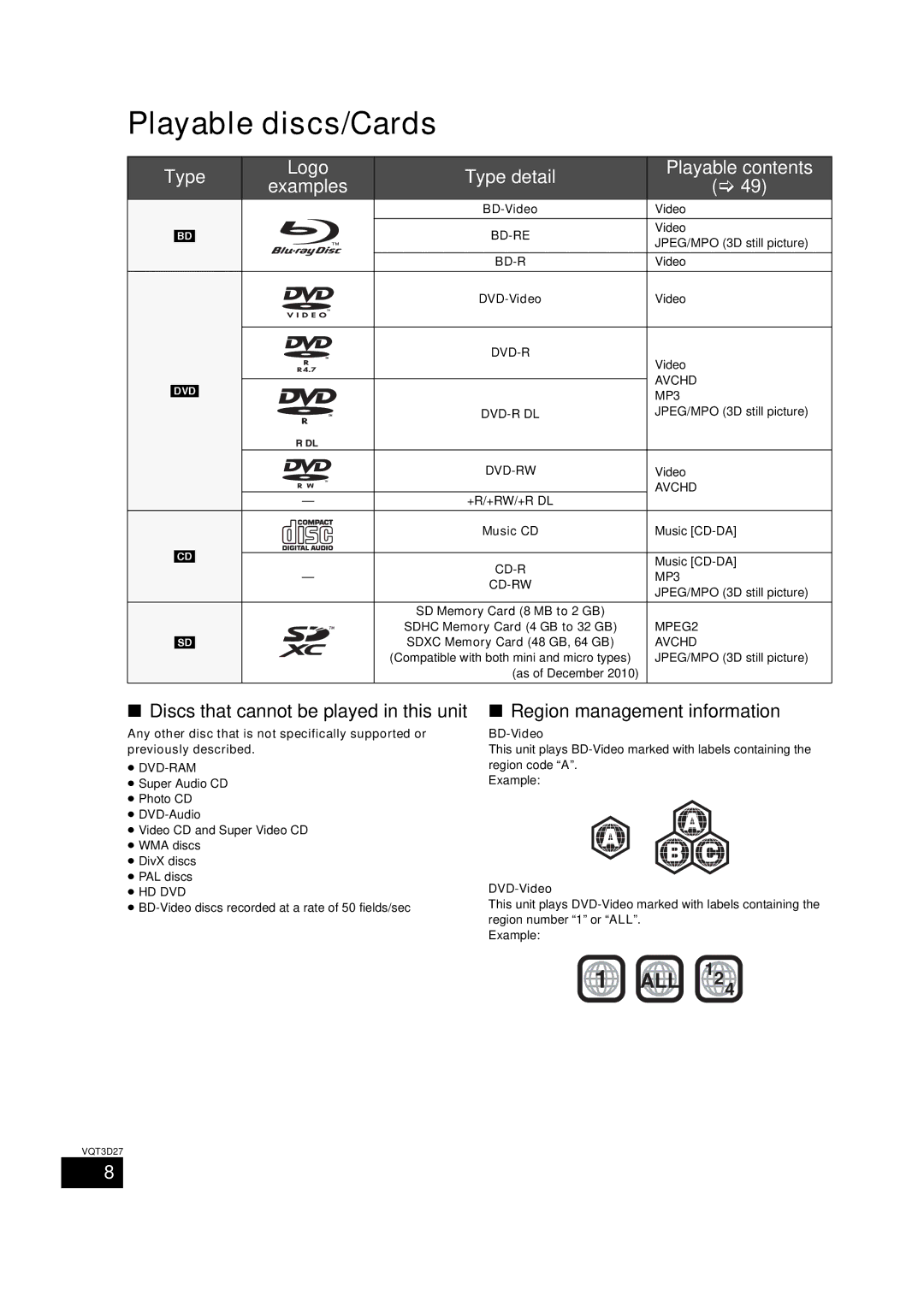Model No. SC-BTT770
Illustration shows the image of the unit SC-BTT770
For wireless system
Following Applies only in the U.S.A. FCC Note
Following Applies in the U.S.A. and Canada
Following Applies only in Canada
Inside of product
Placement
Unit
Table of contents
Accessory
35/Select audio
Remote control
TV operation buttons
Standby/on switch Power Í/I
≥ Automatic power-down function
Main unit Front
Main unit Rear
Type detail Playable contents Examples
Playable discs/Cards
Using the remote control
Unit and media care
Preparation
Preparing the speakers
Assembling the speakers
Speaker cable sticker supplied Connector Color
Preparing cables and making connection
Preventing the speakers from falling
Wireless system
Upgrade your system to 7.1-channel System
Setup example
Positioning
Connection with the wireless system SH-FX71
Connections
Speaker cable connection
Connection with the main unit
Connection to a TV
Connection for the standard picture and audio
Connection for the better audio
When the Hdmi terminal on the TV is labeled Hdmi ARC
When the Hdmi terminal on the TV is not labeled Hdmi ARC
Hdmi cable
Optical digital audio cable not supplied
When the connecting devices do not have an Hdmi terminal
Using an indoor antenna
Using an outdoor antenna
Connection with Set Top Box, etc
Wireless LAN connection
BTT770 Digital transmitter connection
Connection to a broadband network
LAN cable connection
AC power supply cord connection
BTT770 Preparing the wireless system
Press Power C I, B Í on the wireless system
Unit on/off button Power C I, B Í
Easy setup
Press OK several times to finish the Easy setup
Easy setup assists you to make necessary settings
Preparation
Network Easy Setting
Wired connection
Wireless connection
Search for wireless network
Reprogramming the remote control
When you experience problems with settings
Firmware updates
Selecting the source by the remote control
Inserting or removing media
Button Source
Home menu
Press Í to turn on the unit
Press 3, 4, 2, 1 to select the item
Press OK
Adjusting speaker level during play
Enjoying surround sound effects
Changing the sound modes
Press Surround several times to select the effect
Playing video contents
Useful functions
Enjoying BD-Live or picture-in-picture in BD-Video
Enjoying BD-Live discs with Internet
Playing picture-in-picture
3D settings
Enjoying 3D video
Playing still pictures
To show the still picture properties
Press 3, 4 to select the folder and press OK
Press 3, 4, 2, 1 to select the still picture and press OK
Presetting stations manually
Playing music Listening to the Radio
Playing a track in another
Folder
Sound modes
Enjoying TV with unit’s speakers
Surround sound effects
Setting the audio link
Automatic input switching Power on link
Linked operations with
Speaker control
Using the iPod/iPhone
Easy control only with Viera remote control
Power off link
IPod/iPhone Connection
IPod/iPhone Playback
Enjoy music/video
Press 3, 4 to select an item and press OK
Basic controls
Other methods of playback
Enjoying
Enjoy photos
Playback menu
Press Display
Audio
Play
Video
Press 3, 4, 2, 1 to select the option and press OK
Setup menu
Disc
Display
3D Settings
TV / Device Connection
TV Aspect
Hdmi Connection
Network
Others
When using the 7.1ch speaker system
Speaker settings
Adjusting speaker level
Speaker installation option
Attaching to a wall
To avoid speaker dropping
Drive a screw not supplied into the wall
Troubleshooting guide
Power
General operation
Displays
TV screen and video Sound
IPod/iPhone operation
Messages
Language code list
Display languages list
Reference
Specifications
BTT770 BTT370 Hdmi AV
Jpeg
File format
File Extension Reference
Mail-In Service
Limited Warranty Limits And Exclusions
Panasonic Exchange Center George McVay Drive Suite B
For hearing or speech impaired TTY users, TTY
Limited Warranty Only for Canada
Panasonic Canada Inc
Index
LAN