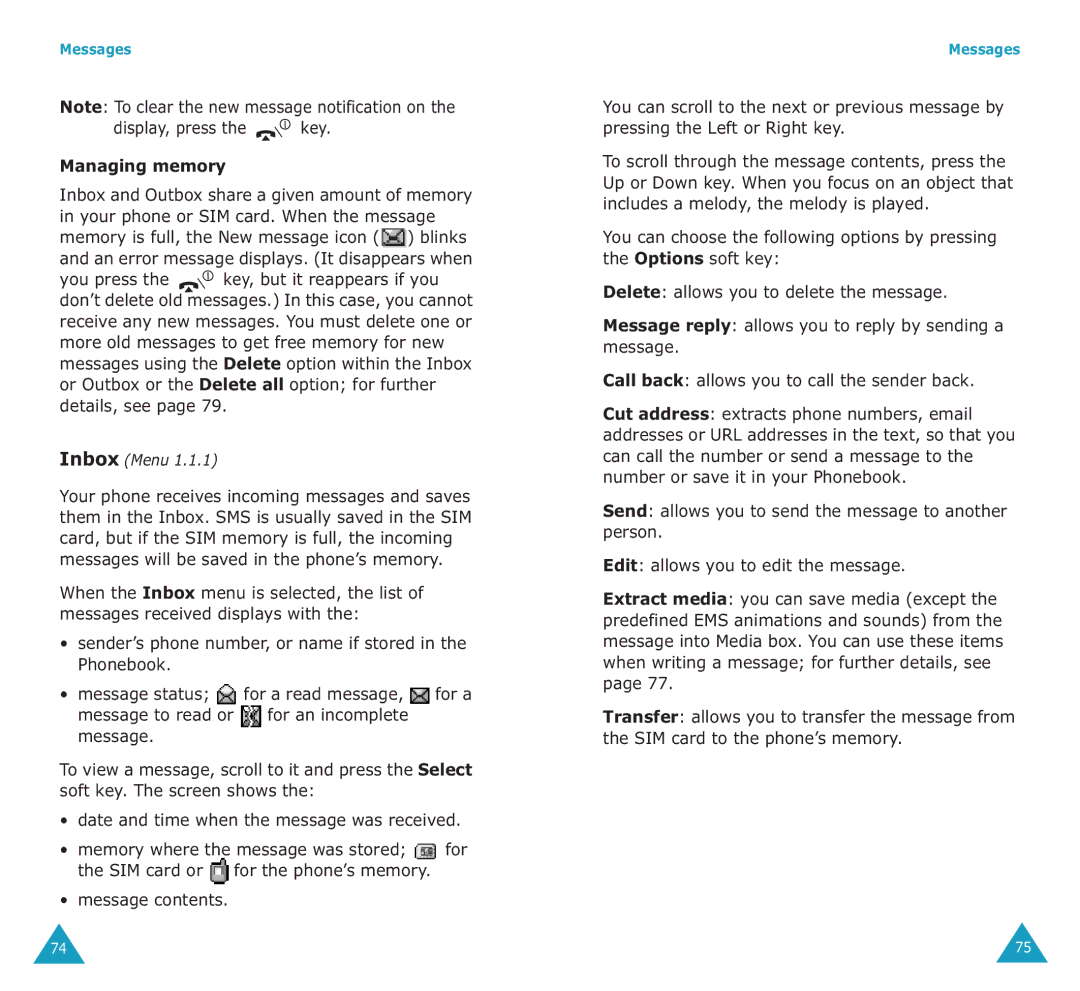Messages
Note: To clear the new message notification on the
display, press the | key. |
Managing memory
Inbox and Outbox share a given amount of memory in your phone or SIM card. When the message memory is full, the New message icon (![]() ) blinks and an error message displays. (It disappears when
) blinks and an error message displays. (It disappears when
you press the ![]() key, but it reappears if you don’t delete old messages.) In this case, you cannot receive any new messages. You must delete one or more old messages to get free memory for new messages using the Delete option within the Inbox or Outbox or the Delete all option; for further details, see page 79.
key, but it reappears if you don’t delete old messages.) In this case, you cannot receive any new messages. You must delete one or more old messages to get free memory for new messages using the Delete option within the Inbox or Outbox or the Delete all option; for further details, see page 79.
Inbox (Menu 1.1.1)
Your phone receives incoming messages and saves them in the Inbox. SMS is usually saved in the SIM card, but if the SIM memory is full, the incoming messages will be saved in the phone’s memory.
When the Inbox menu is selected, the list of messages received displays with the:
•sender’s phone number, or name if stored in the Phonebook.
•message status; ![]() for a read message,
for a read message, ![]() for a message to read or
for a message to read or ![]() for an incomplete message.
for an incomplete message.
To view a message, scroll to it and press the Select soft key. The screen shows the:
•date and time when the message was received.
•memory where the message was stored; ![]() for the SIM card or
for the SIM card or ![]() for the phone’s memory.
for the phone’s memory.
•message contents.
Messages
You can scroll to the next or previous message by pressing the Left or Right key.
To scroll through the message contents, press the Up or Down key. When you focus on an object that includes a melody, the melody is played.
You can choose the following options by pressing the Options soft key:
Delete: allows you to delete the message.
Message reply: allows you to reply by sending a message.
Call back: allows you to call the sender back.
Cut address: extracts phone numbers, email addresses or URL addresses in the text, so that you can call the number or send a message to the number or save it in your Phonebook.
Send: allows you to send the message to another person.
Edit: allows you to edit the message.
Extract media: you can save media (except the predefined EMS animations and sounds) from the message into Media box. You can use these items when writing a message; for further details, see page 77.
Transfer: allows you to transfer the message from the SIM card to the phone’s memory.
74 | 75 |