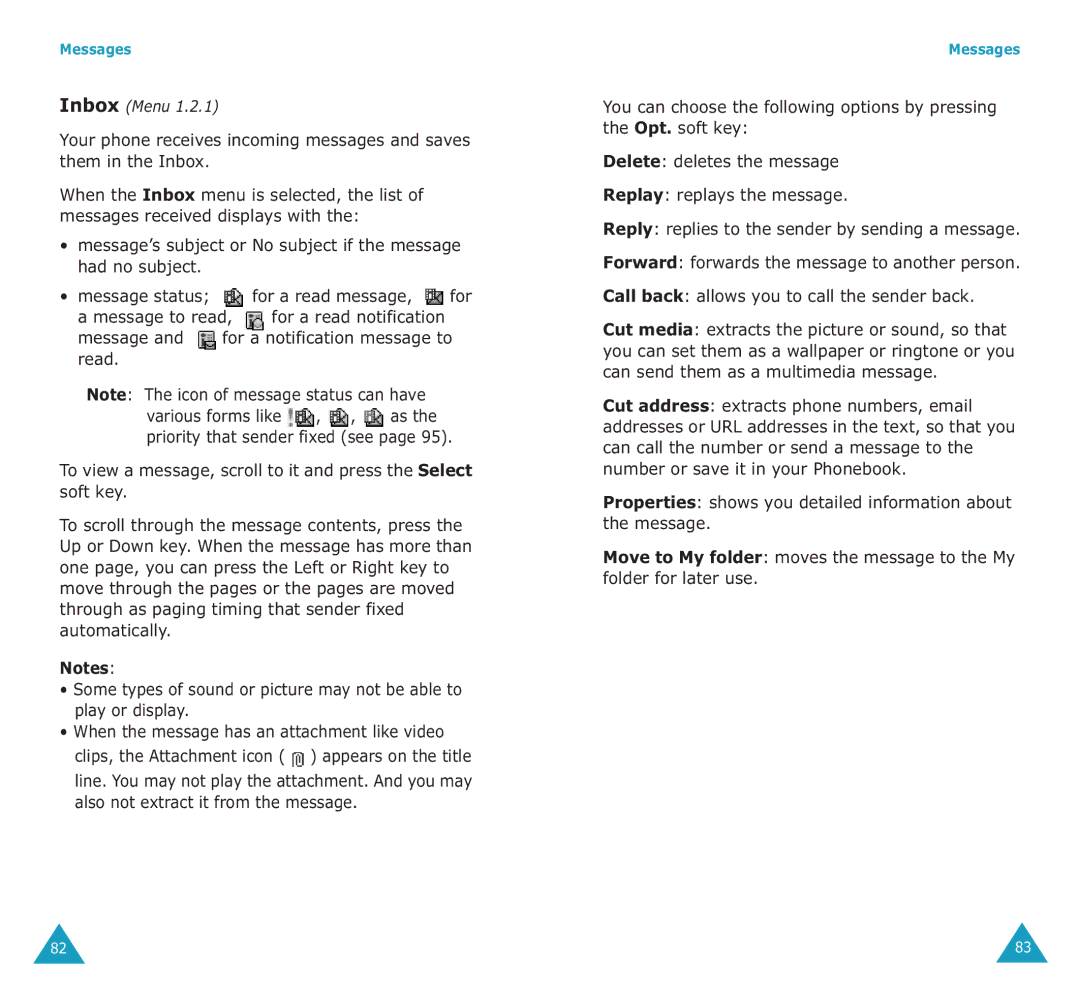Messages
Inbox (Menu 1.2.1)
Your phone receives incoming messages and saves them in the Inbox.
When the Inbox menu is selected, the list of messages received displays with the:
•message’s subject or No subject if the message had no subject.
•message status; ![]() for a read message,
for a read message, ![]() for a message to read,
for a message to read, ![]() for a read notification message and
for a read notification message and ![]() for a notification message to read.
for a notification message to read.
Note: The icon of message status can have various forms like ![]() ,
,![]() ,
,![]() as the priority that sender fixed (see page 95).
as the priority that sender fixed (see page 95).
To view a message, scroll to it and press the Select soft key.
To scroll through the message contents, press the Up or Down key. When the message has more than one page, you can press the Left or Right key to move through the pages or the pages are moved through as paging timing that sender fixed automatically.
Notes:
•Some types of sound or picture may not be able to play or display.
•When the message has an attachment like video
clips, the Attachment icon (![]() ) appears on the title line. You may not play the attachment. And you may also not extract it from the message.
) appears on the title line. You may not play the attachment. And you may also not extract it from the message.
Messages
You can choose the following options by pressing the Opt. soft key:
Delete: deletes the message
Replay: replays the message.
Reply: replies to the sender by sending a message.
Forward: forwards the message to another person.
Call back: allows you to call the sender back.
Cut media: extracts the picture or sound, so that you can set them as a wallpaper or ringtone or you can send them as a multimedia message.
Cut address: extracts phone numbers, email addresses or URL addresses in the text, so that you can call the number or send a message to the number or save it in your Phonebook.
Properties: shows you detailed information about the message.
Move to My folder: moves the message to the My folder for later use.
82 | 83 |