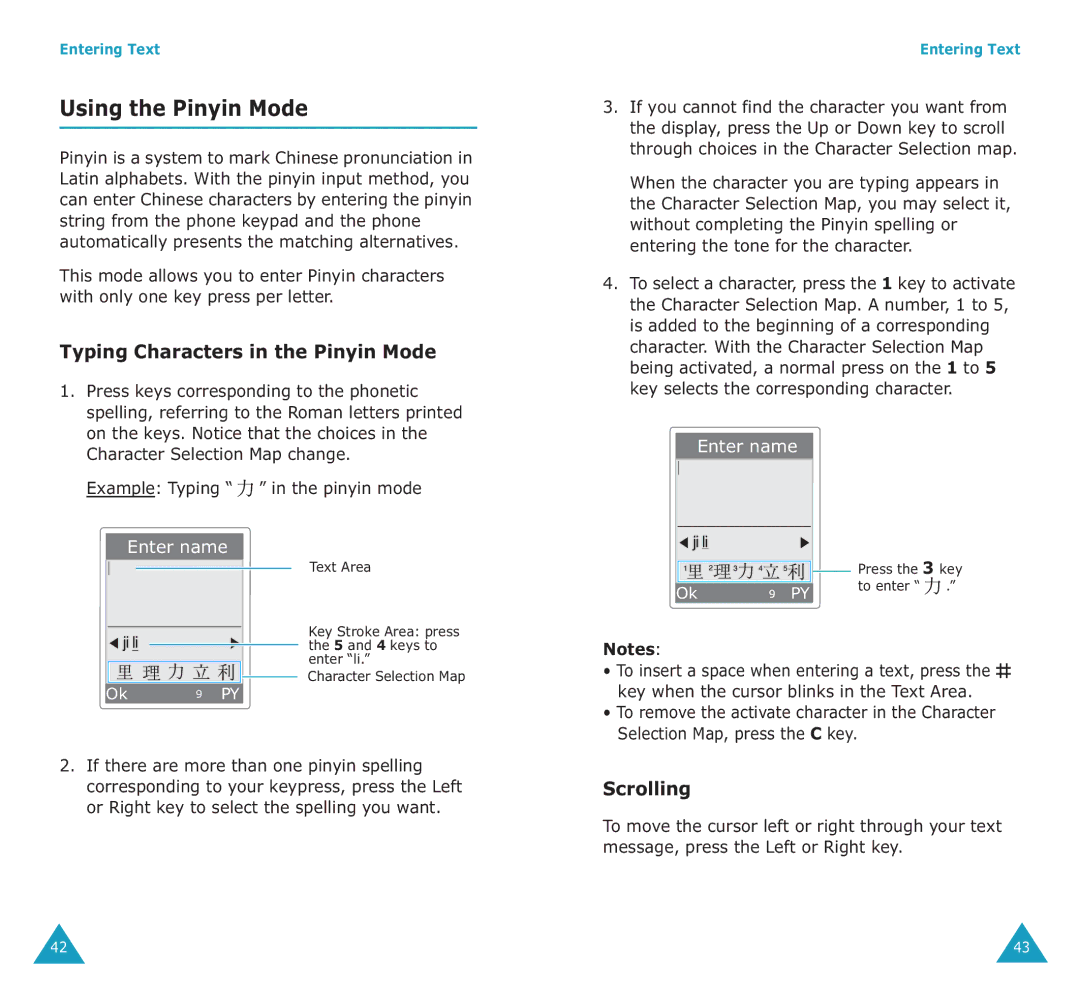Entering Text
Using the Pinyin Mode
Pinyin is a system to mark Chinese pronunciation in Latin alphabets. With the pinyin input method, you can enter Chinese characters by entering the pinyin string from the phone keypad and the phone automatically presents the matching alternatives.
This mode allows you to enter Pinyin characters with only one key press per letter.
Typing Characters in the Pinyin Mode
1.Press keys corresponding to the phonetic spelling, referring to the Roman letters printed on the keys. Notice that the choices in the Character Selection Map change.
Example: Typing “  ” in the pinyin mode
” in the pinyin mode
Enter name
Text Area
Key Stroke Area: press the 5 and 4 keys to enter “li.”
![]() Character Selection Map
Character Selection Map
Ok | 9 PY |
2.If there are more than one pinyin spelling corresponding to your keypress, press the Left or Right key to select the spelling you want.
Entering Text
3.If you cannot find the character you want from the display, press the Up or Down key to scroll through choices in the Character Selection map.
When the character you are typing appears in the Character Selection Map, you may select it, without completing the Pinyin spelling or entering the tone for the character.
4.To select a character, press the 1 key to activate the Character Selection Map. A number, 1 to 5, is added to the beginning of a corresponding character. With the Character Selection Map being activated, a normal press on the 1 to 5 key selects the corresponding character.
Enter name
|
|
| Press the 3 key |
|
|
| |
|
|
| |
|
|
| |
|
|
| |
|
| ||
|
|
| |
Ok | PY |
| to enter “ .” |
|
|
Notes:
•To insert a space when entering a text, press the ![]() key when the cursor blinks in the Text Area.
key when the cursor blinks in the Text Area.
•To remove the activate character in the Character Selection Map, press the C key.
Scrolling
To move the cursor left or right through your text message, press the Left or Right key.
42 | 43 |