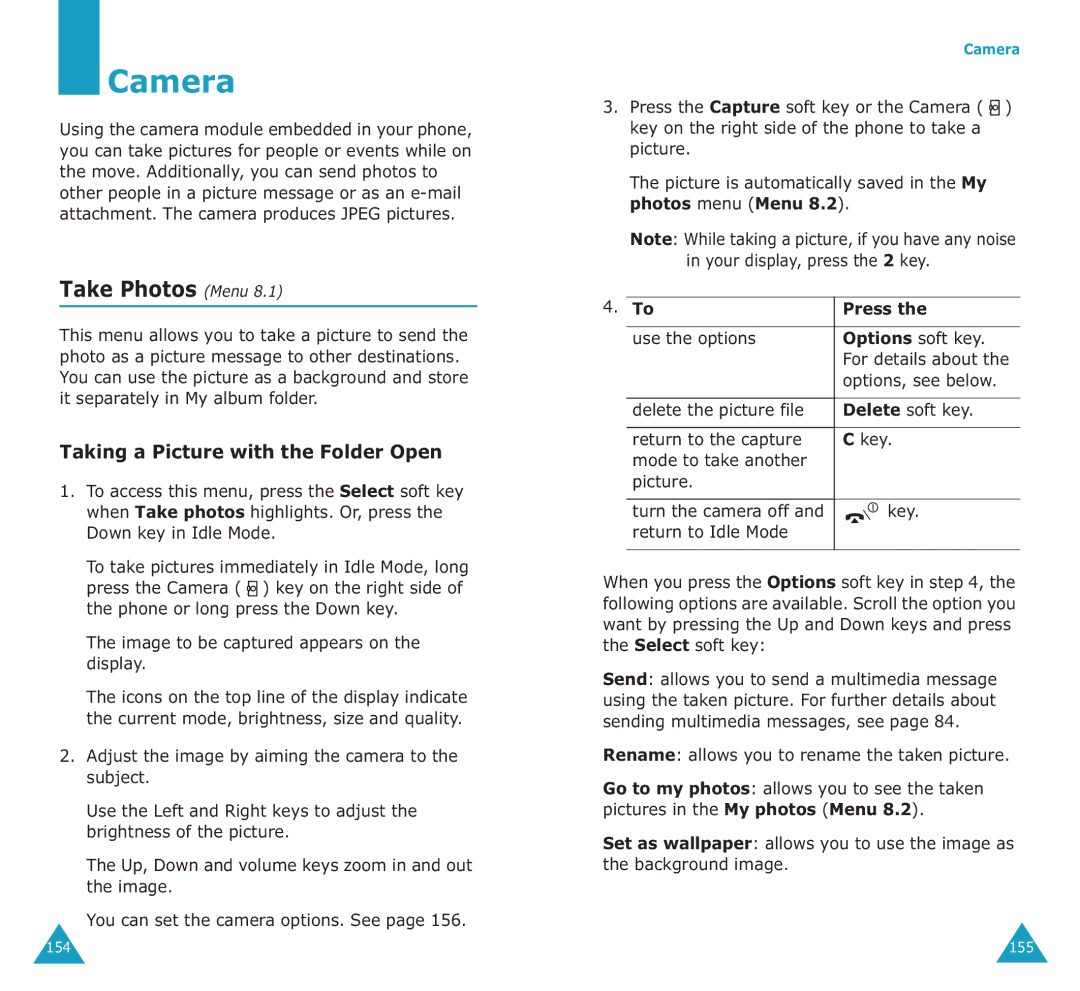Camera
Using the camera module embedded in your phone, you can take pictures for people or events while on the move. Additionally, you can send photos to other people in a picture message or as an
Take Photos (Menu 8.1)
This menu allows you to take a picture to send the photo as a picture message to other destinations. You can use the picture as a background and store it separately in My album folder.
Taking a Picture with the Folder Open
1.To access this menu, press the Select soft key when Take photos highlights. Or, press the Down key in Idle Mode.
To take pictures immediately in Idle Mode, long
press the Camera ( ![]() ) key on the right side of the phone or long press the Down key.
) key on the right side of the phone or long press the Down key.
The image to be captured appears on the display.
The icons on the top line of the display indicate the current mode, brightness, size and quality.
2.Adjust the image by aiming the camera to the subject.
Use the Left and Right keys to adjust the brightness of the picture.
The Up, Down and volume keys zoom in and out the image.
You can set the camera options. See page 156.
Camera
3.Press the Capture soft key or the Camera ( ![]() ) key on the right side of the phone to take a picture.
) key on the right side of the phone to take a picture.
The picture is automatically saved in the My photos menu (Menu 8.2).
Note: While taking a picture, if you have any noise in your display, press the 2 key.
|
|
|
|
|
4. To | Press the | |||
|
|
|
|
|
| use the options | Options soft key. | ||
|
| For details about the | ||
|
| options, see below. | ||
|
|
|
|
|
| delete the picture file | Delete soft key. | ||
|
|
|
|
|
| return to the capture | C key. | ||
| mode to take another |
|
|
|
| picture. |
|
|
|
|
|
|
|
|
| turn the camera off and |
|
| key. |
| return to Idle Mode |
|
|
|
|
|
|
| |
|
|
|
|
|
When you press the Options soft key in step 4, the following options are available. Scroll the option you want by pressing the Up and Down keys and press the Select soft key:
Send: allows you to send a multimedia message using the taken picture. For further details about sending multimedia messages, see page 84.
Rename: allows you to rename the taken picture.
Go to my photos: allows you to see the taken pictures in the My photos (Menu 8.2).
Set as wallpaper: allows you to use the image as the background image.
154 | 155 |