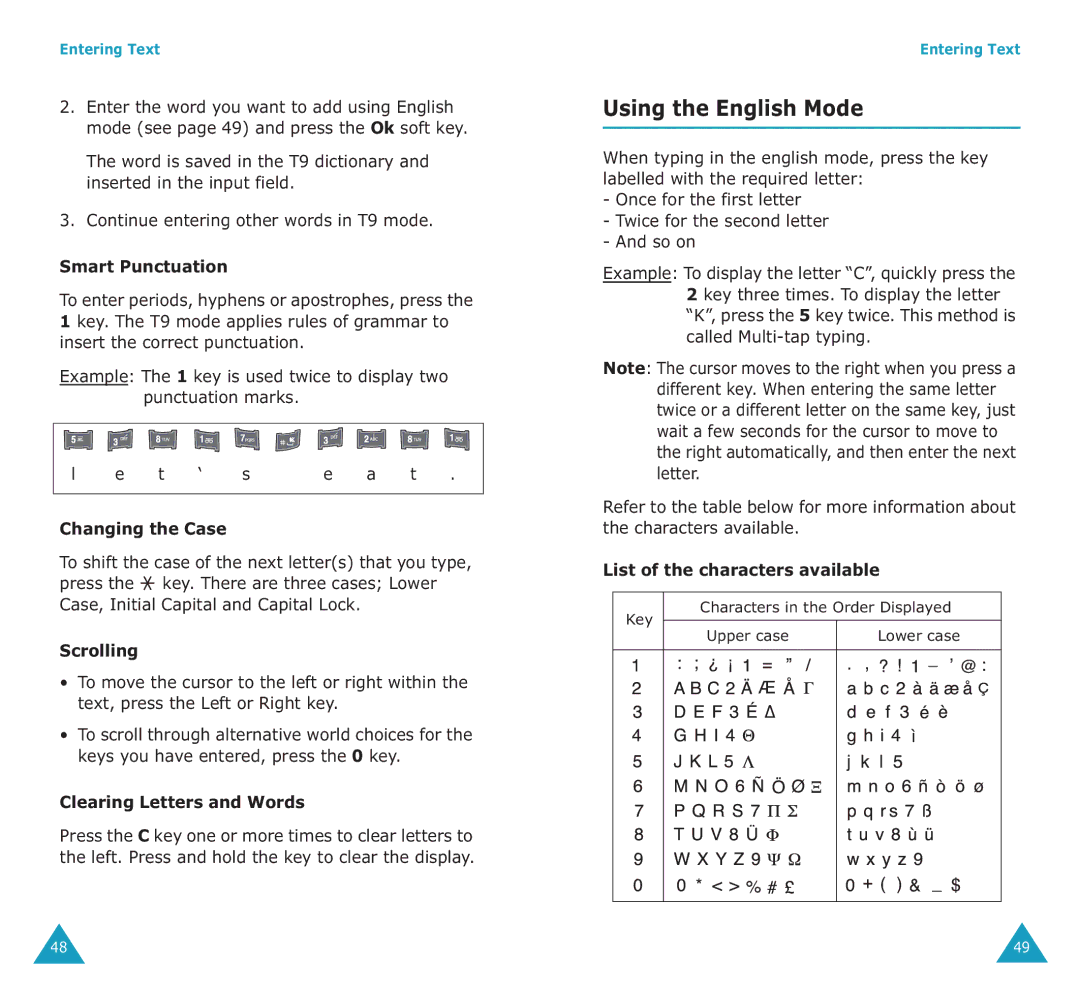Entering Text
2.Enter the word you want to add using English mode (see page 49) and press the Ok soft key.
The word is saved in the T9 dictionary and inserted in the input field.
3.Continue entering other words in T9 mode.
Smart Punctuation
To enter periods, hyphens or apostrophes, press the 1 key. The T9 mode applies rules of grammar to insert the correct punctuation.
Example: The 1 key is used twice to display two punctuation marks.
|
|
|
|
|
|
|
|
|
|
|
|
|
|
|
|
|
|
|
|
|
|
|
|
|
|
|
|
|
|
| l | e | t | ‘ |
| s |
|
| e | a | t | . |
| |
|
|
|
|
|
|
|
|
|
|
|
|
|
|
|
Changing the Case
To shift the case of the next letter(s) that you type, press the ![]() key. There are three cases; Lower Case, Initial Capital and Capital Lock.
key. There are three cases; Lower Case, Initial Capital and Capital Lock.
Scrolling
•To move the cursor to the left or right within the text, press the Left or Right key.
•To scroll through alternative world choices for the keys you have entered, press the 0 key.
Clearing Letters and Words
Press the C key one or more times to clear letters to the left. Press and hold the key to clear the display.
Entering Text
Using the English Mode
When typing in the english mode, press the key labelled with the required letter:
-Once for the first letter
-Twice for the second letter
-And so on
Example: To display the letter “C”, quickly press the 2 key three times. To display the letter “K”, press the 5 key twice. This method is called
Note: The cursor moves to the right when you press a different key. When entering the same letter twice or a different letter on the same key, just wait a few seconds for the cursor to move to the right automatically, and then enter the next letter.
Refer to the table below for more information about the characters available.
List of the characters available
Characters in the Order Displayed
Key |
|
Upper case | Lower case |
48 | 49 |