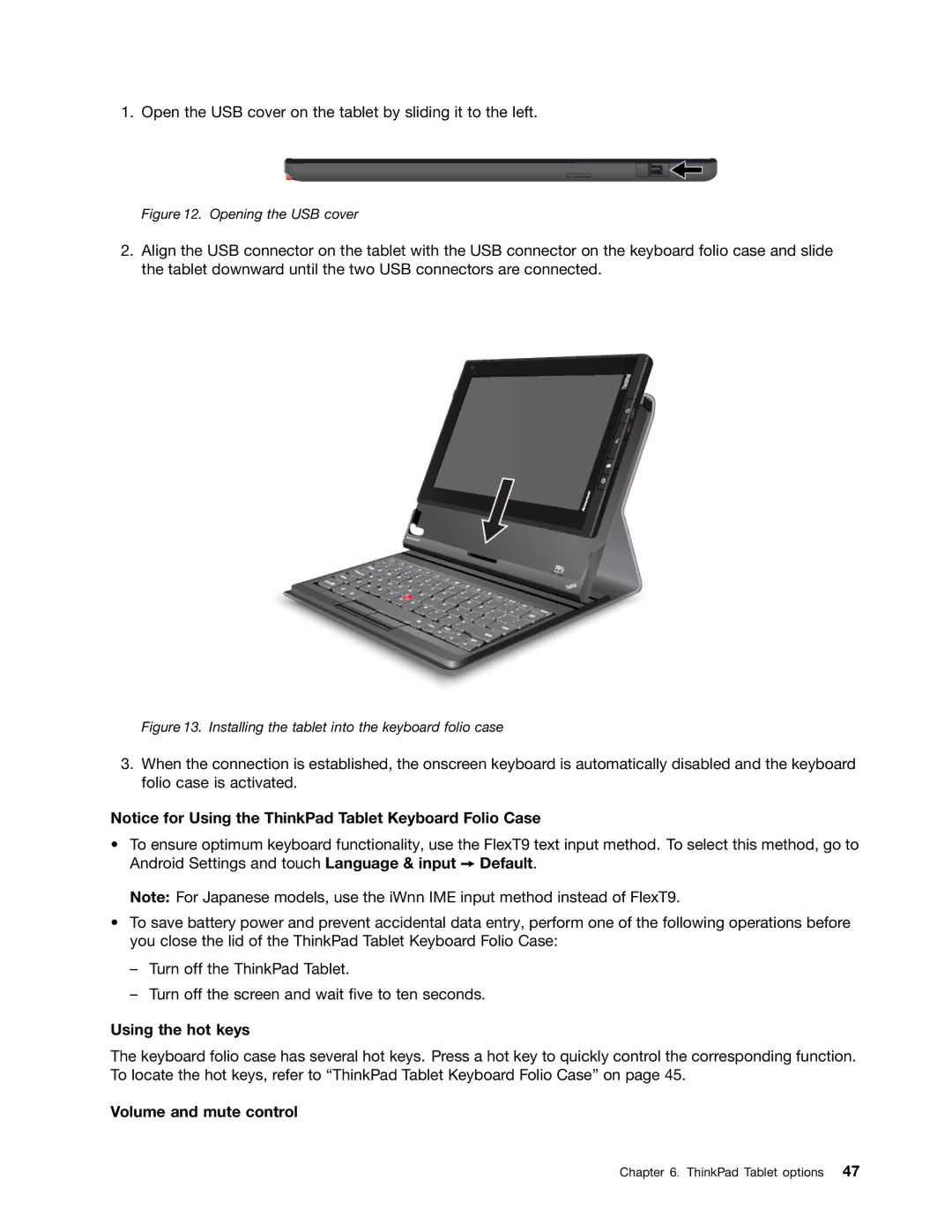1.Open the USB cover on the tablet by sliding it to the left.
Figure 12. Opening the USB cover
2.Align the USB connector on the tablet with the USB connector on the keyboard folio case and slide the tablet downward until the two USB connectors are connected.
Figure 13. Installing the tablet into the keyboard folio case
3.When the connection is established, the onscreen keyboard is automatically disabled and the keyboard folio case is activated.
Notice for Using the ThinkPad Tablet Keyboard Folio Case
•To ensure optimum keyboard functionality, use the FlexT9 text input method. To select this method, go to Android Settings and touch Language & input ➙ Default.
Note: For Japanese models, use the iWnn IME input method instead of FlexT9.
•To save battery power and prevent accidental data entry, perform one of the following operations before you close the lid of the ThinkPad Tablet Keyboard Folio Case:
–Turn off the ThinkPad Tablet.
–Turn off the screen and wait five to ten seconds.
Using the hot keys
The keyboard folio case has several hot keys. Press a hot key to quickly control the corresponding function. To locate the hot keys, refer to “ThinkPad Tablet Keyboard Folio Case” on page 45.
Volume and mute control
Chapter 6. ThinkPad Tablet options 47