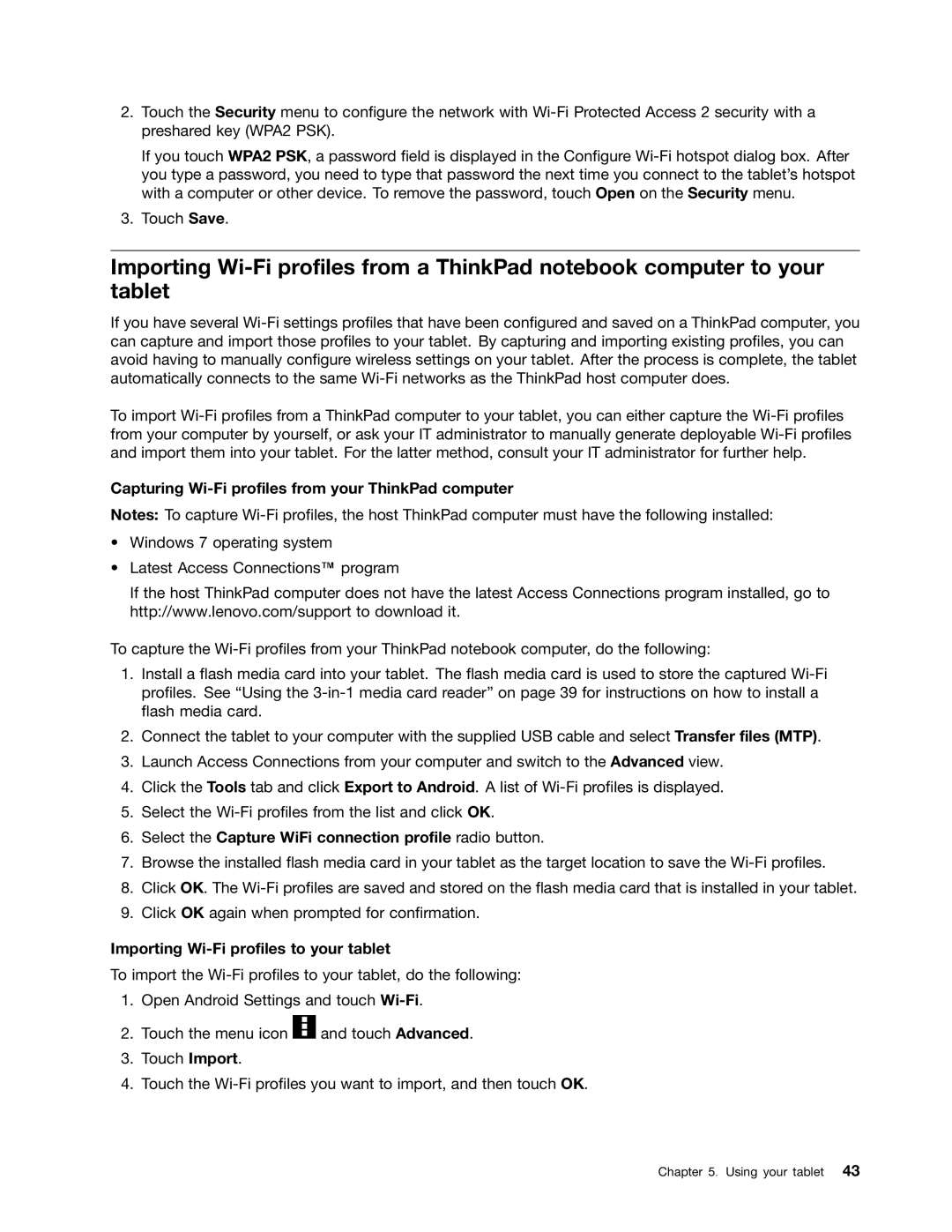2.Touch the Security menu to configure the network with Wi-Fi Protected Access 2 security with a preshared key (WPA2 PSK).
If you touch WPA2 PSK, a password field is displayed in the Configure Wi-Fi hotspot dialog box. After you type a password, you need to type that password the next time you connect to the tablet’s hotspot with a computer or other device. To remove the password, touch Open on the Security menu.
3.Touch Save.
Importing Wi-Fi profiles from a ThinkPad notebook computer to your tablet
If you have several Wi-Fi settings profiles that have been configured and saved on a ThinkPad computer, you can capture and import those profiles to your tablet. By capturing and importing existing profiles, you can avoid having to manually configure wireless settings on your tablet. After the process is complete, the tablet automatically connects to the same Wi-Fi networks as the ThinkPad host computer does.
To import Wi-Fi profiles from a ThinkPad computer to your tablet, you can either capture the Wi-Fi profiles from your computer by yourself, or ask your IT administrator to manually generate deployable Wi-Fi profiles and import them into your tablet. For the latter method, consult your IT administrator for further help.
Capturing Wi-Fi profiles from your ThinkPad computer
Notes: To capture Wi-Fi profiles, the host ThinkPad computer must have the following installed:
•Windows 7 operating system
•Latest Access Connections™ program
If the host ThinkPad computer does not have the latest Access Connections program installed, go to http://www.lenovo.com/support to download it.
To capture the Wi-Fi profiles from your ThinkPad notebook computer, do the following:
1.Install a flash media card into your tablet. The flash media card is used to store the captured Wi-Fi profiles. See “Using the 3-in-1 media card reader” on page 39 for instructions on how to install a flash media card.
2.Connect the tablet to your computer with the supplied USB cable and select Transfer files (MTP).
3.Launch Access Connections from your computer and switch to the Advanced view.
4.Click the Tools tab and click Export to Android. A list of Wi-Fi profiles is displayed.
5.Select the Wi-Fi profiles from the list and click OK.
6.Select the Capture WiFi connection profile radio button.
7.Browse the installed flash media card in your tablet as the target location to save the Wi-Fi profiles.
8.Click OK. The Wi-Fi profiles are saved and stored on the flash media card that is installed in your tablet.
9.Click OK again when prompted for confirmation.
Importing Wi-Fi profiles to your tablet
To import the Wi-Fi profiles to your tablet, do the following:
1.Open Android Settings and touch Wi-Fi.
2.Touch the menu icon  and touch Advanced.
and touch Advanced.
3.Touch Import.
4.Touch the Wi-Fi profiles you want to import, and then touch OK.
![]() and touch Advanced.
and touch Advanced.