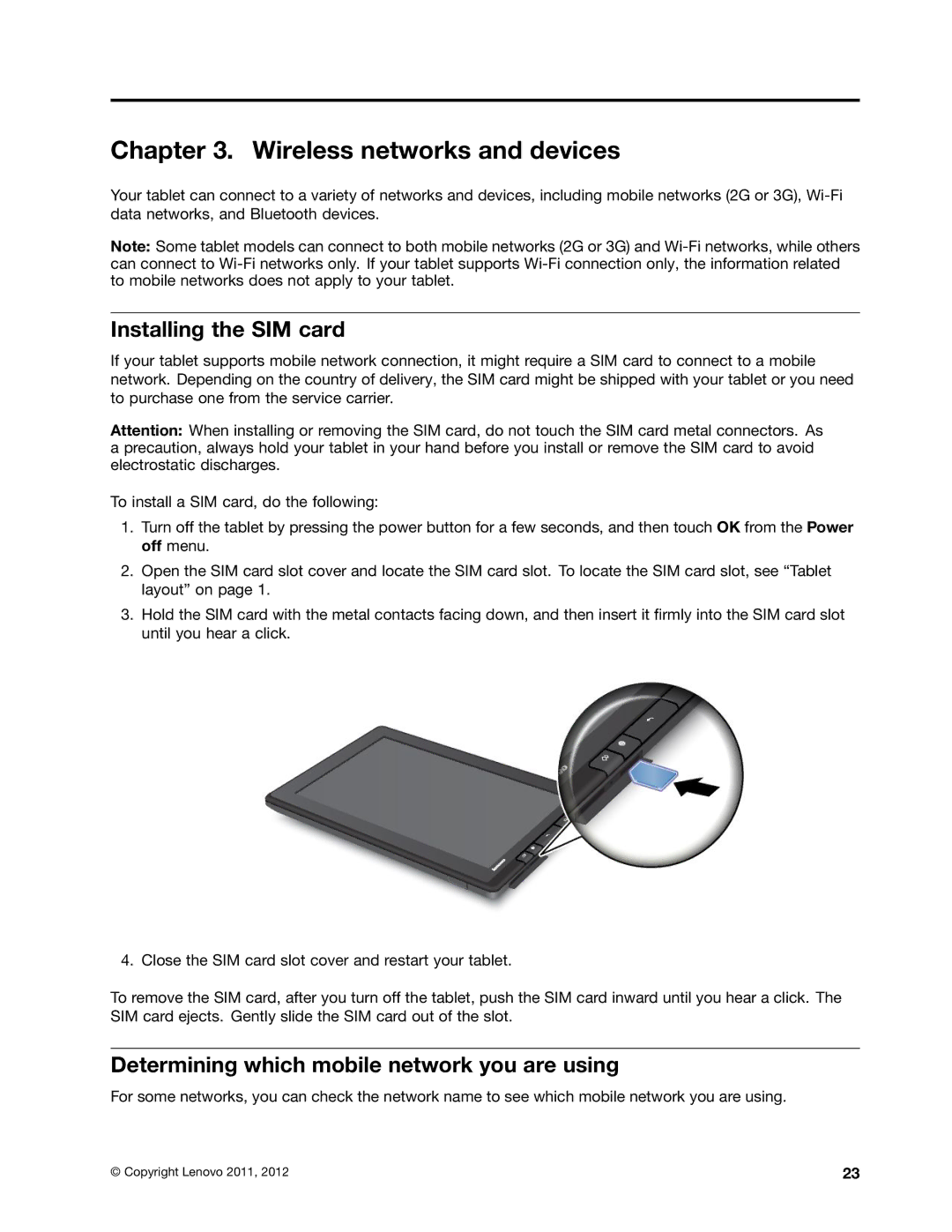Chapter 3. Wireless networks and devices
Your tablet can connect to a variety of networks and devices, including mobile networks (2G or 3G),
Note: Some tablet models can connect to both mobile networks (2G or 3G) and
Installing the SIM card
If your tablet supports mobile network connection, it might require a SIM card to connect to a mobile network. Depending on the country of delivery, the SIM card might be shipped with your tablet or you need to purchase one from the service carrier.
Attention: When installing or removing the SIM card, do not touch the SIM card metal connectors. As a precaution, always hold your tablet in your hand before you install or remove the SIM card to avoid electrostatic discharges.
To install a SIM card, do the following:
1.Turn off the tablet by pressing the power button for a few seconds, and then touch OK from the Power off menu.
2.Open the SIM card slot cover and locate the SIM card slot. To locate the SIM card slot, see “Tablet layout” on page 1.
3.Hold the SIM card with the metal contacts facing down, and then insert it firmly into the SIM card slot until you hear a click.
4. Close the SIM card slot cover and restart your tablet.
To remove the SIM card, after you turn off the tablet, push the SIM card inward until you hear a click. The SIM card ejects. Gently slide the SIM card out of the slot.
Determining which mobile network you are using
For some networks, you can check the network name to see which mobile network you are using.
© Copyright Lenovo 2011, 2012 | 23 |