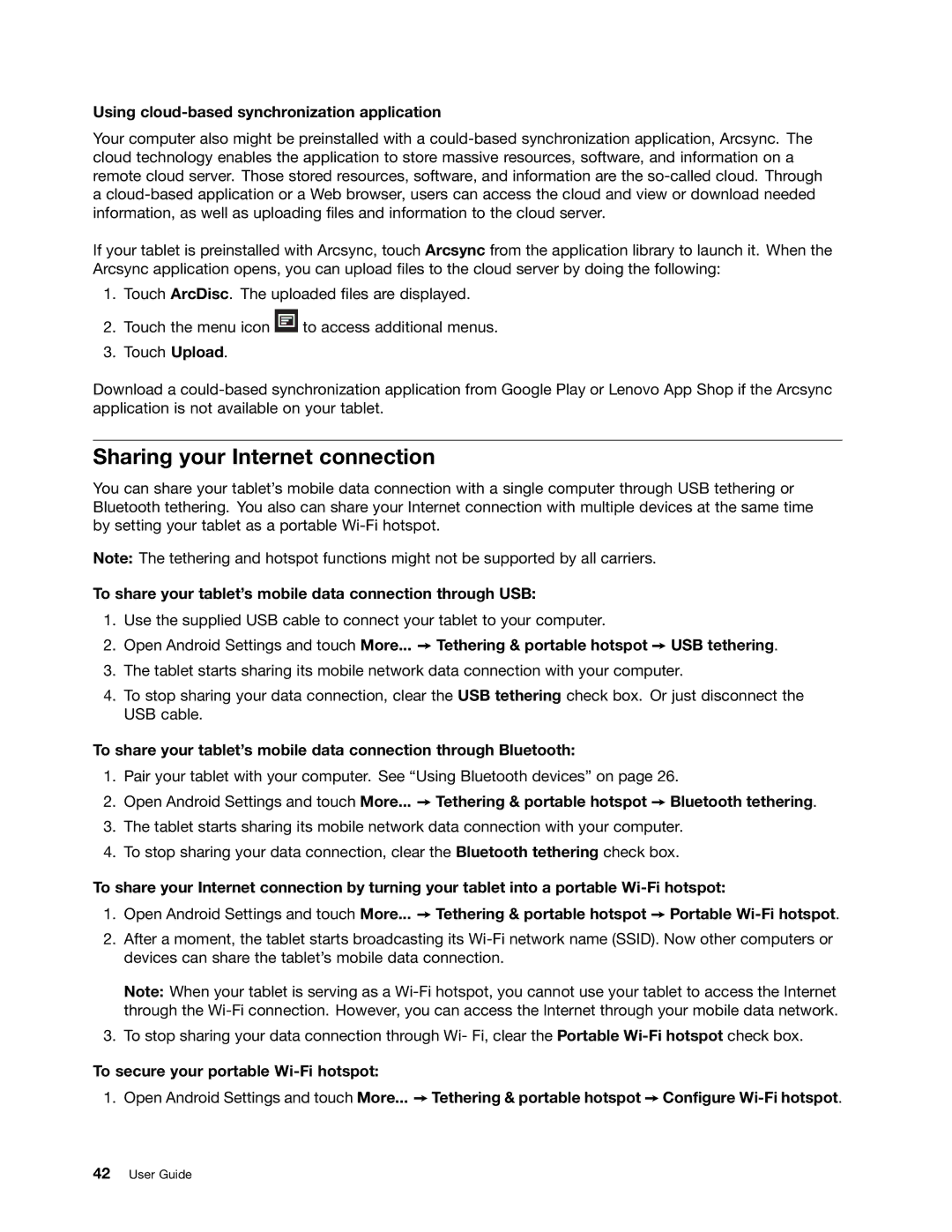Using cloud-based synchronization application
Your computer also might be preinstalled with a
If your tablet is preinstalled with Arcsync, touch Arcsync from the application library to launch it. When the Arcsync application opens, you can upload files to the cloud server by doing the following:
1.Touch ArcDisc. The uploaded files are displayed.
2.Touch the menu icon ![]() to access additional menus.
to access additional menus.
3.Touch Upload.
Download a
Sharing your Internet connection
You can share your tablet’s mobile data connection with a single computer through USB tethering or Bluetooth tethering. You also can share your Internet connection with multiple devices at the same time by setting your tablet as a portable
Note: The tethering and hotspot functions might not be supported by all carriers.
To share your tablet’s mobile data connection through USB:
1.Use the supplied USB cable to connect your tablet to your computer.
2.Open Android Settings and touch More... ➙ Tethering & portable hotspot ➙ USB tethering.
3.The tablet starts sharing its mobile network data connection with your computer.
4.To stop sharing your data connection, clear the USB tethering check box. Or just disconnect the USB cable.
To share your tablet’s mobile data connection through Bluetooth:
1.Pair your tablet with your computer. See “Using Bluetooth devices” on page 26.
2.Open Android Settings and touch More... ➙ Tethering & portable hotspot ➙ Bluetooth tethering.
3.The tablet starts sharing its mobile network data connection with your computer.
4.To stop sharing your data connection, clear the Bluetooth tethering check box.
To share your Internet connection by turning your tablet into a portable
1.Open Android Settings and touch More... ➙ Tethering & portable hotspot ➙ Portable
2.After a moment, the tablet starts broadcasting its
Note: When your tablet is serving as a
3.To stop sharing your data connection through Wi- Fi, clear the Portable
To secure your portable
1.Open Android Settings and touch More... ➙ Tethering & portable hotspot ➙ Configure