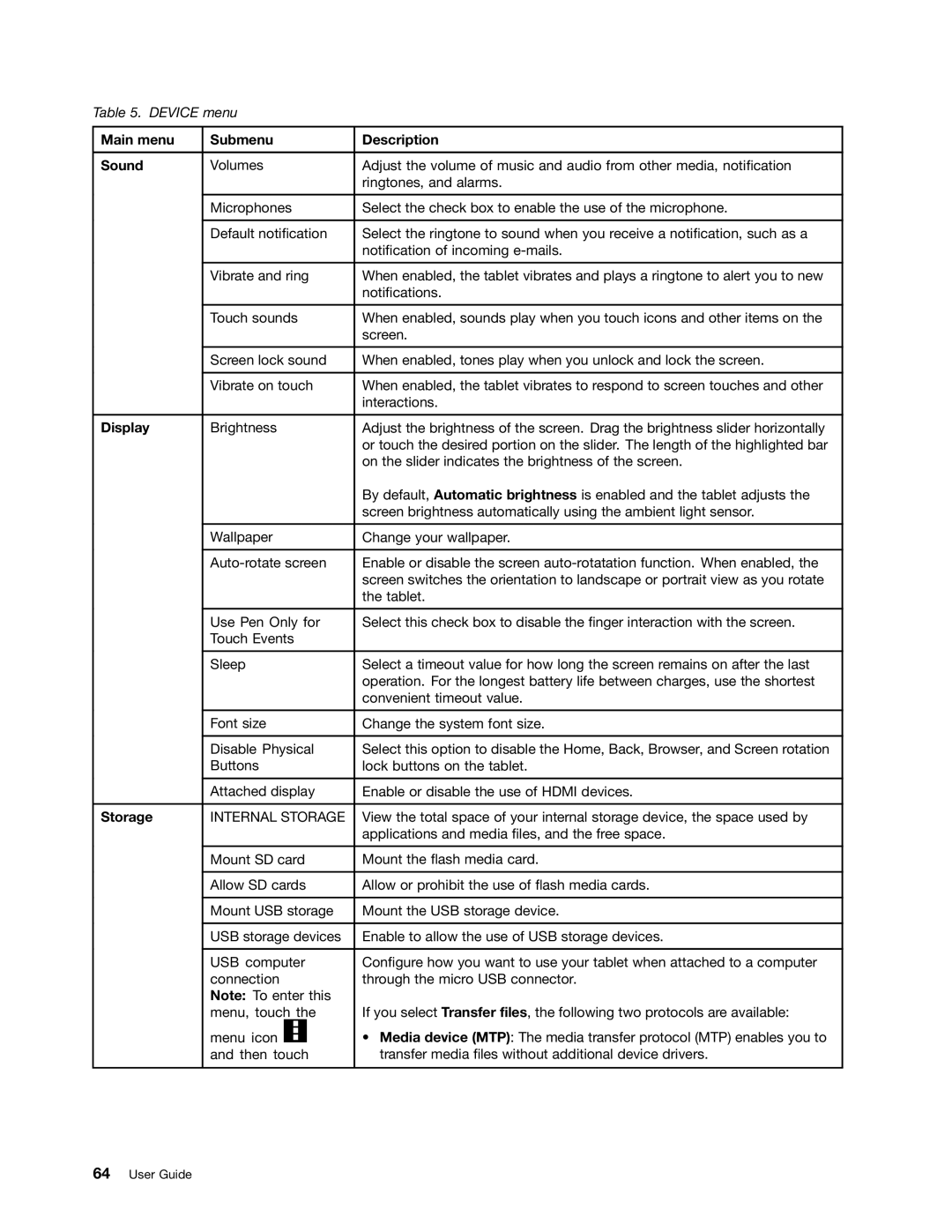Table 5. DEVICE menu
Main menu | Submenu | Description |
|
|
|
Sound | Volumes | Adjust the volume of music and audio from other media, notification |
|
| ringtones, and alarms. |
|
|
|
| Microphones | Select the check box to enable the use of the microphone. |
|
|
|
| Default notification | Select the ringtone to sound when you receive a notification, such as a |
|
| notification of incoming |
|
|
|
| Vibrate and ring | When enabled, the tablet vibrates and plays a ringtone to alert you to new |
|
| notifications. |
|
|
|
| Touch sounds | When enabled, sounds play when you touch icons and other items on the |
|
| screen. |
|
|
|
| Screen lock sound | When enabled, tones play when you unlock and lock the screen. |
|
|
|
| Vibrate on touch | When enabled, the tablet vibrates to respond to screen touches and other |
|
| interactions. |
|
|
|
Display | Brightness | Adjust the brightness of the screen. Drag the brightness slider horizontally |
|
| or touch the desired portion on the slider. The length of the highlighted bar |
|
| on the slider indicates the brightness of the screen. |
|
| By default, Automatic brightness is enabled and the tablet adjusts the |
|
| screen brightness automatically using the ambient light sensor. |
|
|
|
| Wallpaper | Change your wallpaper. |
|
|
|
| Enable or disable the screen | |
|
| screen switches the orientation to landscape or portrait view as you rotate |
|
| the tablet. |
|
|
|
| Use Pen Only for | Select this check box to disable the finger interaction with the screen. |
| Touch Events |
|
|
|
|
| Sleep | Select a timeout value for how long the screen remains on after the last |
|
| operation. For the longest battery life between charges, use the shortest |
|
| convenient timeout value. |
|
|
|
| Font size | Change the system font size. |
|
|
|
| Disable Physical | Select this option to disable the Home, Back, Browser, and Screen rotation |
| Buttons | lock buttons on the tablet. |
|
|
|
| Attached display | Enable or disable the use of HDMI devices. |
|
|
|
Storage | INTERNAL STORAGE | View the total space of your internal storage device, the space used by |
|
| applications and media files, and the free space. |
|
|
|
| Mount SD card | Mount the flash media card. |
|
|
|
| Allow SD cards | Allow or prohibit the use of flash media cards. |
|
|
|
| Mount USB storage | Mount the USB storage device. |
|
|
|
| USB storage devices | Enable to allow the use of USB storage devices. |
|
|
|
| USB computer | Configure how you want to use your tablet when attached to a computer |
| connection | through the micro USB connector. |
| Note: To enter this |
|
| menu, touch the | If you select Transfer files, the following two protocols are available: |
| menu icon | • Media device (MTP): The media transfer protocol (MTP) enables you to |
| and then touch | transfer media files without additional device drivers. |
|
|
|