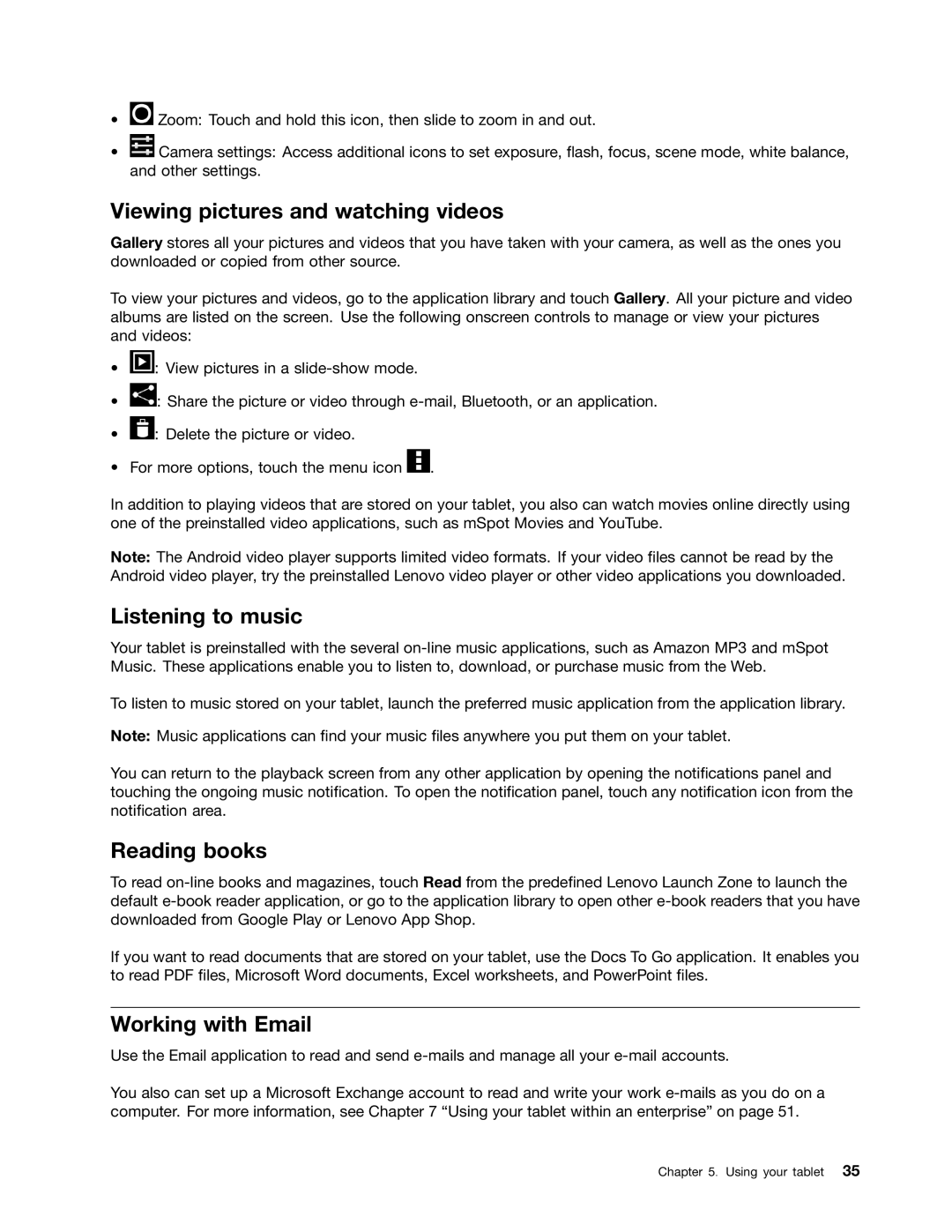•![]() Zoom: Touch and hold this icon, then slide to zoom in and out.
Zoom: Touch and hold this icon, then slide to zoom in and out.
•![]() Camera settings: Access additional icons to set exposure, flash, focus, scene mode, white balance, and other settings.
Camera settings: Access additional icons to set exposure, flash, focus, scene mode, white balance, and other settings.
Viewing pictures and watching videos
Gallery stores all your pictures and videos that you have taken with your camera, as well as the ones you downloaded or copied from other source.
To view your pictures and videos, go to the application library and touch Gallery. All your picture and video albums are listed on the screen. Use the following onscreen controls to manage or view your pictures and videos:
•![]() : View pictures in a
: View pictures in a
•![]() : Share the picture or video through
: Share the picture or video through
•![]() : Delete the picture or video.
: Delete the picture or video.
•For more options, touch the menu icon ![]() .
.
In addition to playing videos that are stored on your tablet, you also can watch movies online directly using one of the preinstalled video applications, such as mSpot Movies and YouTube.
Note: The Android video player supports limited video formats. If your video files cannot be read by the Android video player, try the preinstalled Lenovo video player or other video applications you downloaded.
Listening to music
Your tablet is preinstalled with the several
To listen to music stored on your tablet, launch the preferred music application from the application library.
Note: Music applications can find your music files anywhere you put them on your tablet.
You can return to the playback screen from any other application by opening the notifications panel and touching the ongoing music notification. To open the notification panel, touch any notification icon from the notification area.
Reading books
To read
If you want to read documents that are stored on your tablet, use the Docs To Go application. It enables you to read PDF files, Microsoft Word documents, Excel worksheets, and PowerPoint files.
Working with Email
Use the Email application to read and send
You also can set up a Microsoft Exchange account to read and write your work
Chapter 5. Using your tablet 35