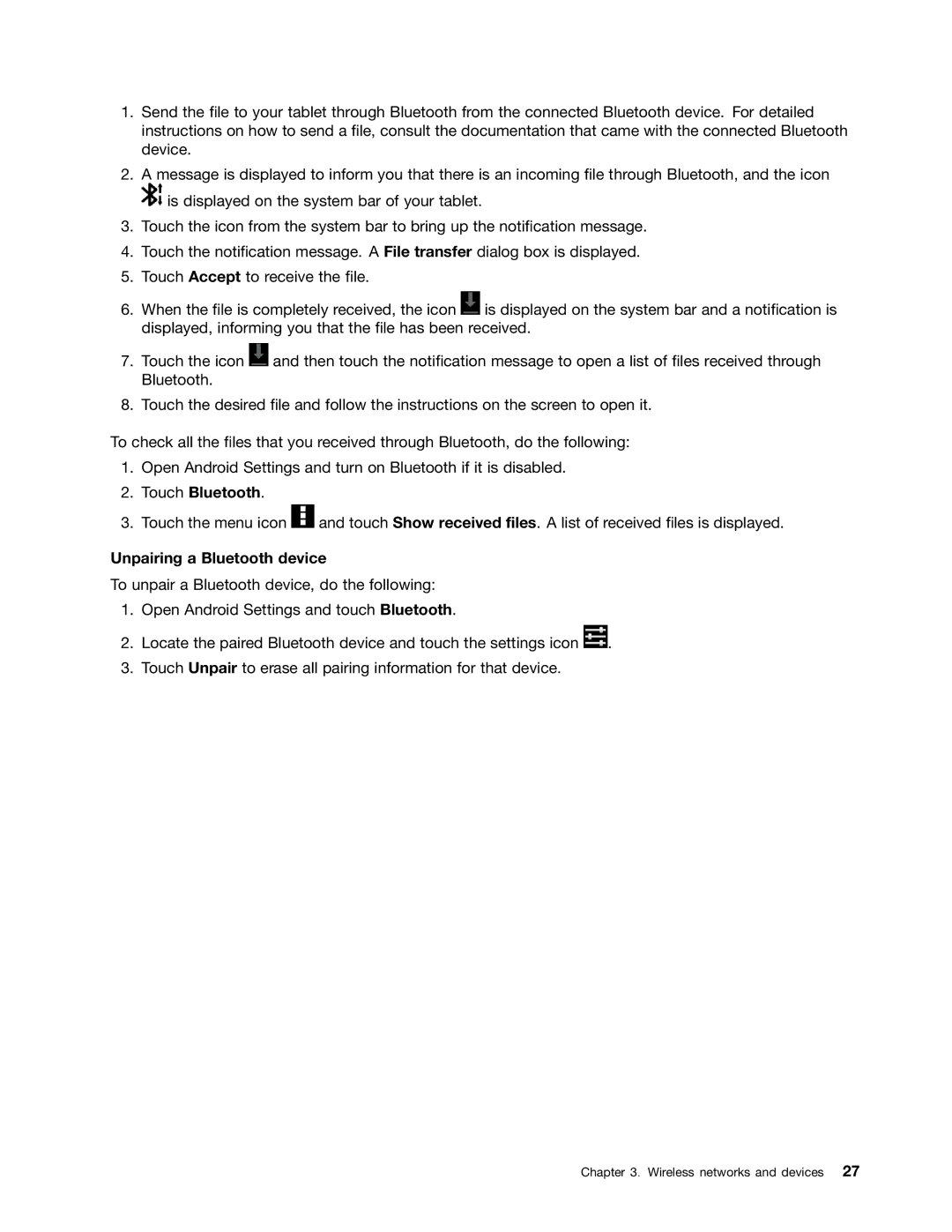1.Send the file to your tablet through Bluetooth from the connected Bluetooth device. For detailed instructions on how to send a file, consult the documentation that came with the connected Bluetooth device.
2.A message is displayed to inform you that there is an incoming file through Bluetooth, and the icon ![]() is displayed on the system bar of your tablet.
is displayed on the system bar of your tablet.
3.Touch the icon from the system bar to bring up the notification message.
4.Touch the notification message. A File transfer dialog box is displayed.
5.Touch Accept to receive the file.
6.When the file is completely received, the icon ![]() is displayed on the system bar and a notification is displayed, informing you that the file has been received.
is displayed on the system bar and a notification is displayed, informing you that the file has been received.
7.Touch the icon ![]() and then touch the notification message to open a list of files received through Bluetooth.
and then touch the notification message to open a list of files received through Bluetooth.
8.Touch the desired file and follow the instructions on the screen to open it.
To check all the files that you received through Bluetooth, do the following:
1.Open Android Settings and turn on Bluetooth if it is disabled.
2.Touch Bluetooth.
3.Touch the menu icon ![]() and touch Show received files. A list of received files is displayed.
and touch Show received files. A list of received files is displayed.
Unpairing a Bluetooth device
To unpair a Bluetooth device, do the following:
1.Open Android Settings and touch Bluetooth.
2.Locate the paired Bluetooth device and touch the settings icon ![]() .
.
3.Touch Unpair to erase all pairing information for that device.
Chapter 3. Wireless networks and devices 27