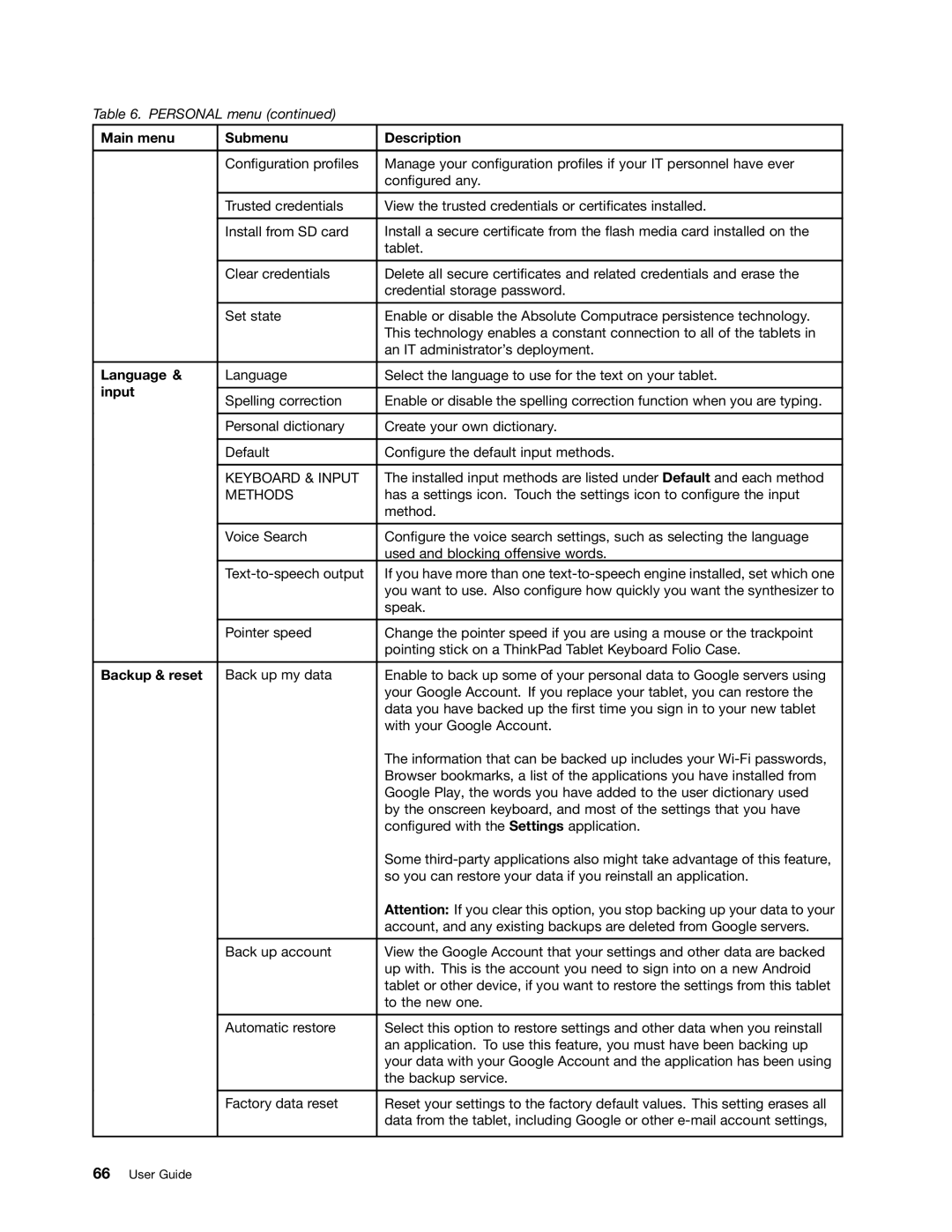Table 6. PERSONAL menu (continued)
Main menu | Submenu | Description | |
|
|
| |
| Configuration profiles | Manage your configuration profiles if your IT personnel have ever | |
|
| configured any. | |
|
|
| |
| Trusted credentials | View the trusted credentials or certificates installed. | |
|
|
| |
| Install from SD card | Install a secure certificate from the flash media card installed on the | |
|
| tablet. | |
|
|
| |
| Clear credentials | Delete all secure certificates and related credentials and erase the | |
|
| credential storage password. | |
|
|
| |
| Set state | Enable or disable the Absolute Computrace persistence technology. | |
|
| This technology enables a constant connection to all of the tablets in | |
|
| an IT administrator’s deployment. | |
|
|
| |
Language & | Language | Select the language to use for the text on your tablet. | |
input |
|
| |
Spelling correction | Enable or disable the spelling correction function when you are typing. | ||
| |||
|
|
| |
| Personal dictionary | Create your own dictionary. | |
|
|
| |
| Default | Configure the default input methods. | |
|
|
| |
| KEYBOARD & INPUT | The installed input methods are listed under Default and each method | |
| METHODS | has a settings icon. Touch the settings icon to configure the input | |
|
| method. | |
|
|
| |
| Voice Search | Configure the voice search settings, such as selecting the language | |
|
| used and blocking offensive words. | |
| If you have more than one | ||
|
| you want to use. Also configure how quickly you want the synthesizer to | |
|
| speak. | |
|
|
| |
| Pointer speed | Change the pointer speed if you are using a mouse or the trackpoint | |
|
| pointing stick on a ThinkPad Tablet Keyboard Folio Case. | |
|
|
| |
Backup & reset | Back up my data | Enable to back up some of your personal data to Google servers using | |
|
| your Google Account. If you replace your tablet, you can restore the | |
|
| data you have backed up the first time you sign in to your new tablet | |
|
| with your Google Account. | |
|
| The information that can be backed up includes your | |
|
| Browser bookmarks, a list of the applications you have installed from | |
|
| Google Play, the words you have added to the user dictionary used | |
|
| by the onscreen keyboard, and most of the settings that you have | |
|
| configured with the Settings application. | |
|
| Some | |
|
| so you can restore your data if you reinstall an application. | |
|
| Attention: If you clear this option, you stop backing up your data to your | |
|
| account, and any existing backups are deleted from Google servers. | |
|
|
| |
| Back up account | View the Google Account that your settings and other data are backed | |
|
| up with. This is the account you need to sign into on a new Android | |
|
| tablet or other device, if you want to restore the settings from this tablet | |
|
| to the new one. | |
|
|
| |
| Automatic restore | Select this option to restore settings and other data when you reinstall | |
|
| an application. To use this feature, you must have been backing up | |
|
| your data with your Google Account and the application has been using | |
|
| the backup service. | |
|
|
| |
| Factory data reset | Reset your settings to the factory default values. This setting erases all | |
|
| data from the tablet, including Google or other | |
|
|
|