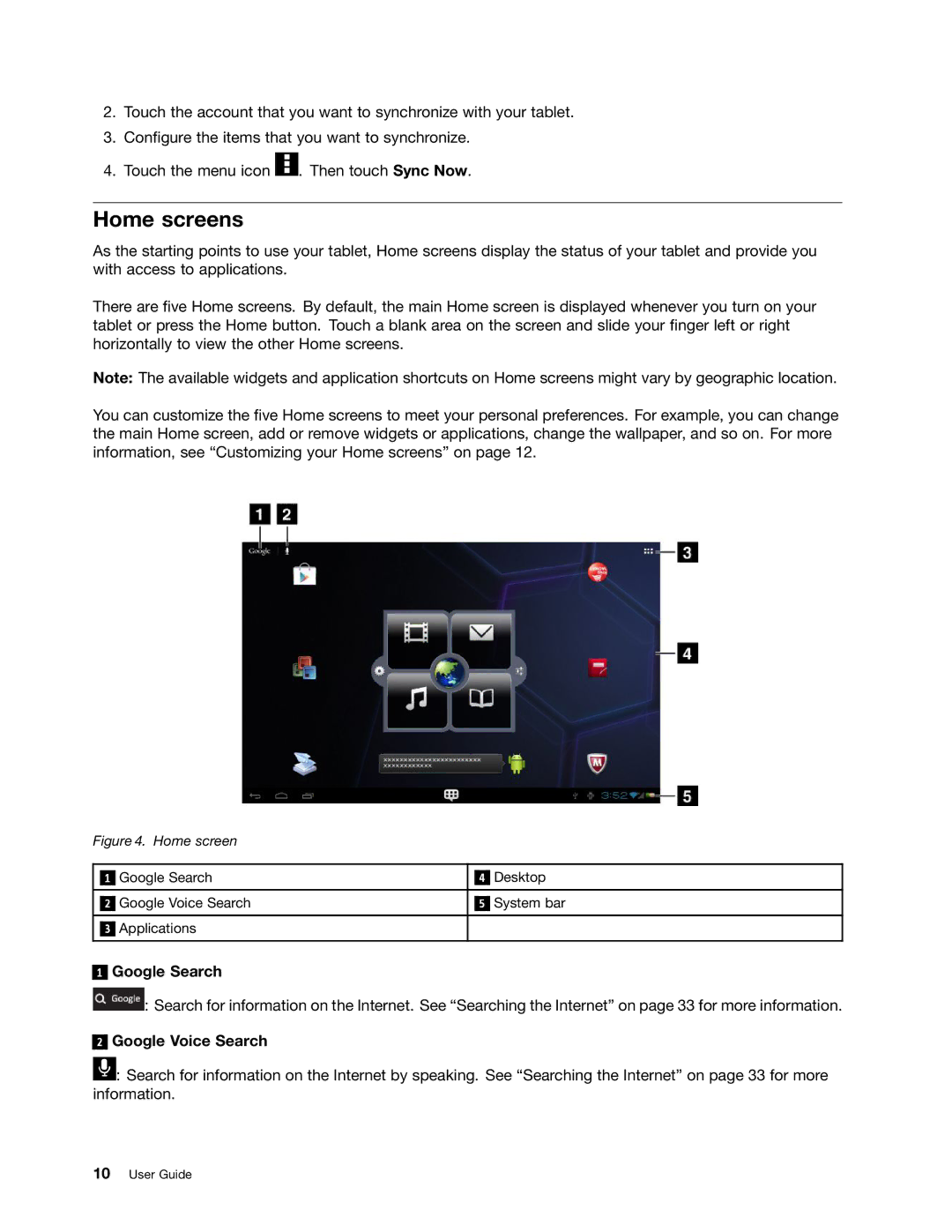2.Touch the account that you want to synchronize with your tablet.
3.Configure the items that you want to synchronize.
4.Touch the menu icon ![]() . Then touch Sync Now.
. Then touch Sync Now.
Home screens
As the starting points to use your tablet, Home screens display the status of your tablet and provide you with access to applications.
There are five Home screens. By default, the main Home screen is displayed whenever you turn on your tablet or press the Home button. Touch a blank area on the screen and slide your finger left or right horizontally to view the other Home screens.
Note: The available widgets and application shortcuts on Home screens might vary by geographic location.
You can customize the five Home screens to meet your personal preferences. For example, you can change the main Home screen, add or remove widgets or applications, change the wallpaper, and so on. For more information, see “Customizing your Home screens” on page 12.
Figure 4. Home screen
| 1 | Google Search | 4 | Desktop |
|
|
|
|
|
|
| Google Voice Search |
| System bar |
| 2 | 5 |
3Applications
1
Google Search
![]() : Search for information on the Internet. See “Searching the Internet” on page 33 for more information.
: Search for information on the Internet. See “Searching the Internet” on page 33 for more information.
2
Google Voice Search
![]() : Search for information on the Internet by speaking. See “Searching the Internet” on page 33 for more information.
: Search for information on the Internet by speaking. See “Searching the Internet” on page 33 for more information.