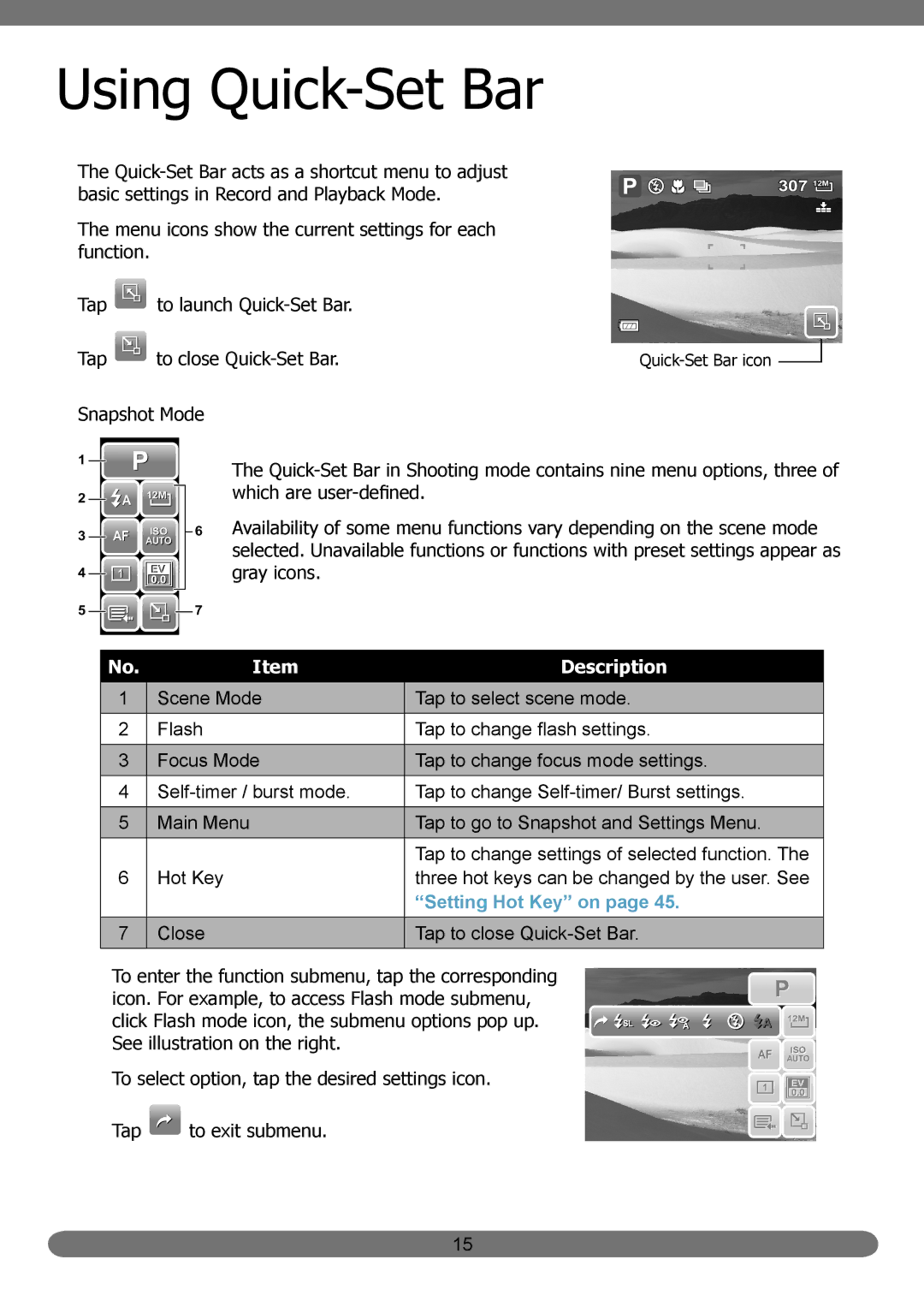Using Quick-Set Bar
The
The menu icons show the current settings for each function.
Tap ![]() to launch
to launch
Tap ![]() to close
to close
Snapshot Mode
307 12M
![]()
1 ![]()
![]()
2 |
| A | 12M |
| 6 |
|
| ||||
3 |
| AF | ISO |
| |
|
| ||||
| AUTO |
|
|
4 ![]()
![]()
![]()
5 ![]()
![]()
![]() 7
7
The
Availability of some menu functions vary depending on the scene mode selected. Unavailable functions or functions with preset settings appear as gray icons.
No. | Item | Description |
|
|
|
1 | Scene Mode | Tap to select scene mode. |
|
|
|
2 | Flash | Tap to change flash settings. |
|
|
|
3 | Focus Mode | Tap to change focus mode settings. |
|
|
|
4 | Tap to change | |
|
|
|
5 | Main Menu | Tap to go to Snapshot and Settings Menu. |
|
|
|
|
| Tap to change settings of selected function. The |
6 | Hot Key | three hot keys can be changed by the user. See |
|
| “Setting Hot Key” on page 45. |
7 | Close | Tap to close |
|
|
|
To enter the function submenu, tap the corresponding icon. For example, to access Flash mode submenu, click Flash mode icon, the submenu options pop up. See illustration on the right.
To select option, tap the desired settings icon.
Tap ![]() to exit submenu.
to exit submenu.
![]()
![]() A 12M
A 12M
AF ISO
AUTO
15