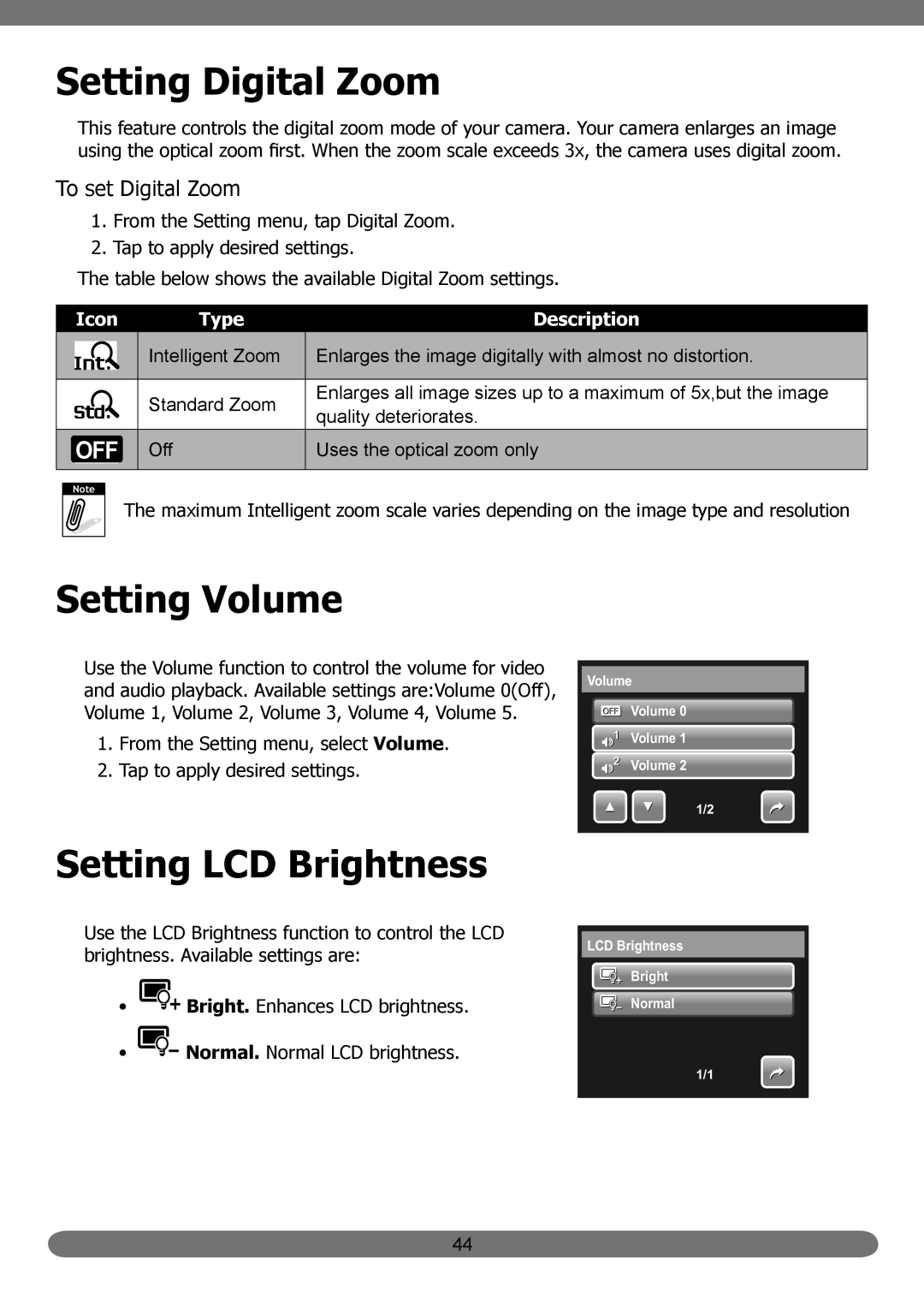Setting Digital Zoom
This feature controls the digital zoom mode of your camera. Your camera enlarges an image using the optical zoom first. When the zoom scale exceeds 3x, the camera uses digital zoom.
To set Digital Zoom
1.From the Setting menu, tap Digital Zoom.
2.Tap to apply desired settings.
The table below shows the available Digital Zoom settings.
| Icon | Type | Description | |
|
|
| Intelligent Zoom | Enlarges the image digitally with almost no distortion. |
|
|
| ||
|
|
|
|
|
|
|
| Standard Zoom | Enlarges all image sizes up to a maximum of 5x,but the image |
|
|
| ||
|
|
| quality deteriorates. | |
|
|
|
| |
|
|
| Off | Uses the optical zoom only |
|
|
| ||
|
|
|
|
|
Note |
The maximum Intelligent zoom scale varies depending on the image type and resolution
Setting Volume
Use the Volume function to control the volume for video and audio playback. Available settings are:Volume 0(Off), Volume 1, Volume 2, Volume 3, Volume 4, Volume 5.
1.From the Setting menu, select Volume.
2.Tap to apply desired settings.
Volume
![]() Volume 0
Volume 0
1Volume 1 ![]() 2 Volume 2
2 Volume 2
1/2
Setting LCD Brightness
Use the LCD Brightness function to control the LCD brightness. Available settings are:
•![]() Bright. Enhances LCD brightness.
Bright. Enhances LCD brightness.
•![]() Normal. Normal LCD brightness.
Normal. Normal LCD brightness.
LCD Brightness
![]() Bright
Bright
![]() Normal
Normal
1/1
44