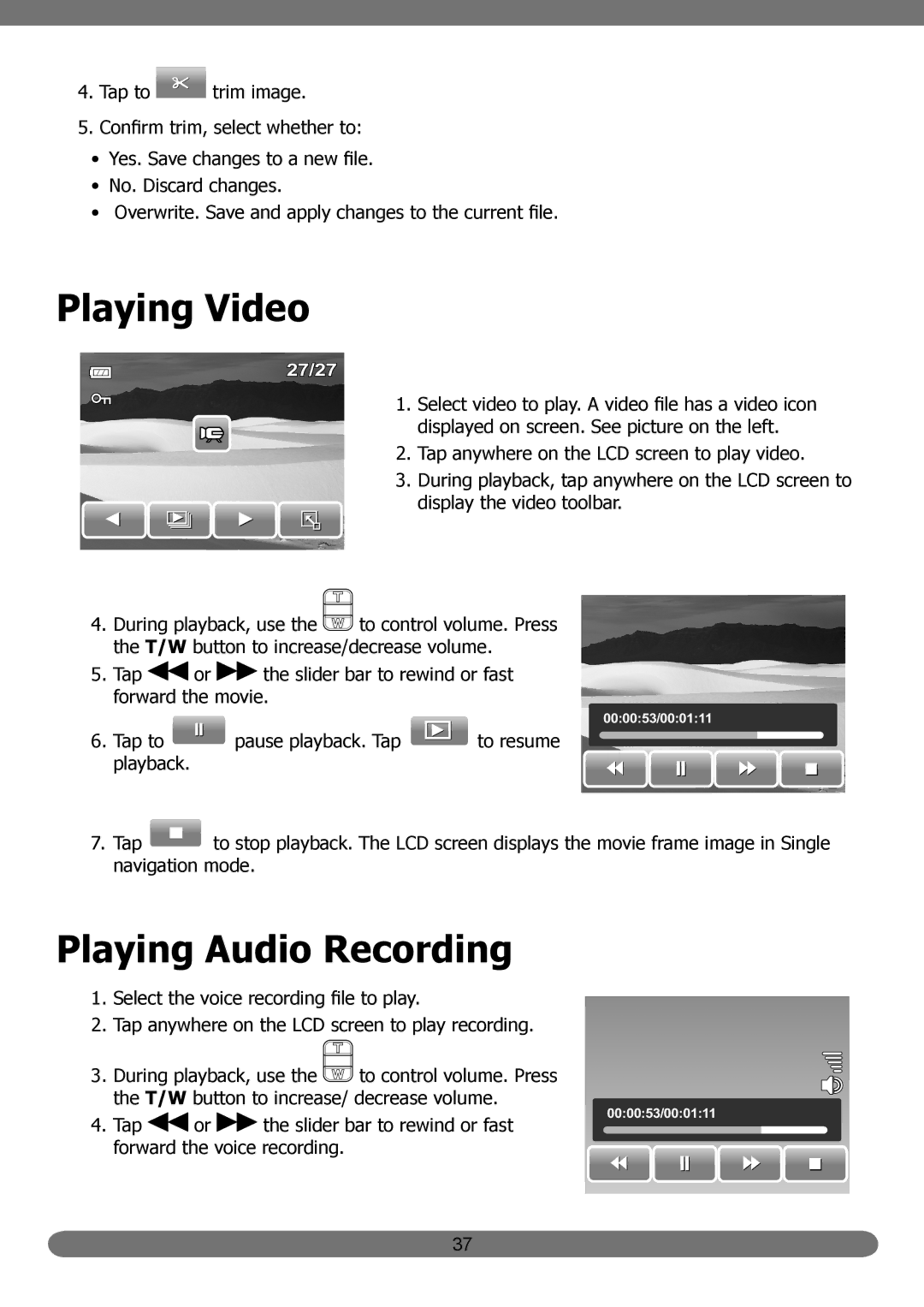4.Tap to ![]() trim image.
trim image.
5.Confirm trim, select whether to:
•Yes. Save changes to a new file.
•No. Discard changes.
•Overwrite. Save and apply changes to the current file.
Playing Video
27/27
1. Select video to play. A video file has a video icon displayed on screen. See picture on the left.
2. Tap anywhere on the LCD screen to play video.
3. During playback, tap anywhere on the LCD screen to display the video toolbar.
4.During playback, use the ![]() to control volume. Press the T/W button to increase/decrease volume.
to control volume. Press the T/W button to increase/decrease volume.
5.Tap ![]() or
or ![]() the slider bar to rewind or fast forward the movie.
the slider bar to rewind or fast forward the movie.
00:00:53/00:01:11
6. Tap to ![]() pause playback. Tap to resume playback.
pause playback. Tap to resume playback.
7.Tap ![]() to stop playback. The LCD screen displays the movie frame image in Single navigation mode.
to stop playback. The LCD screen displays the movie frame image in Single navigation mode.
Playing Audio Recording
1.Select the voice recording file to play.
2.Tap anywhere on the LCD screen to play recording.
3. During playback, use the ![]() to control volume. Press the T/W button to increase/ decrease volume.
to control volume. Press the T/W button to increase/ decrease volume.
4. Tap | or | the slider bar to rewind or fast | 00:00:53/00:01:11 |
|
forward the voice recording.
37