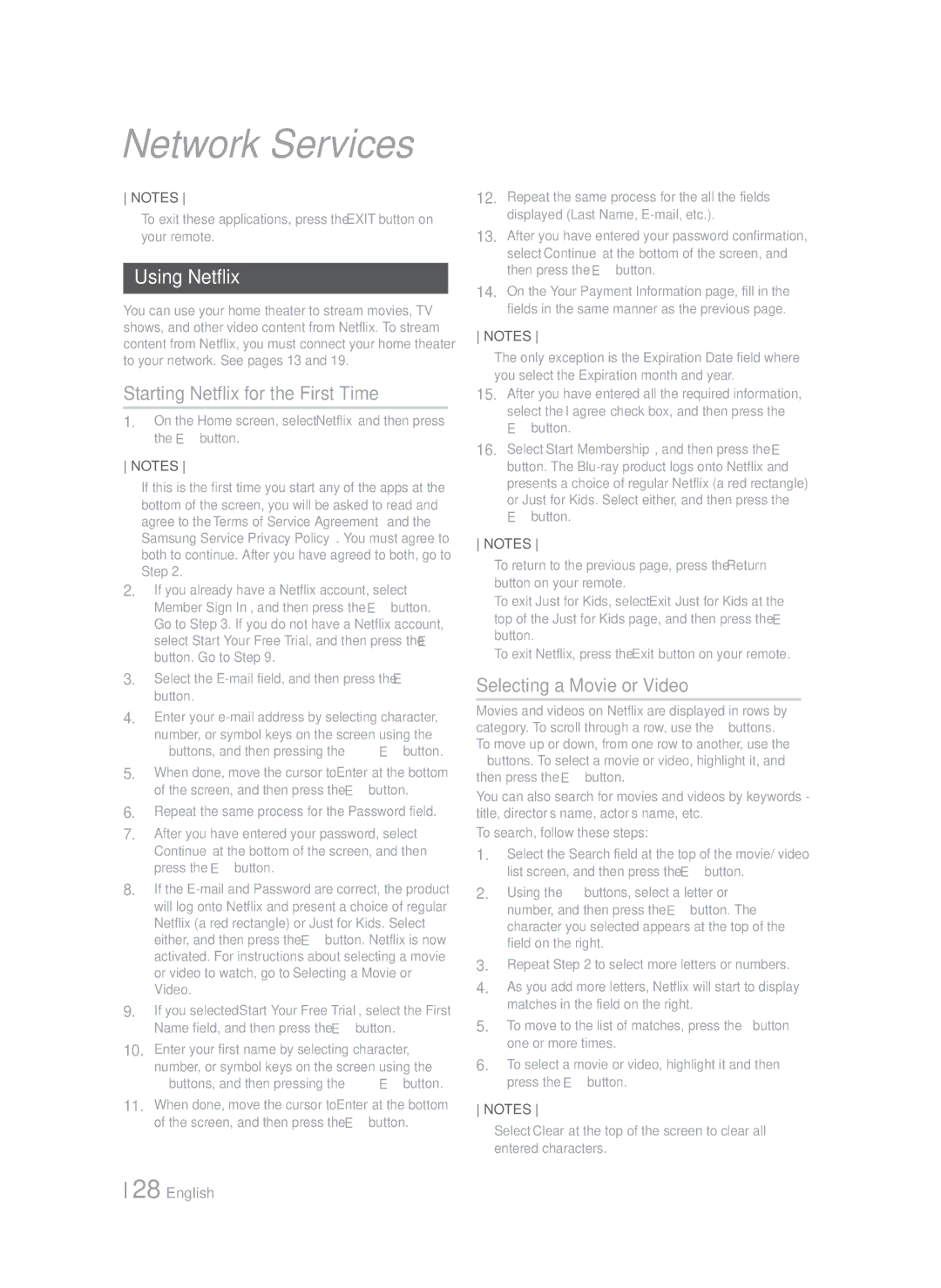Network Services
NOTES
To exit these applications, press the EXIT button on your remote.
Using Netflix
You can use your home theater to stream movies, TV shows, and other video content from Netflix. To stream content from Netflix, you must connect your home theater to your network. See pages 13 and 19.
Starting Netflix for the First Time
1.On the Home screen, select Netflix and then press the E button.
NOTES
If this is the first time you start any of the apps at the bottom of the screen, you will be asked to read and agree to the Terms of Service Agreement and the Samsung Service Privacy Policy. You must agree to both to continue. After you have agreed to both, go to Step 2.
2.If you already have a Netflix account, select Member Sign In, and then press the E button. Go to Step 3. If you do not have a Netflix account, select Start Your Free Trial, and then press the E button. Go to Step 9.
3.Select the
4.Enter your
5.When done, move the cursor to Enter at the bottom of the screen, and then press the E button.
6.Repeat the same process for the Password field.
7.After you have entered your password, select Continue at the bottom of the screen, and then press the E button.
8.If the
9.If you selected Start Your Free Trial, select the First Name field, and then press the E button.
10.Enter your first name by selecting character, number, or symbol keys on the screen using the ▲▼◄►buttons, and then pressing the E button.
11.When done, move the cursor to Enter at the bottom of the screen, and then press the E button.
12.Repeat the same process for the all the fields displayed (Last Name,
13.After you have entered your password confirmation, select Continue at the bottom of the screen, and then press the E button.
14.On the Your Payment Information page, fill in the fields in the same manner as the previous page.
NOTES
The only exception is the Expiration Date field where you select the Expiration month and year.
15.After you have entered all the required information, select the I agree check box, and then press the E button.
16.Select Start Membership, and then press the E button. The
NOTES
To return to the previous page, press the Return button on your remote.
To exit Just for Kids, select Exit Just for Kids at the top of the Just for Kids page, and then press the E button.
To exit Netflix, press the Exit button on your remote.
Selecting a Movie or Video
Movies and videos on Netflix are displayed in rows by category. To scroll through a row, use the ◄► buttons. To move up or down, from one row to another, use the ▲▼ buttons. To select a movie or video, highlight it, and then press the E button.
You can also search for movies and videos by keywords - title, director’s name, actor’s name, etc.
To search, follow these steps:
1.Select the Search field at the top of the movie/ video list screen, and then press the E button.
2.Using the ▲▼◄► buttons, select a letter or number, and then press the E button. The character you selected appears at the top of the field on the right.
3.Repeat Step 2 to select more letters or numbers.
4.As you add more letters, Netflix will start to display matches in the field on the right.
5.To move to the list of matches, press the ► button one or more times.
6.To select a movie or video, highlight it and then press the E button.
NOTES
Select Clear at the top of the screen to clear all entered characters.
28 English