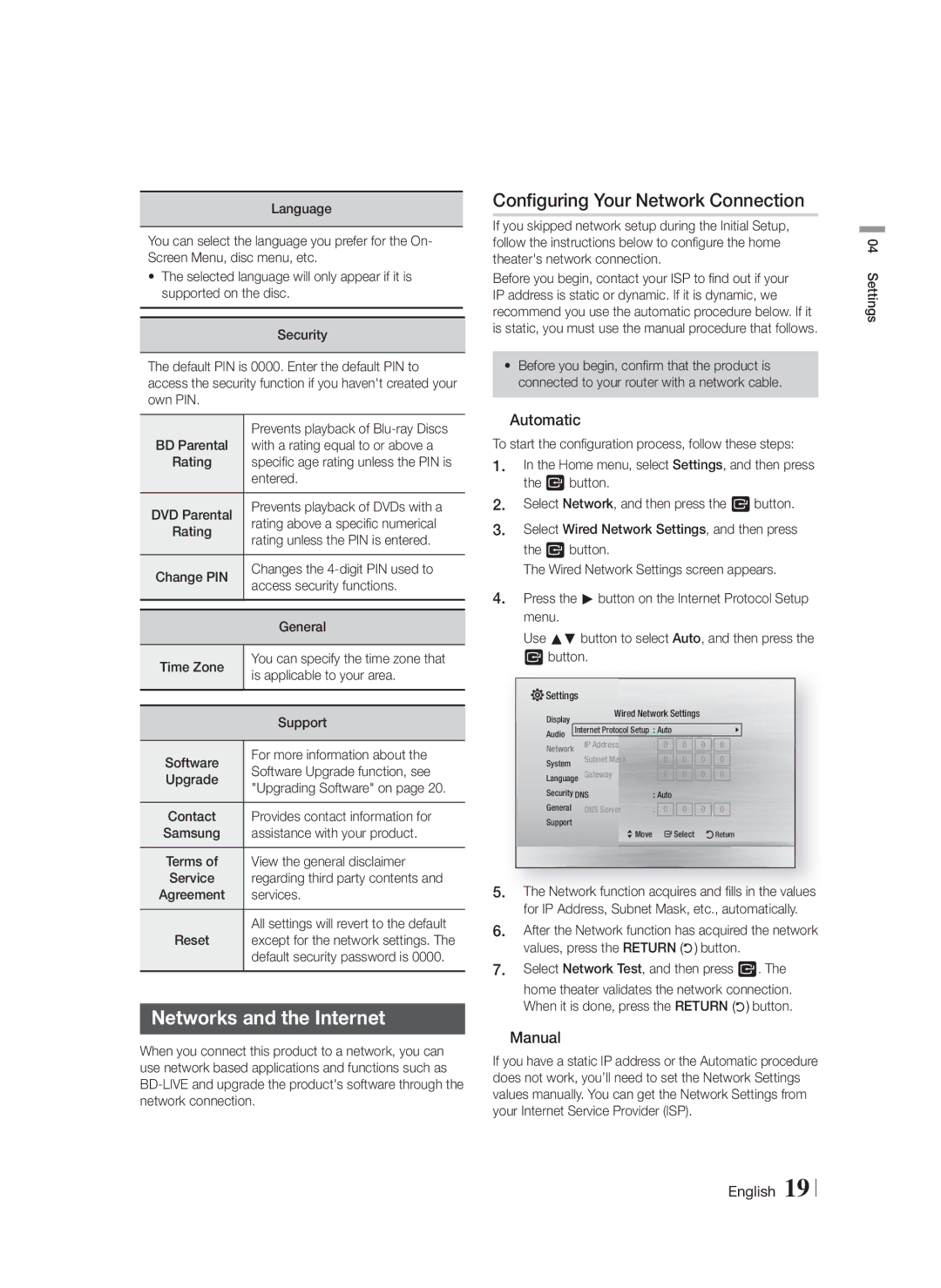Language
You can select the language you prefer for the On- Screen Menu, disc menu, etc.
•The selected language will only appear if it is supported on the disc.
Security
The default PIN is 0000. Enter the default PIN to access the security function if you haven't created your own PIN.
BD Parental | Prevents playback of |
with a rating equal to or above a | |
Rating | specific age rating unless the PIN is |
| entered. |
DVD Parental | Prevents playback of DVDs with a |
rating above a specific numerical | |
Rating | rating unless the PIN is entered. |
Change PIN | Changes the |
access security functions. | |
|
|
| General |
Time Zone | You can specify the time zone that |
is applicable to your area. | |
|
|
| Support |
Software | For more information about the |
Software Upgrade function, see | |
Upgrade | "Upgrading Software" on page 20. |
Contact | Provides contact information for |
Samsung | assistance with your product. |
Terms of | View the general disclaimer |
Service | regarding third party contents and |
Agreement | services. |
Reset | All settings will revert to the default |
except for the network settings. The | |
| default security password is 0000. |
Networks and the Internet
When you connect this product to a network, you can use network based applications and functions such as
Configuring Your Network Connection
If you skipped network setup during the Initial Setup, follow the instructions below to configure the home theater's network connection.
Before you begin, contact your ISP to find out if your IP address is static or dynamic. If it is dynamic, we recommend you use the automatic procedure below. If it is static, you must use the manual procedure that follows.
•Before you begin, confirm that the product is connected to your router with a network cable.
❑Automatic
To start the configuration process, follow these steps:
1.In the Home menu, select Settings, and then press the E button.
2.Select Network, and then press the E button.
3.Select Wired Network Settings, and then press the E button.
The Wired Network Settings screen appears.
4.Press the ► button on the Internet Protocol Setup menu.
Use ▲▼ button to select Auto, and then press the E button.
![]() Settings
Settings
Display |
| Wired Network Settings |
|
|
| ||||
Internet Protocol Setup | : Auto |
|
|
|
|
| |||
Audio |
|
|
|
|
| ||||
Network |
| IP Address | : | 0 | 0 |
| 0 | 0 |
|
|
|
|
|
|
|
|
|
| |
System |
| Subnet Mask | : | 0 | 0 |
| 0 | 0 |
|
|
|
|
|
|
|
|
|
| |
Language | Gateway | : | 0 | 0 |
| 0 | 0 |
| |
|
|
|
|
|
|
|
| ||
Security DNS | : Auto |
|
|
|
|
| |||
General |
| DNS Server | : | 0 | 0 |
| 0 | 0 |
|
Support |
|
|
|
|
|
|
|
|
|
> Move " Select 'Return
5.The Network function acquires and fills in the values for IP Address, Subnet Mask, etc., automatically.
6.After the Network function has acquired the network values, press the RETURN (') button.
7.Select Network Test, and then press E. The home theater validates the network connection. When it is done, press the RETURN (') button.
❑Manual
If you have a static IP address or the Automatic procedure does not work, you’ll need to set the Network Settings values manually. You can get the Network Settings from your Internet Service Provider (ISP).
04 Settings
English 19