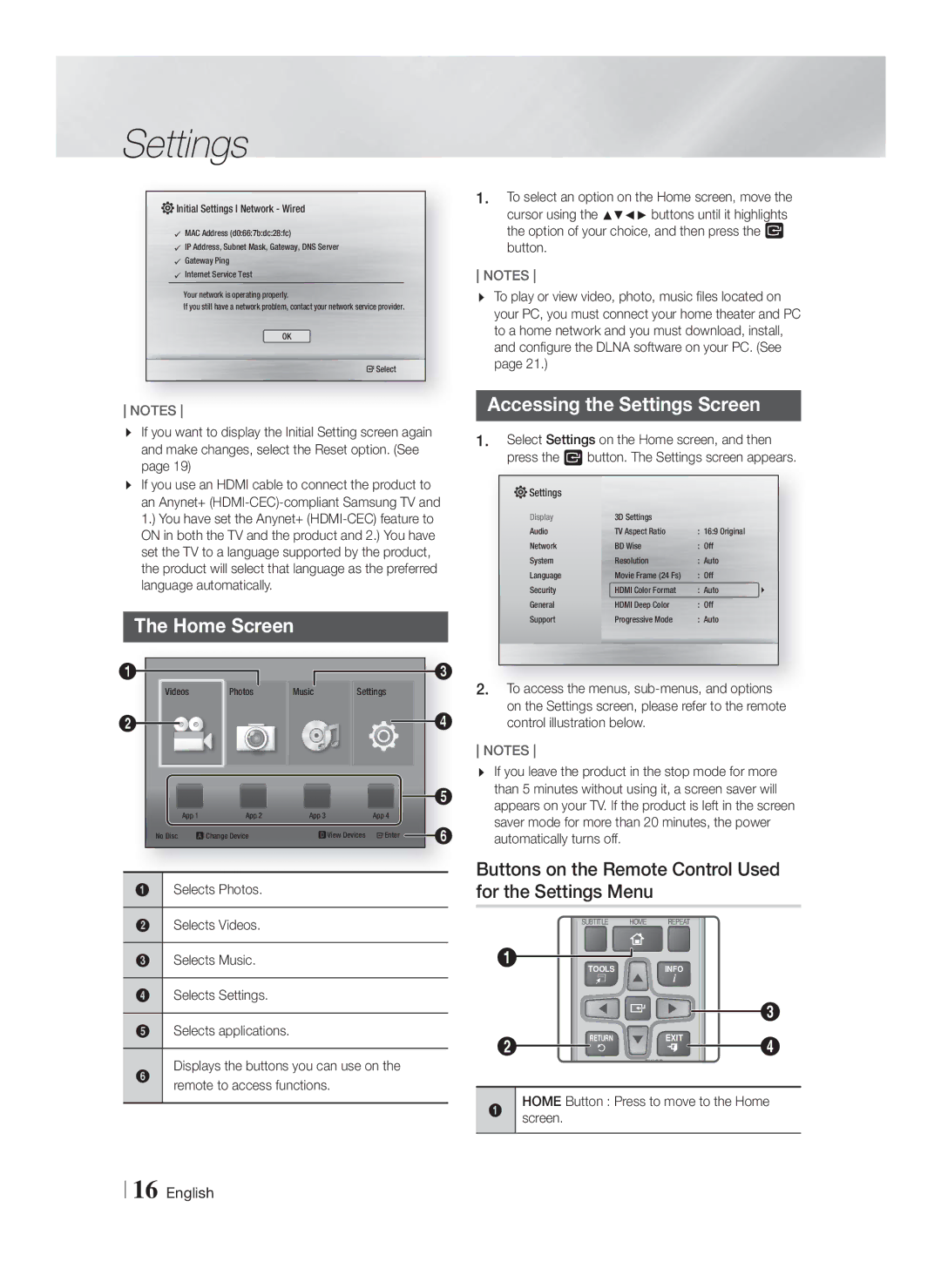Settings
 Initial Settings I Network - Wired
Initial Settings I Network - Wired
MAC Address (d0:66:7b:dc:28:fc)
IP Address, Subnet Mask, Gateway, DNS Server
Gateway Ping
Internet Service Test
Your network is operating properly.
If you still have a network problem, contact your network service provider.
OK
" Select
NOTES
If you want to display the Initial Setting screen again and make changes, select the Reset option. (See page 19)
If you use an HDMI cable to connect the product to an Anynet+
The Home Screen
1 |
|
|
|
|
| 3 |
Videos | Photos | Music | Settings |
| ||
2 |
|
|
|
|
| 4 |
|
|
|
|
|
| 5 |
| App 1 | App 2 | App 3 |
| App 4 |
|
No Disc | a Change Device | dView Devices | " Enter | 6 | ||
1Selects Photos.
2Selects Videos.
3Selects Music.
4Selects Settings.
5Selects applications.
6Displays the buttons you can use on the remote to access functions.
1.To select an option on the Home screen, move the cursor using the ▲▼◄► buttons until it highlights the option of your choice, and then press the E button.
NOTES
To play or view video, photo, music files located on your PC, you must connect your home theater and PC to a home network and you must download, install, and configure the DLNA software on your PC. (See page 21.)
Accessing the Settings Screen
1.Select Settings on the Home screen, and then press the E button. The Settings screen appears.
![]() Settings
Settings
Display | 3D Settings |
|
|
Audio | TV Aspect Ratio | : 16:9 Original |
|
Network | BD Wise | : Off |
|
System | Resolution | : Auto |
|
Language | Movie Frame (24 Fs) | : Off |
|
Security | HDMI Color Format | : Auto | ► |
General | HDMI Deep Color | : Off |
|
Support | Progressive Mode | : Auto |
|
2.To access the menus,
NOTES
If you leave the product in the stop mode for more than 5 minutes without using it, a screen saver will appears on your TV. If the product is left in the screen saver mode for more than 20 minutes, the power automatically turns off.
Buttons on the Remote Control Used for the Settings Menu
SUBTITLE HOME REPEAT
1
| TOOLS | INFO |
|
|
|
| 3 |
2 | RETURN | EXIT | 4 |
|
|
TUNER
1HOMEscreen. Button : Press to move to the Home
16 English