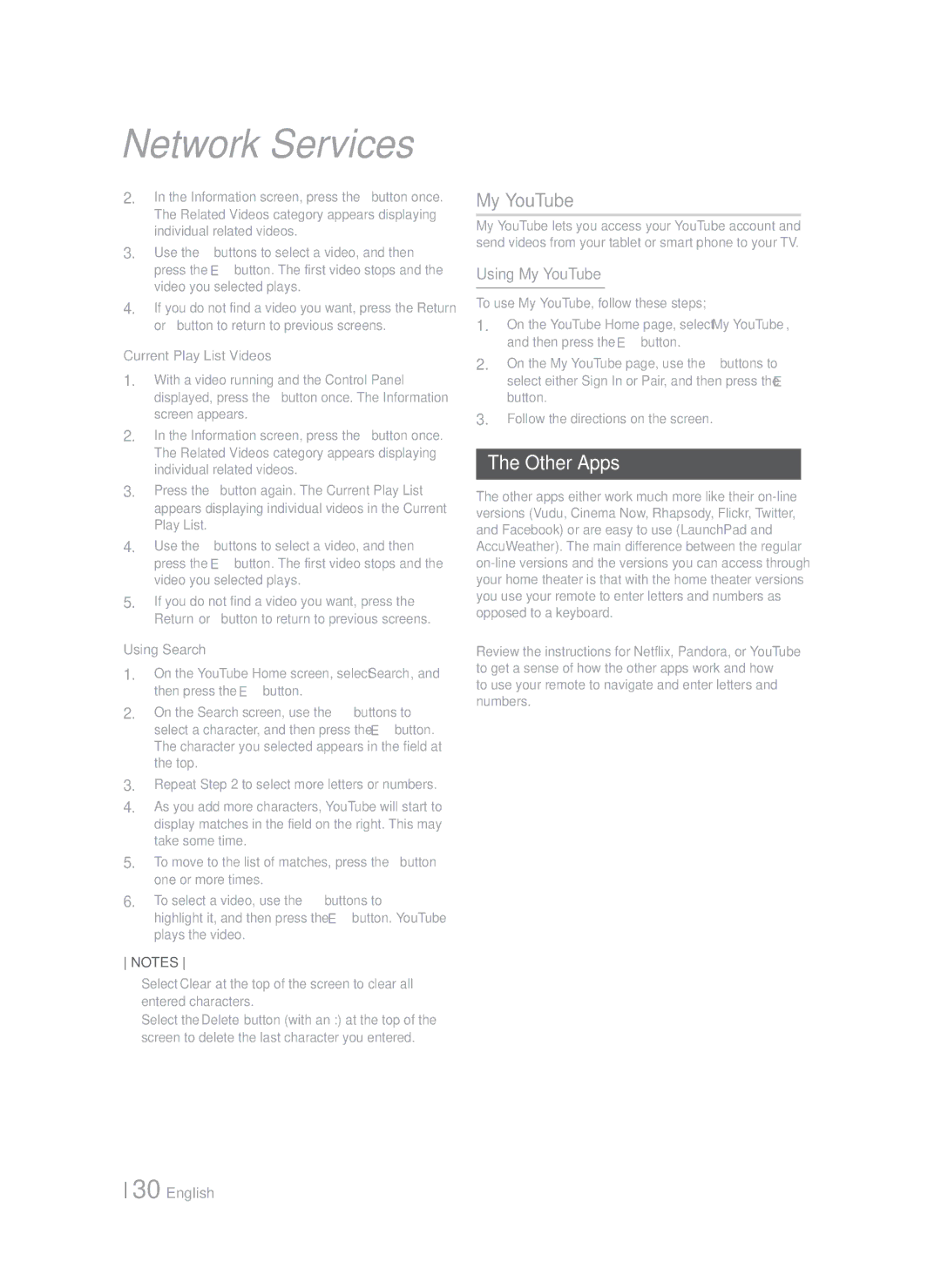Network Services
2.In the Information screen, press the ▼ button once. The Related Videos category appears displaying individual related videos.
3.Use the ◄► buttons to select a video, and then press the E button. The first video stops and the video you selected plays.
4.If you do not find a video you want, press the Return or ▲ button to return to previous screens.
Current Play List Videos
1.With a video running and the Control Panel displayed, press the ▼ button once. The Information screen appears.
2.In the Information screen, press the ▼ button once. The Related Videos category appears displaying individual related videos.
3.Press the ▼ button again. The Current Play List appears displaying individual videos in the Current Play List.
4.Use the ◄► buttons to select a video, and then press the E button. The first video stops and the video you selected plays.
5.If you do not find a video you want, press the Return or ▲ button to return to previous screens.
Using Search
1.On the YouTube Home screen, select Search, and then press the E button.
2.On the Search screen, use the ▲▼◄► buttons to select a character, and then press the E button. The character you selected appears in the field at the top.
3.Repeat Step 2 to select more letters or numbers.
4.As you add more characters, YouTube will start to display matches in the field on the right. This may take some time.
5.To move to the list of matches, press the ► button one or more times.
6.To select a video, use the ▲▼◄► buttons to highlight it, and then press the E button. YouTube plays the video.
NOTES
Select Clear at the top of the screen to clear all entered characters.
Select the Delete button (with an :) at the top of the screen to delete the last character you entered.
My YouTube
My YouTube lets you access your YouTube account and send videos from your tablet or smart phone to your TV.
Using My YouTube
To use My YouTube, follow these steps;
1.On the YouTube Home page, select My YouTube, and then press the E button.
2.On the My YouTube page, use the ◄► buttons to select either Sign In or Pair, and then press the E button.
3.Follow the directions on the screen.
The Other Apps
The other apps either work much more like their
Review the instructions for Netflix, Pandora, or YouTube to get a sense of how the other apps work and how to use your remote to navigate and enter letters and numbers.
30 English