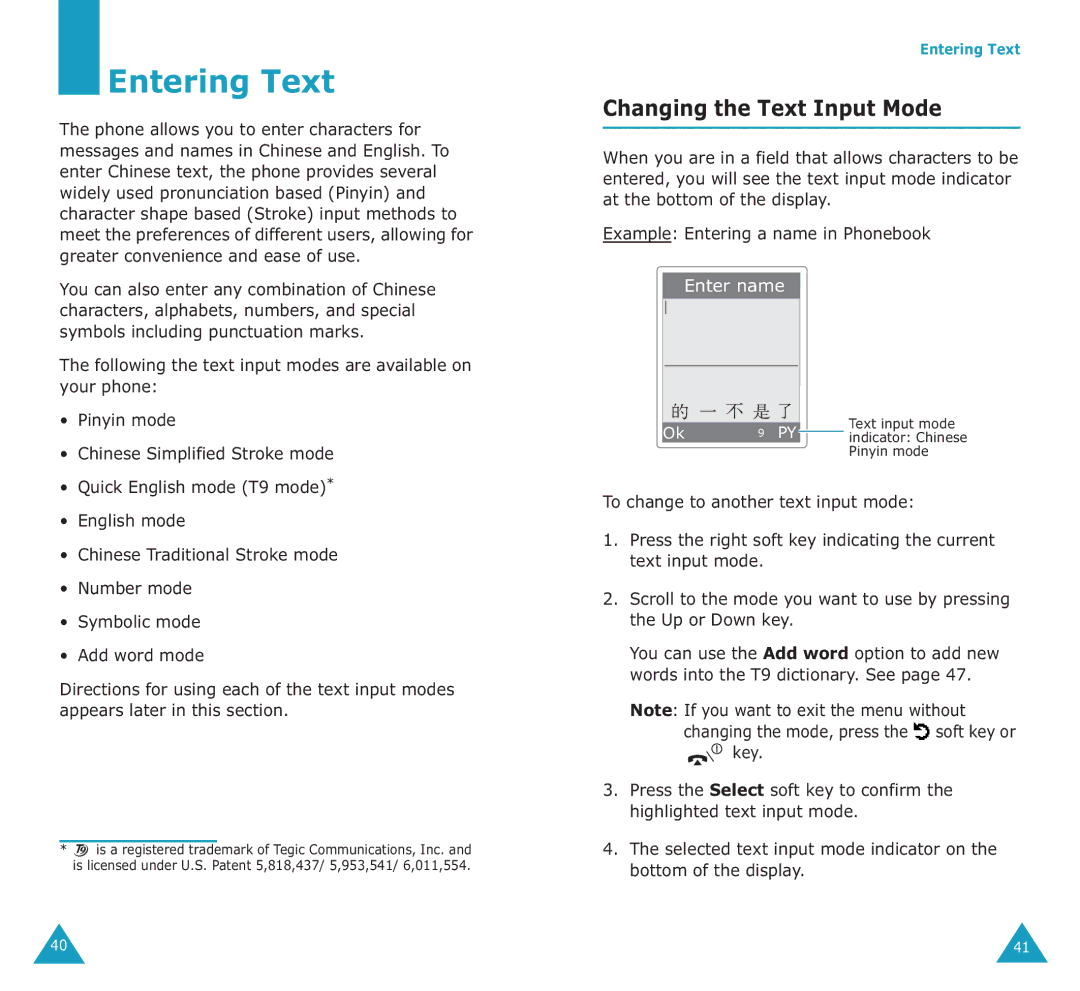Entering Text
The phone allows you to enter characters for messages and names in Chinese and English. To enter Chinese text, the phone provides several widely used pronunciation based (Pinyin) and character shape based (Stroke) input methods to meet the preferences of different users, allowing for greater convenience and ease of use.
You can also enter any combination of Chinese characters, alphabets, numbers, and special symbols including punctuation marks.
The following the text input modes are available on your phone:
•Pinyin mode
•Chinese Simplified Stroke mode
•Quick English mode (T9 mode)*
•English mode
•Chinese Traditional Stroke mode
•Number mode
•Symbolic mode
•Add word mode
Directions for using each of the text input modes appears later in this section.
*![]() is a registered trademark of Tegic Communications, Inc. and is licensed under U.S. Patent 5,818,437/ 5,953,541/ 6,011,554.
is a registered trademark of Tegic Communications, Inc. and is licensed under U.S. Patent 5,818,437/ 5,953,541/ 6,011,554.
Entering Text
Changing the Text Input Mode
When you are in a field that allows characters to be entered, you will see the text input mode indicator at the bottom of the display.
Example: Entering a name in Phonebook
Enter name
|
|
| Text input mode | |
|
|
| ||
|
|
| ||
Ok | 9 PY | |||
| indicator: Chinese |
Pinyin mode
To change to another text input mode:
1.Press the right soft key indicating the current text input mode.
2.Scroll to the mode you want to use by pressing the Up or Down key.
You can use the Add word option to add new words into the T9 dictionary. See page 47.
Note: If you want to exit the menu without
changing the mode, press the ![]() soft key or
soft key or
![]()
![]() key.
key.
3.Press the Select soft key to confirm the highlighted text input mode.
4.The selected text input mode indicator on the bottom of the display.
40 | 41 |