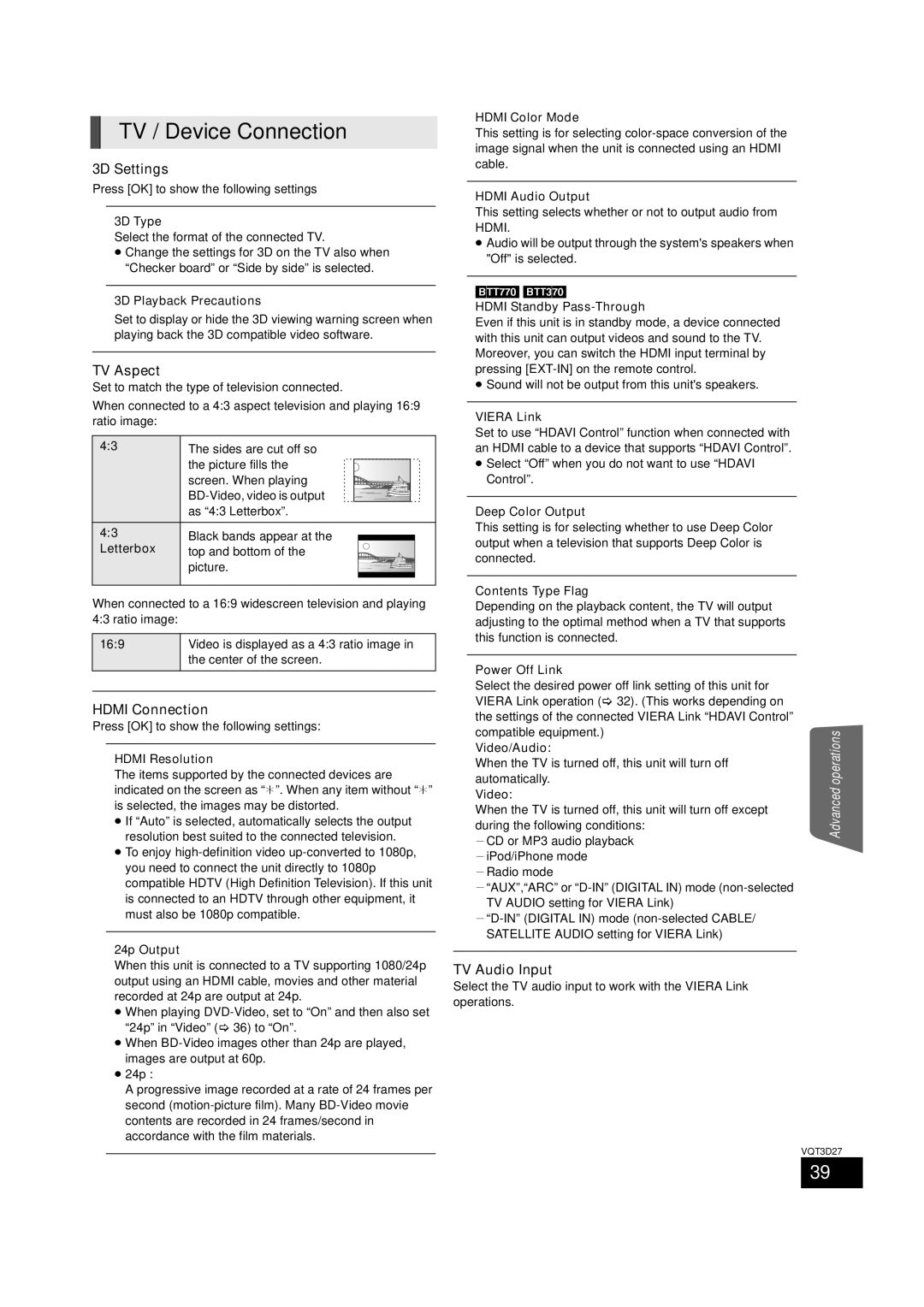TV / Device Connection
3D Settings
Press [OK] to show the following settings
3D Type
Select the format of the connected TV.
≥Change the settings for 3D on the TV also when “Checker board” or “Side by side” is selected.
3D Playback Precautions
Set to display or hide the 3D viewing warning screen when playing back the 3D compatible video software.
TV Aspect
Set to match the type of television connected.
When connected to a 4:3 aspect television and playing 16:9 ratio image:
4:3 | The sides are cut off so | ||||||||||||||
| the picture fills the |
|
|
|
|
|
|
|
|
|
|
|
|
| |
|
|
|
|
|
|
|
|
|
|
|
|
|
|
| |
| screen. When playing |
|
|
|
|
|
|
|
|
|
|
|
|
|
|
|
|
|
|
|
|
|
|
|
|
|
|
|
|
| |
|
|
|
|
|
|
|
|
|
|
|
|
|
|
| |
|
|
|
|
|
|
|
|
|
|
|
|
|
|
| |
|
|
|
|
|
|
|
|
|
|
|
|
|
|
| |
|
|
|
|
|
|
|
|
|
|
|
|
|
|
| |
|
|
|
|
|
|
|
|
|
|
|
|
|
|
| |
| as “4:3 Letterbox”. | ||||||||||||||
4:3 | Black bands appear at the |
|
|
|
|
|
|
|
|
|
|
| |||
|
|
|
|
|
|
|
|
|
|
|
|
| |||
Letterbox | top and bottom of the |
|
|
|
|
|
|
|
|
|
|
|
|
| |
|
|
|
|
|
|
|
|
|
|
|
|
| |||
| picture. |
|
|
|
|
|
|
|
|
|
|
|
|
| |
|
|
|
|
|
|
|
|
|
|
|
|
|
| ||
|
|
|
|
|
|
|
|
|
|
|
|
|
| ||
|
|
|
|
|
|
|
|
|
|
|
|
|
|
|
|
|
|
|
|
|
|
|
|
|
|
|
|
|
|
|
|
When connected to a 16:9 widescreen television and playing 4:3 ratio image:
16:9 | Video is displayed as a 4:3 ratio image in |
| the center of the screen. |
|
|
HDMI Connection
Press [OK] to show the following settings:
HDMI Resolution
The items supported by the connected devices are indicated on the screen as “¢”. When any item without “¢” is selected, the images may be distorted.
≥If “Auto” is selected, automatically selects the output resolution best suited to the connected television.
≥To enjoy
24p Output
When this unit is connected to a TV supporting 1080/24p output using an HDMI cable, movies and other material recorded at 24p are output at 24p.
≥When playing
“24p” in “Video” ( 36) to “On”.
≥When
≥24p :
A progressive image recorded at a rate of 24 frames per second
HDMI Color Mode
This setting is for selecting
HDMI Audio Output
This setting selects whether or not to output audio from HDMI.
≥Audio will be output through the system's speakers when "Off" is selected.
[BTT770] [BTT370]
HDMI Standby Pass-Through
Even if this unit is in standby mode, a device connected with this unit can output videos and sound to the TV. Moreover, you can switch the HDMI input terminal by pressing
≥Sound will not be output from this unit's speakers.
VIERA Link
Set to use “HDAVI Control” function when connected with an HDMI cable to a device that supports “HDAVI Control”.
≥Select “Off” when you do not want to use “HDAVI Control”.
Deep Color Output
This setting is for selecting whether to use Deep Color output when a television that supports Deep Color is connected.
Contents Type Flag
Depending on the playback content, the TV will output adjusting to the optimal method when a TV that supports this function is connected.
Power Off Link |
|
| |
Select the desired power off link setting of this unit for |
| ||
VIERA Link operation ( | 32). (This works depending on |
| |
the settings of the connected VIERA Link “HDAVI Control” |
| ||
compatible equipment.) |
| operations | |
automatically. |
| ||
Video/Audio: |
|
| |
When the TV is turned off, this unit will turn off |
| ||
Video: |
| Advanced | |
When the TV is turned off, this unit will turn off except | |||
| |||
during the following conditions: jCD or MP3 audio playback
jiPod/iPhone mode jRadio mode
j“AUX”,“ARC” or
TV Audio Input
Select the TV audio input to work with the VIERA Link operations.
VQT3D27
39