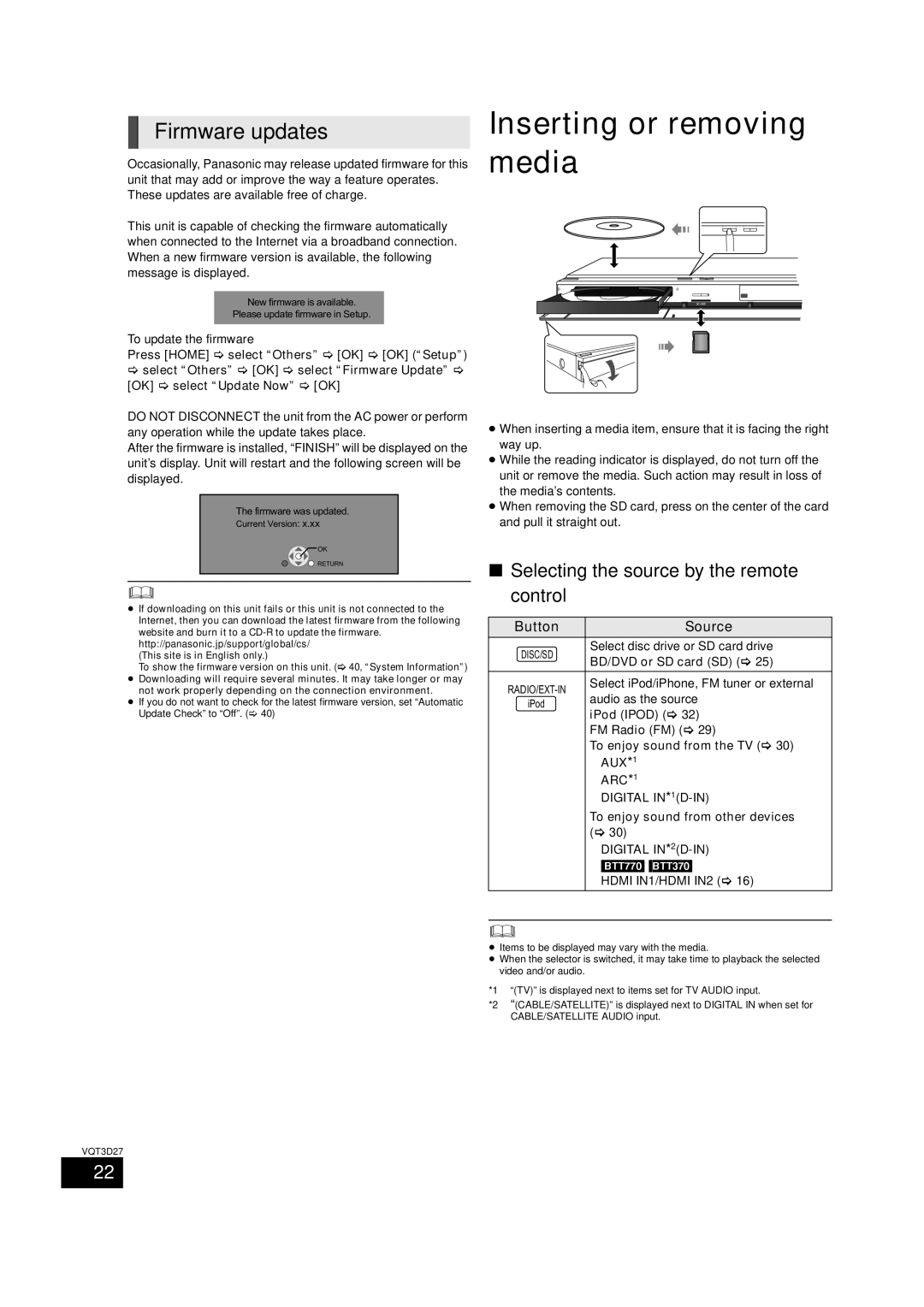Firmware updates
Occasionally, Panasonic may release updated firmware for this unit that may add or improve the way a feature operates. These updates are available free of charge.
This unit is capable of checking the firmware automatically when connected to the Internet via a broadband connection. When a new firmware version is available, the following message is displayed.
New firmware is available.
Please update firmware in Setup.
Inserting or removing media
![]() OPEN/CLOSE VOL
OPEN/CLOSE VOL ![]()
SD CARD
To update the firmware
Press [HOME] select “Others” [OK] [OK] (“Setup”)
select “Others” [OK] | select “Firmware Update” |
[OK] select “Update Now” | [OK] |
DO NOT DISCONNECT the unit from the AC power or perform any operation while the update takes place.
After the firmware is installed, “FINISH” will be displayed on the unit’s display. Unit will restart and the following screen will be displayed.
The firmware was updated.
Current Version: x.xx
![]() OK
OK
![]() RETURN
RETURN
≥If downloading on this unit fails or this unit is not connected to the Internet, then you can download the latest firmware from the following website and burn it to a
(This site is in English only.)
To show the firmware version on this unit. ( 40, “System Information”)
≥Downloading will require several minutes. It may take longer or may not work properly depending on the connection environment.
≥If you do not want to check for the latest firmware version, set “Automatic
Update Check” to “Off”. ( 40)
≥When inserting a media item, ensure that it is facing the right way up.
≥While the reading indicator is displayed, do not turn off the unit or remove the media. Such action may result in loss of the media’s contents.
≥When removing the SD card, press on the center of the card and pull it straight out.
∫Selecting the source by the remote control
Button |
| Source | |
DISC/SD | Select disc drive or SD card drive | ||
BD/DVD or SD card (SD) ( 25) | |||
| |||
Select iPod/iPhone, FM tuner or external | |||
audio as the source | |||
iPod | |||
iPod (IPOD) ( 32) | |||
| |||
| FM Radio (FM) ( 29) | ||
| To enjoy sound from the TV ( 30) | ||
|
| AUX*1 | |
|
| ARC*1 | |
|
| DIGITAL | |
| To enjoy sound from other devices | ||
| ( | 30) | |
|
| DIGITAL | |
|
| [BTT770] [BTT370] | |
|
| HDMI IN1/HDMI IN2 ( 16) | |
≥ Items to be displayed may vary with the media.
≥ When the selector is switched, it may take time to playback the selected video and/or audio.
*1 “(TV)” is displayed next to items set for TV AUDIO input.
*2 “(CABLE/SATELLITE)” is displayed next to DIGITAL IN when set for CABLE/SATELLITE AUDIO input.
VQT3D27
22