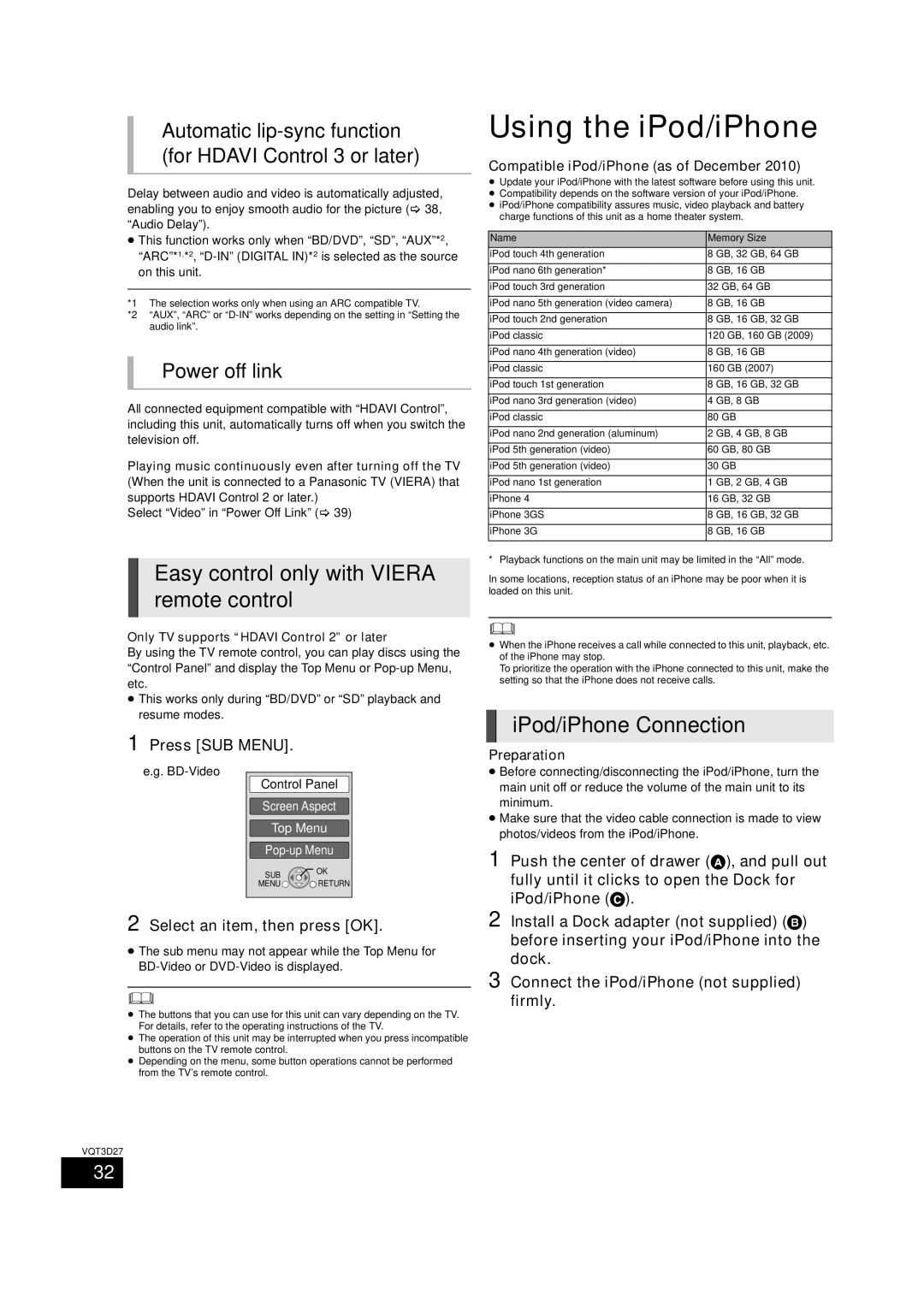Automatic lip-sync function (for HDAVI Control 3 or later)
Delay between audio and video is automatically adjusted, enabling you to enjoy smooth audio for the picture ( 38, “Audio Delay”).
≥This function works only when “BD/DVD”, “SD”, “AUX”*2, “ARC”*1,*2,
*1 The selection works only when using an ARC compatible TV.
*2 “AUX”, “ARC” or
Power off link
All connected equipment compatible with “HDAVI Control”, including this unit, automatically turns off when you switch the television off.
Playing music continuously even after turning off the TV (When the unit is connected to a Panasonic TV (VIERA) that supports HDAVI Control 2 or later.)
Select “Video” in “Power Off Link” ( 39)
Easy control only with VIERA remote control
Only TV supports “HDAVI Control 2” or later
By using the TV remote control, you can play discs using the “Control Panel” and display the Top Menu or
≥This works only during “BD/DVD” or “SD” playback and resume modes.
1 Press [SUB MENU].
e.g.
Control Panel
Screen Aspect
Top Menu
SUB ![]() OK
OK
MENU![]()
![]()
![]() RETURN
RETURN
2 Select an item, then press [OK].
≥The sub menu may not appear while the Top Menu for
≥The buttons that you can use for this unit can vary depending on the TV.
For details, refer to the operating instructions of the TV.
≥The operation of this unit may be interrupted when you press incompatible buttons on the TV remote control.
≥Depending on the menu, some button operations cannot be performed from the TV’s remote control.
Using the iPod/iPhone
Compatible iPod/iPhone (as of December 2010)
≥Update your iPod/iPhone with the latest software before using this unit.
≥Compatibility depends on the software version of your iPod/iPhone.
≥iPod/iPhone compatibility assures music, video playback and battery charge functions of this unit as a home theater system.
Name | Memory Size | |||
iPod touch 4th generation | 8 | GB, 32 GB, 64 GB | ||
|
|
| ||
iPod nano 6th generation* | 8 | GB, 16 GB | ||
|
|
| ||
iPod touch 3rd generation | 32 | GB, 64 GB | ||
|
|
| ||
iPod nano 5th generation (video camera) | 8 | GB, 16 GB | ||
|
|
| ||
iPod touch 2nd generation | 8 | GB, 16 GB, 32 GB | ||
|
| |||
iPod classic | 120 GB, 160 GB (2009) | |||
|
|
| ||
iPod nano 4th generation (video) | 8 | GB, 16 GB | ||
|
|
| ||
iPod classic | 160 GB | (2007) | ||
|
|
| ||
iPod touch 1st generation | 8 | GB, 16 GB, 32 GB | ||
|
|
|
| |
iPod nano 3rd generation (video) | 4 | GB, 8 | GB | |
|
|
|
| |
iPod classic | 80 | GB |
| |
|
|
|
| |
iPod nano 2nd generation (aluminum) | 2 | GB, 4 | GB, 8 GB | |
|
|
| ||
iPod 5th generation (video) | 60 | GB, 80 GB | ||
|
|
|
| |
iPod 5th generation (video) | 30 | GB |
| |
|
|
|
| |
iPod nano 1st generation | 1 | GB, 2 | GB, 4 GB | |
|
|
| ||
iPhone 4 | 16 | GB, 32 GB | ||
|
|
| ||
iPhone 3GS | 8 | GB, 16 GB, 32 GB | ||
|
|
| ||
iPhone 3G | 8 | GB, 16 GB | ||
|
|
|
|
|
* Playback functions on the main unit may be limited in the “All” mode.
In some locations, reception status of an iPhone may be poor when it is loaded on this unit.
≥When the iPhone receives a call while connected to this unit, playback, etc. of the iPhone may stop.
To prioritize the operation with the iPhone connected to this unit, make the setting so that the iPhone does not receive calls.
iPod/iPhone Connection
Preparation
≥Before connecting/disconnecting the iPod/iPhone, turn the main unit off or reduce the volume of the main unit to its minimum.
≥Make sure that the video cable connection is made to view photos/videos from the iPod/iPhone.
1 Push the center of drawer (A), and pull out fully until it clicks to open the Dock for iPod/iPhone (C).
2 Install a Dock adapter (not supplied) (B) before inserting your iPod/iPhone into the dock.
3 Connect the iPod/iPhone (not supplied) firmly.
VQT3D27
32