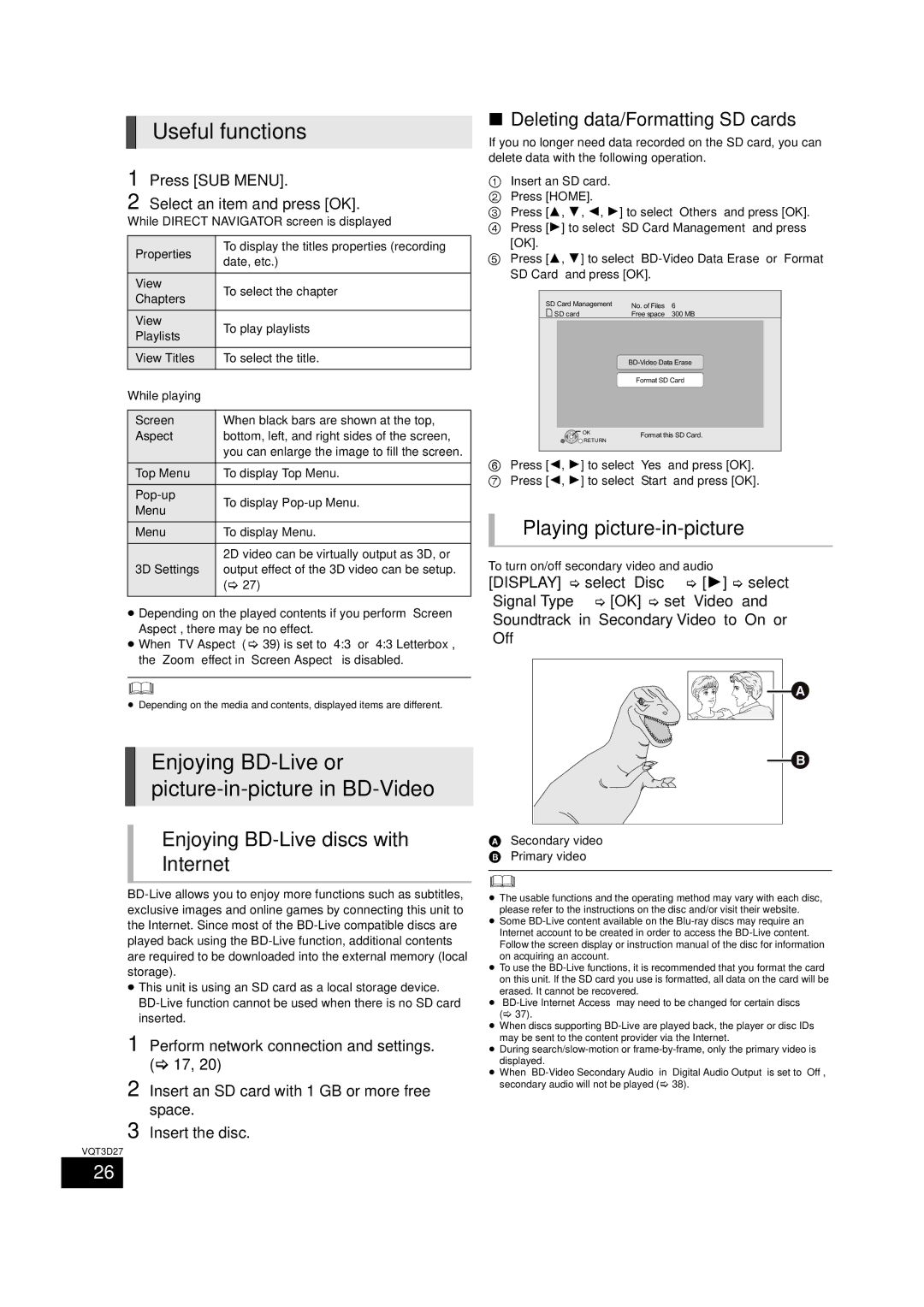Useful functions
1 Press [SUB MENU].
2 Select an item and press [OK].
While DIRECT NAVIGATOR screen is displayed
Properties | To display the titles properties (recording | |
date, etc.) | ||
| ||
View | To select the chapter | |
Chapters | ||
| ||
View | To play playlists | |
Playlists | ||
| ||
View Titles | To select the title. | |
While playing |
| |
|
| |
Screen | When black bars are shown at the top, | |
Aspect | bottom, left, and right sides of the screen, | |
| you can enlarge the image to fill the screen. | |
Top Menu | To display Top Menu. | |
To display | ||
Menu | ||
| ||
Menu | To display Menu. | |
3D Settings | 2D video can be virtually output as 3D, or | |
output effect of the 3D video can be setup. | ||
| ( 27) | |
|
|
≥Depending on the played contents if you perform “Screen Aspect”, there may be no effect.
≥ When “TV Aspect” ( 39) is set to “4:3” or “4:3 Letterbox”, the “Zoom” effect in “Screen Aspect” is disabled.
≥Depending on the media and contents, displayed items are different.
Enjoying BD-Live or picture-in-picture in BD-Video
Enjoying BD-Live discs with
Internet
≥This unit is using an SD card as a local storage device.
1 Perform network connection and settings. ( 17, 20)
2 Insert an SD card with 1 GB or more free space.
3 Insert the disc.
VQT3D27
∫Deleting data/Formatting SD cards
If you no longer need data recorded on the SD card, you can delete data with the following operation.
1Insert an SD card.
2 Press [HOME].
3 Press [3, 4, 2, 1] to select “Others” and press [OK].
4 Press [1] to select “SD Card Management” and press [OK].
5 Press [3, 4] to select
| SD Card Management | No. of Files | 6 |
| SD card | Free space | 300 MB |
|
| ||
|
| Format SD Card | |
| OK | Format this SD Card. | |
| RETURN | ||
|
|
| |
6 | Press [2, 1] to select “Yes” and press [OK]. | ||
7 | Press [2, 1] to select “Start” and press [OK]. | ||
Playing picture-in-picture
To turn on/off secondary video and audio
[DISPLAY] select “Disc” [1] select “Signal Type” [OK] set “Video” and “Soundtrack” in “Secondary Video” to “On” or “Off”
![]()
![]()
![]()
![]()
![]()
![]()
![]()
![]()
![]()
![]()
![]()
![]()
![]()
![]()
ASecondary video B Primary video
≥The usable functions and the operating method may vary with each disc, please refer to the instructions on the disc and/or visit their website.
≥Some
≥To use the
≥
≥When discs supporting
≥During
≥When
secondary audio will not be played ( 38).
26