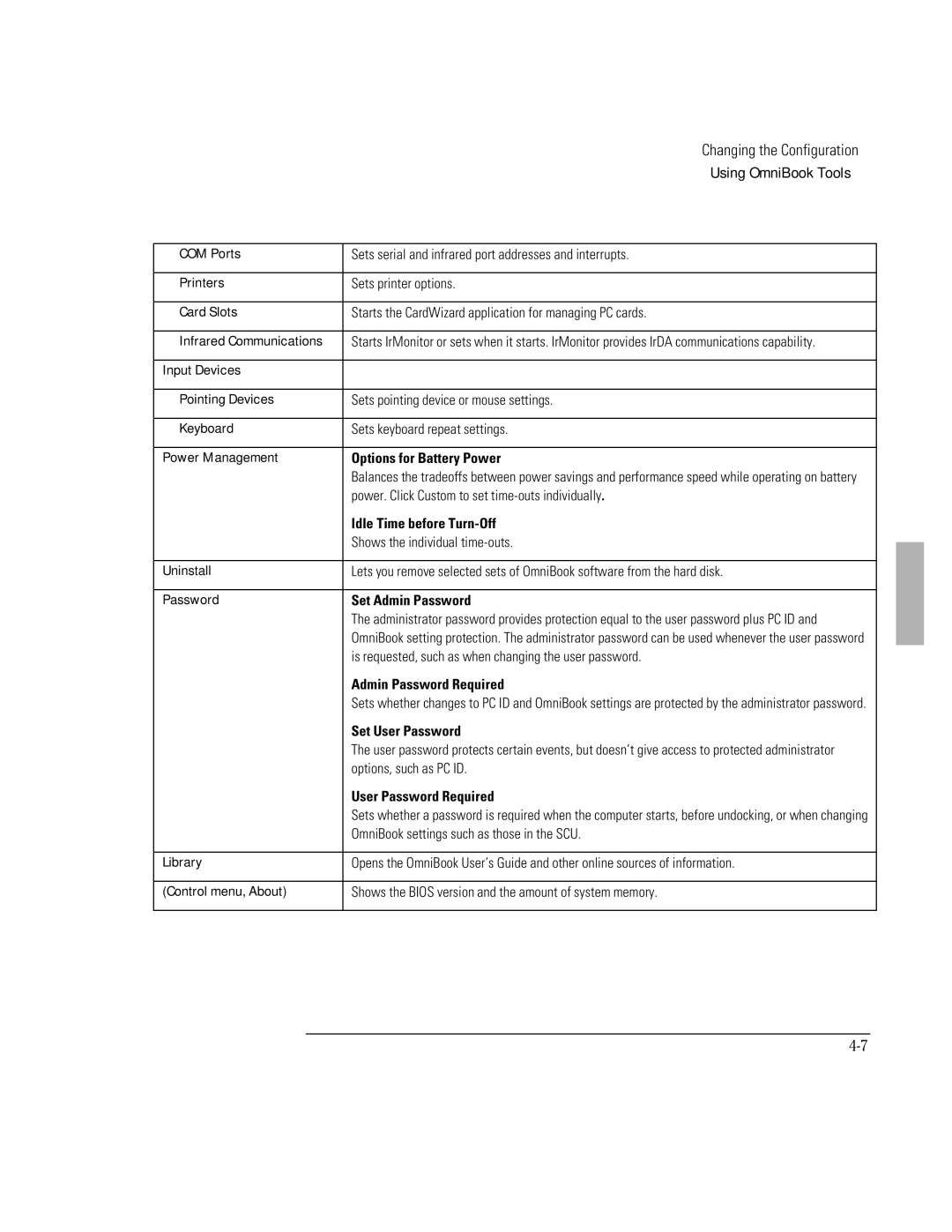Changing the Configuration
Using OmniBook Tools
COM Ports | Sets serial and infrared port addresses and interrupts. |
|
|
Printers | Sets printer options. |
|
|
Card Slots | Starts the CardWizard application for managing PC cards. |
|
|
Infrared Communications | Starts IrMonitor or sets when it starts. IrMonitor provides IrDA communications capability. |
|
|
Input Devices |
|
|
|
Pointing Devices | Sets pointing device or mouse settings. |
|
|
Keyboard | Sets keyboard repeat settings. |
|
|
Power Management | Options for Battery Power |
| Balances the tradeoffs between power savings and performance speed while operating on battery |
| power. Click Custom to set |
| Idle Time before |
| Shows the individual |
|
|
Uninstall | Lets you remove selected sets of OmniBook software from the hard disk. |
|
|
Password | Set Admin Password |
| The administrator password provides protection equal to the user password plus PC ID and |
| OmniBook setting protection. The administrator password can be used whenever the user password |
| is requested, such as when changing the user password. |
| Admin Password Required |
| Sets whether changes to PC ID and OmniBook settings are protected by the administrator password. |
| Set User Password |
| The user password protects certain events, but doesn’t give access to protected administrator |
| options, such as PC ID. |
| User Password Required |
| Sets whether a password is required when the computer starts, before undocking, or when changing |
| OmniBook settings such as those in the SCU. |
|
|
Library | Opens the OmniBook User’s Guide and other online sources of information. |
|
|
(Control menu, About) | Shows the BIOS version and the amount of system memory. |
|
|