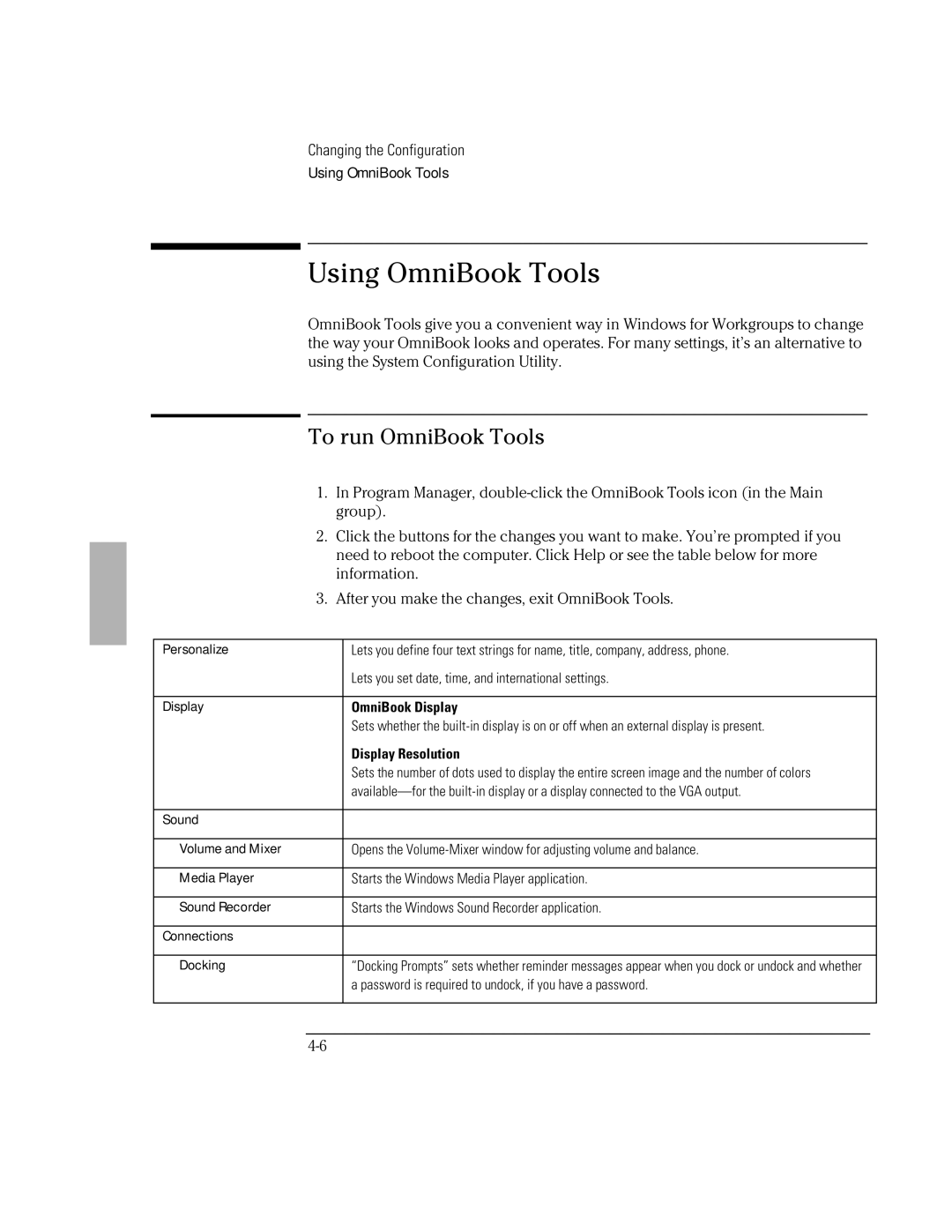Changing the Configuration
Using OmniBook Tools
Using OmniBook Tools
OmniBook Tools give you a convenient way in Windows for Workgroups to change the way your OmniBook looks and operates. For many settings, it’s an alternative to using the System Configuration Utility.
To run OmniBook Tools
1. In Program Manager,
| group). | |
| 2. Click the buttons for the changes you want to make. You’re prompted if you | |
| need to reboot the computer. Click Help or see the table below for more | |
| information. | |
| 3. After you make the changes, exit OmniBook Tools. | |
|
|
|
Personalize |
| Lets you define four text strings for name, title, company, address, phone. |
|
| Lets you set date, time, and international settings. |
|
|
|
Display |
| OmniBook Display |
|
| Sets whether the |
|
| Display Resolution |
|
| Sets the number of dots used to display the entire screen image and the number of colors |
|
| |
|
|
|
Sound |
|
|
|
|
|
Volume and Mixer |
| Opens the |
|
|
|
Media Player |
| Starts the Windows Media Player application. |
|
|
|
Sound Recorder |
| Starts the Windows Sound Recorder application. |
|
|
|
Connections |
|
|
|
|
|
Docking |
| “Docking Prompts” sets whether reminder messages appear when you dock or undock and whether |
|
| a password is required to undock, if you have a password. |
|
|
|