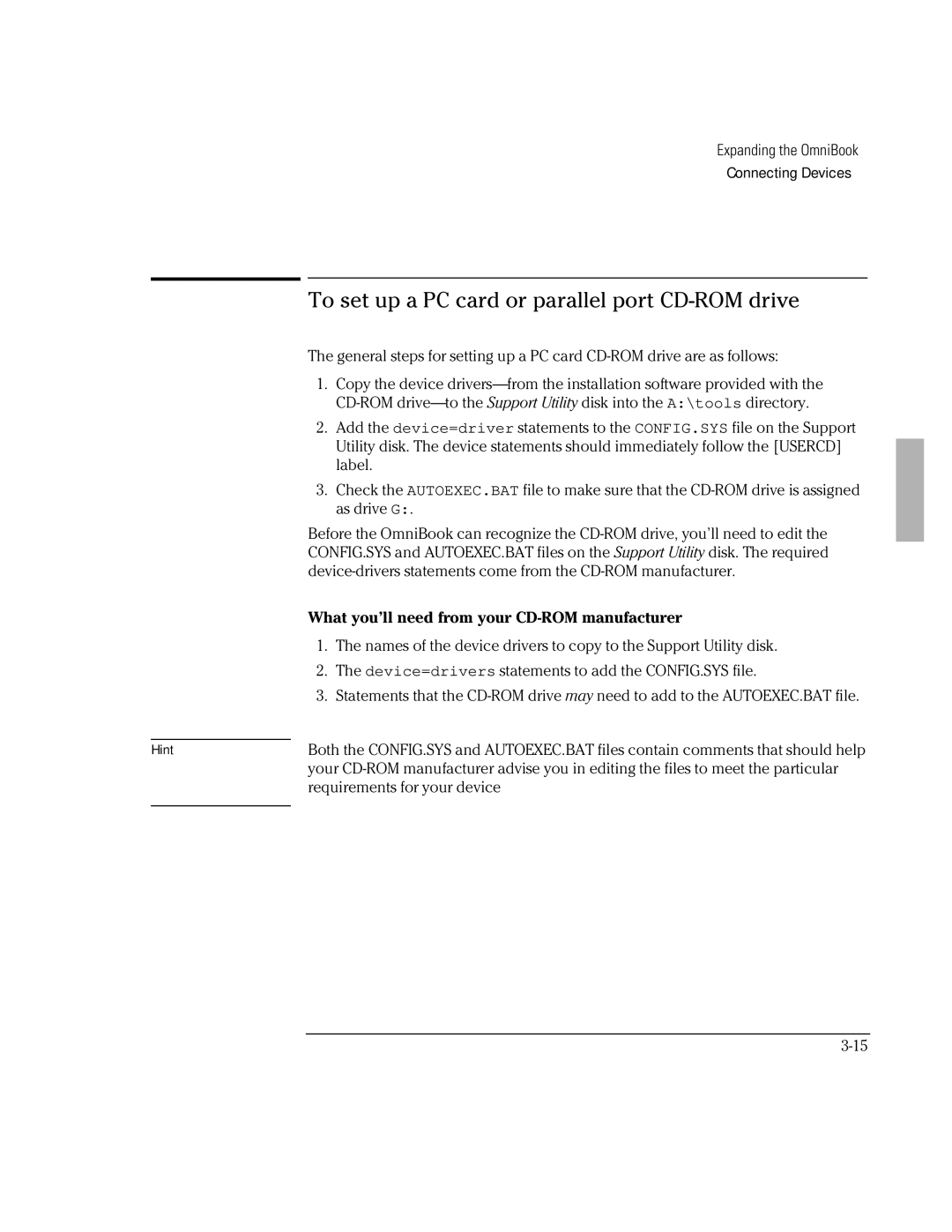Hint
Expanding the OmniBook
Connecting Devices
To set up a PC card or parallel port CD-ROM drive
The general steps for setting up a PC card
1.Copy the device
2.Add the device=driver statements to the CONFIG.SYS file on the Support Utility disk. The device statements should immediately follow the [USERCD] label.
3.Check the AUTOEXEC.BAT file to make sure that the
Before the OmniBook can recognize the
What you’ll need from your CD-ROM manufacturer
1.The names of the device drivers to copy to the Support Utility disk.
2.The device=drivers statements to add the CONFIG.SYS file.
3.Statements that the
Both the CONFIG.SYS and AUTOEXEC.BAT files contain comments that should help your