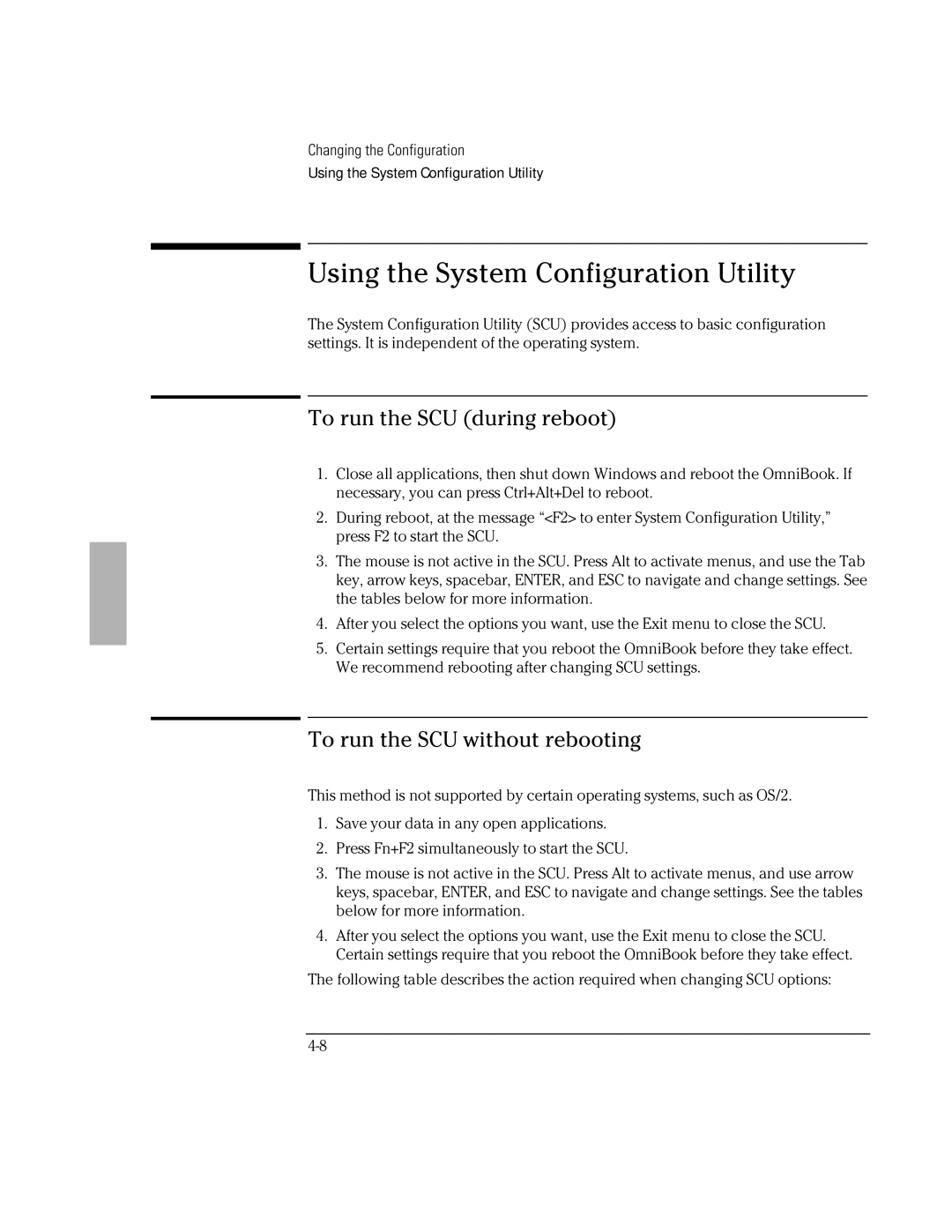Changing the Configuration
Using the System Configuration Utility
Using the System Configuration Utility
The System Configuration Utility (SCU) provides access to basic configuration settings. It is independent of the operating system.
To run the SCU (during reboot)
1.Close all applications, then shut down Windows and reboot the OmniBook. If necessary, you can press Ctrl+Alt+Del to reboot.
2.During reboot, at the message “<F2> to enter System Configuration Utility,” press F2 to start the SCU.
3.The mouse is not active in the SCU. Press Alt to activate menus, and use the Tab key, arrow keys, spacebar, ENTER, and ESC to navigate and change settings. See the tables below for more information.
4.After you select the options you want, use the Exit menu to close the SCU.
5.Certain settings require that you reboot the OmniBook before they take effect. We recommend rebooting after changing SCU settings.
To run the SCU without rebooting
This method is not supported by certain operating systems, such as OS/2.
1.Save your data in any open applications.
2.Press Fn+F2 simultaneously to start the SCU.
3.The mouse is not active in the SCU. Press Alt to activate menus, and use arrow keys, spacebar, ENTER, and ESC to navigate and change settings. See the tables below for more information.
4.After you select the options you want, use the Exit menu to close the SCU. Certain settings require that you reboot the OmniBook before they take effect.
The following table describes the action required when changing SCU options: