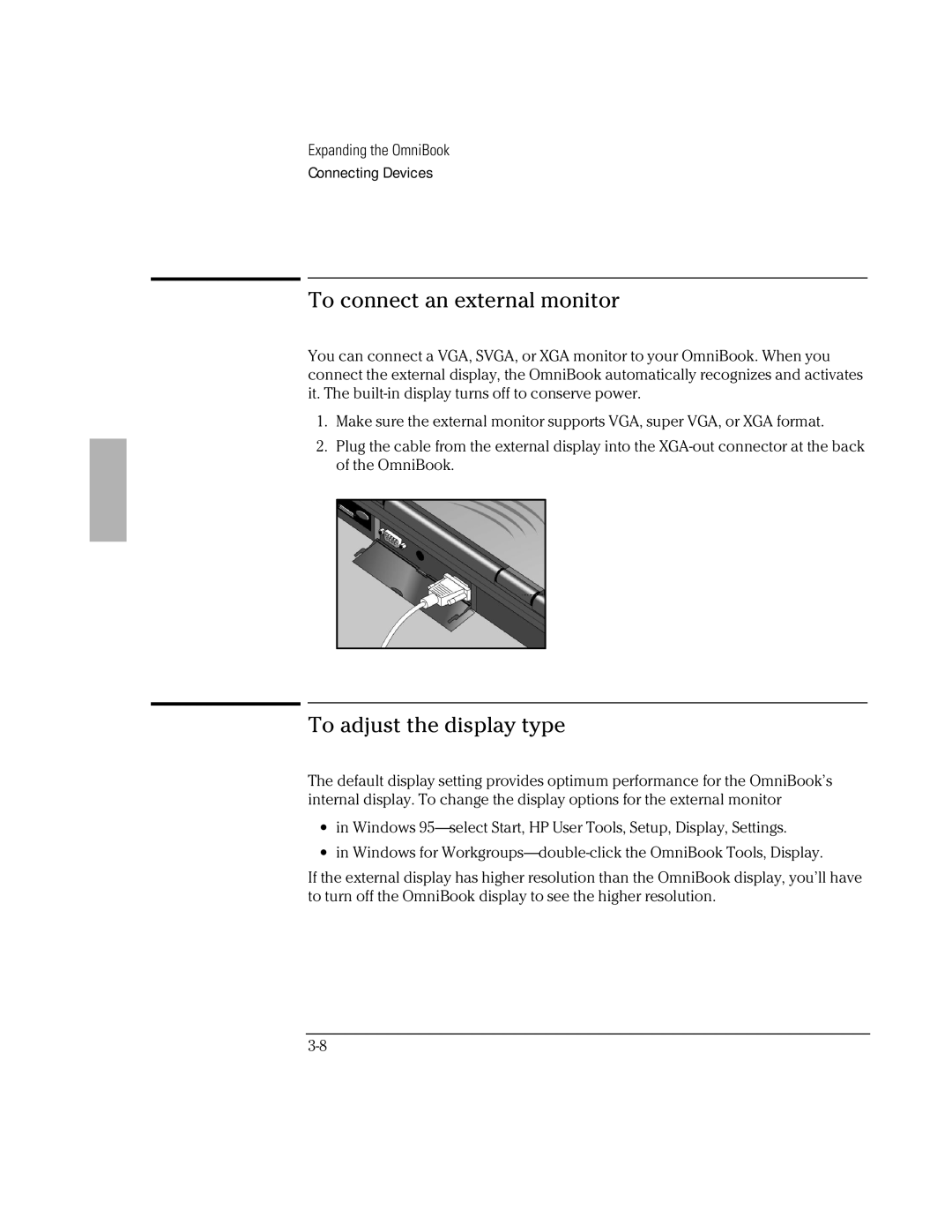Expanding the OmniBook
Connecting Devices
To connect an external monitor
You can connect a VGA, SVGA, or XGA monitor to your OmniBook. When you connect the external display, the OmniBook automatically recognizes and activates it. The
1.Make sure the external monitor supports VGA, super VGA, or XGA format.
2.Plug the cable from the external display into the
To adjust the display type
The default display setting provides optimum performance for the OmniBook’s internal display. To change the display options for the external monitor
∙in Windows
∙in Windows for
If the external display has higher resolution than the OmniBook display, you’ll have to turn off the OmniBook display to see the higher resolution.