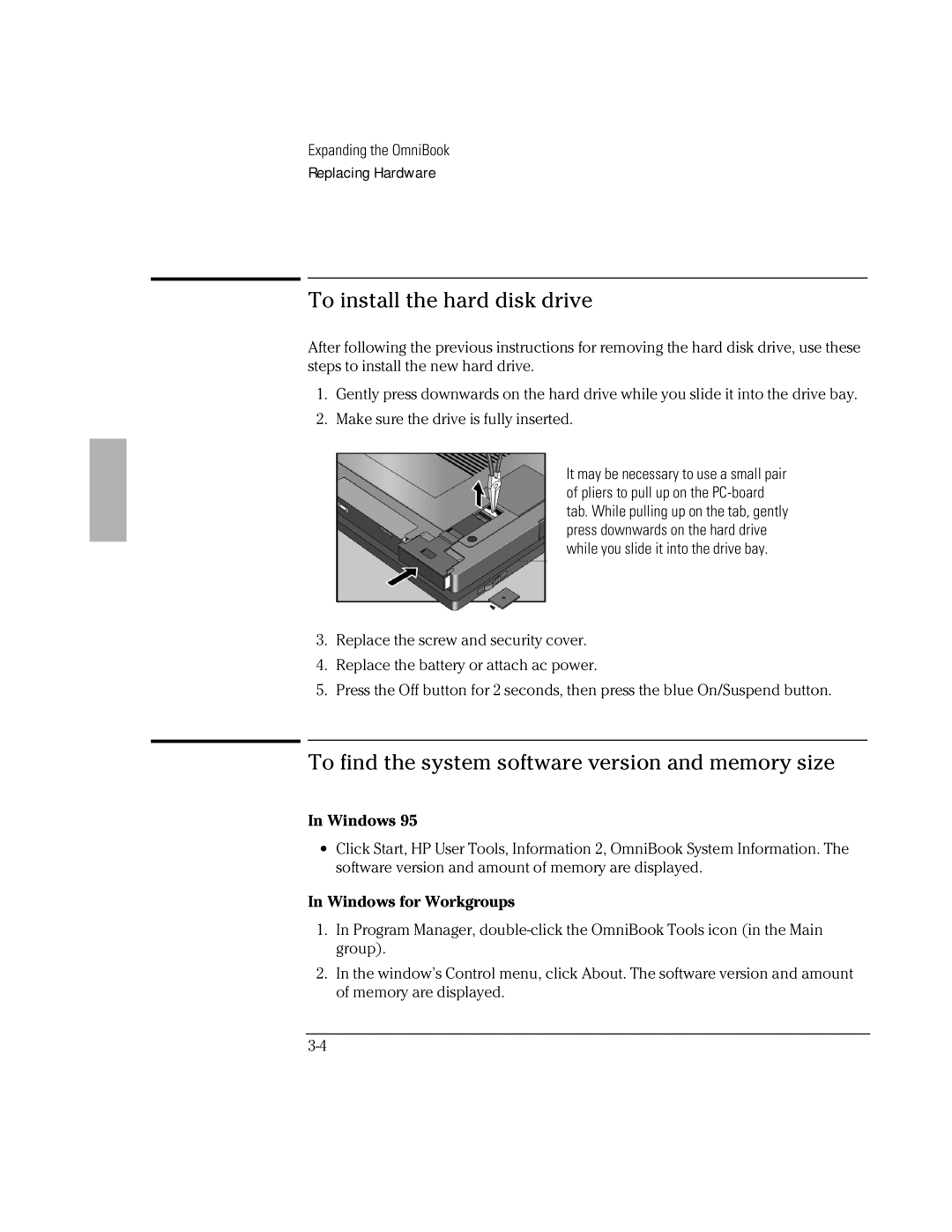Expanding the OmniBook
Replacing Hardware
To install the hard disk drive
After following the previous instructions for removing the hard disk drive, use these steps to install the new hard drive.
1.Gently press downwards on the hard drive while you slide it into the drive bay.
2.Make sure the drive is fully inserted.
It may be necessary to use a small pair of pliers to pull up on the
3.Replace the screw and security cover.
4.Replace the battery or attach ac power.
5.Press the Off button for 2 seconds, then press the blue On/Suspend button.
To find the system software version and memory size
In Windows 95
∙Click Start, HP User Tools, Information 2, OmniBook System Information. The software version and amount of memory are displayed.
In Windows for Workgroups
1.In Program Manager,
2.In the window’s Control menu, click About. The software version and amount of memory are displayed.