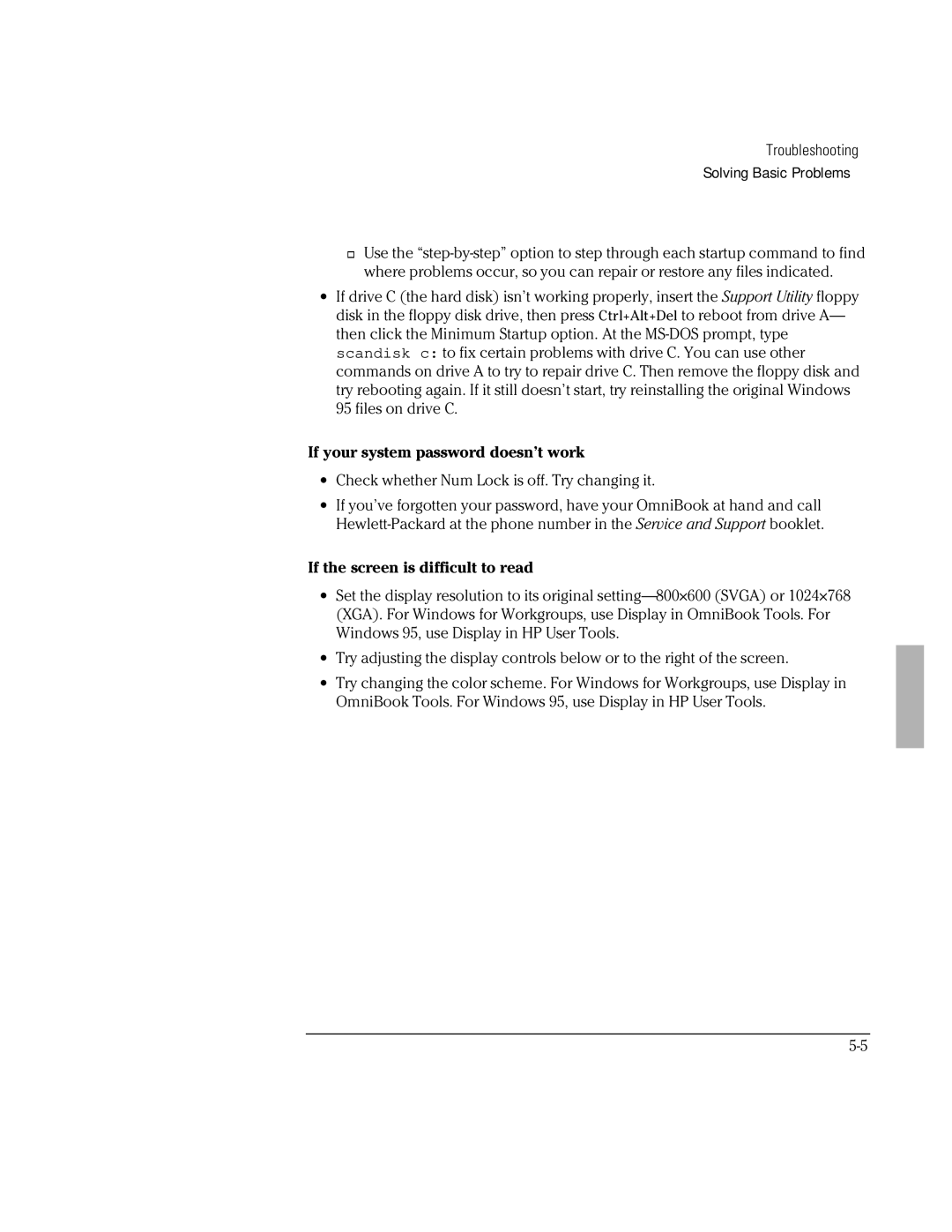Troubleshooting
Solving Basic Problems
Use the
∙If drive C (the hard disk) isn’t working properly, insert the Support Utility floppy disk in the floppy disk drive, then press Ctrl+Alt+Del to reboot from drive A— then click the Minimum Startup option. At the
If your system password doesn’t work
∙Check whether Num Lock is off. Try changing it.
∙If you’ve forgotten your password, have your OmniBook at hand and call
If the screen is difficult to read
∙Set the display resolution to its original
∙Try adjusting the display controls below or to the right of the screen.
∙Try changing the color scheme. For Windows for Workgroups, use Display in OmniBook Tools. For Windows 95, use Display in HP User Tools.