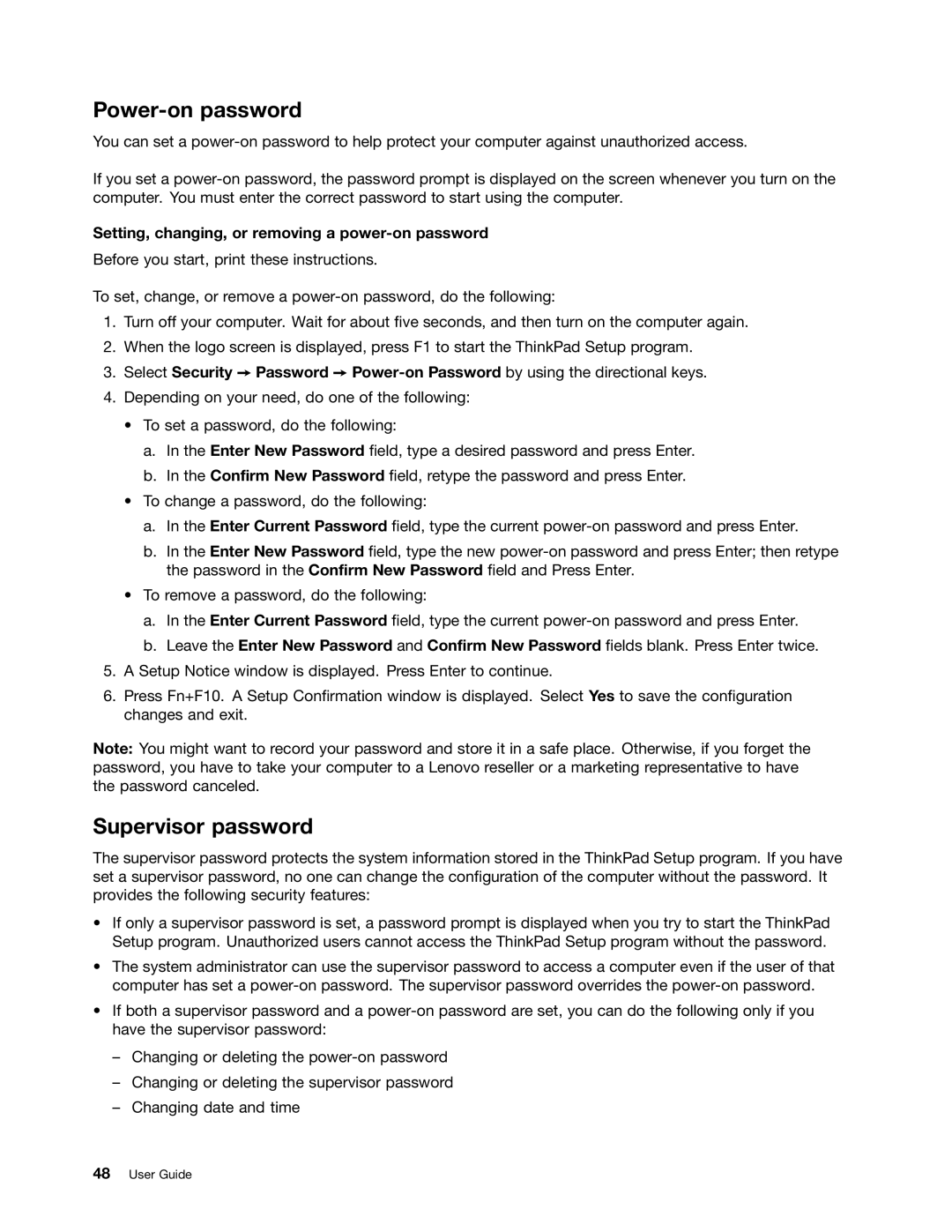User Guide
Safety, Warranty, and Setup Guide Regulatory Notice
Second Edition December Copyright Lenovo
Contents
Enhancing your Computer
Iii
Iv User Guide
Read this first
Protect yourself from the heat that your computer generates
Prevent your computer from getting wet
Protect the cables from being damaged
Important safety information
Protect your computer and data when moving it
Handle your computer gently
Carry your computer carefully
Safety guidelines
Service and upgrades
Conditions that require immediate action
Vii
Power cords and power adapters
Extension cords and related devices
Power supply statement
Plugs and outlets
Built-in rechargeable battery notice
General battery notice
External devices
Lithium coin-cell battery notice
Heat and product ventilation
Using headphones or earphones
Electrical current safety information
Liquid crystal display LCD notice
Additional safety information
Xiii
Xiv User Guide
Product overview
Locating computer controls, connectors, and indicators
Front view
Power button
Camera
Microphones
Fan louvers
System-status indicator illuminated ThinkPad logo
Right-side view
NFC logo on some models
Screen multi-touch screen on some models
Combo audio connector
USB 3.0 connector
Hdmi connector
Ethernet connector
Ac power connector Lenovo OneLink connector
Always-on USB connector USB 3.0 connector
Left-side view
Security-lock slot
Wireless WAN card slot or M.2 solid-state drive slot
Emergency-reset hole
Bottom view
Media card reader slot
Status indicators
Rear view
Fn Lock indicator
Speaker mute indicator
Microphone mute indicator
Camera-status indicator
Machine type and model label
Locating important product information
FCC ID and IC Certification information
Certificate of Authenticity label
Genuine Microsoft label
Features
Processor
Memory
Storage device
Specifications
Battery pack
Battery status
Operating environment
Lenovo programs
Accessing Lenovo programs from Control Panel
Accessing Lenovo programs on the Windows 7 operating system
Program Icon name
Program Control Panel section Green text in Control Panel
Lenovo programs overview
Password Manager Windows 7, Windows 8, and Windows
Power Manager Windows
Recovery Media Windows
Rescue and Recovery Windows
User Guide
Frequently asked questions
Using your computer
Registering your computer
Is getting connected in different locations a challenge?
Need to attach or replace a device?
Common touch gestures and mouse actions
Using the multi-touch screen
Tasks Touch gestures touch models only Mouse actions
Settings, Search, Share, Devices
Windows
Tips on cleaning the multi-touch screen
Tips on using the multi-touch screen
Special keys
Additional shortcut keys
Open Computer Numeric keypad
Windows key
Function keys
Using the ThinkPad pointing device
Using the TrackPoint pointing stick
Using the ThinkPad trackpad
Customizing the ThinkPad pointing device
Click Hardware and Sound Mouse ThinkPad
Checking the battery status
Power management
Click the Global Power Settings tab
Using the ac power adapter
Charging the battery
Connecting the ac power adapter
Tips on using the ac power adapter
Maximizing the battery life
Managing the battery power
Power-saving modes
Screen blank mode for Windows 7 only
Wireless connections
Connecting to the network
Ethernet connections
Using the wireless LAN connection
Tips for using the wireless LAN feature
For Windows
For Windows 8 and Windows
Using the wireless WAN connection
Checking the wireless-LAN connection status
Access Connections gauge
Access Connections status icon
Tips for using the wireless WAN feature
Using the Bluetooth connection
Checking the wireless-WAN connection status
Using the NFC connection
Select Send To Bluetooth Devices
Select Security I/O Port Access
For Windows 8 and Window
Changing display settings
Connecting a projector or an external monitor
Using an external monitor
Presentations and multimedia
Using the Extend desktop function
Click Advanced Settings
Changing the color settings
Considerations for connecting an external monitor
Setting up a presentation
Considerations for using the Extend desktop function
Click Multiple Display
Enabling the Extend desktop function
Using audio features
Using the AMD Switchable Graphics feature
Configuring for sound recording
Using the camera
Using a flash media card
Configuring camera settings
Installing a flash media card
Click Hardware and Sound
Removing a flash media card
User Guide
You and your computer
Accessibility and comfort
Ergonomic information
Accessibility information
Comfort
Traveling with your computer
Travel tips
Assistive technologies
Screen-reader technologies
Travel accessories
Using passwords
Typing passwords
Security
Attaching a mechanical lock
Supervisor password
Power-on password
Setting, changing, or removing a power-on password
Setting, changing, or removing a supervisor password
Hard disk passwords
User hard disk password
Master hard disk password
Setting a hard disk password
Changing or removing a hard disk password
Tips on using the hard disk passwords
Using Windows BitLocker Drive Encryption
Hard disk security
Setting the security chip
Setting the security chip
Tips on using the security chip
Enrolling your fingerprints
Using the fingerprint reader
Swiping your finger over the fingerprint reader
Maintaining the fingerprint reader
Using firewalls
Protecting data against viruses
Security
User Guide
Recovery overview
Recovery overview for the Windows 7 operating system
Creating and using a recovery media
Creating recovery media
Performing backup and recovery operations
Performing a backup operation
Performing a recovery operation
Using the Rescue and Recovery workspace
Click the Restore your system from a backup icon
Using a rescue medium
Creating and using a rescue medium
Creating a rescue medium
Reinstalling preinstalled applications
Reinstalling preinstalled applications and device drivers
Reinstalling preinstalled device drivers
Solving recovery problems
Refreshing your computer
Resetting your computer to the factory default settings
Using the advanced startup options
Creating and using recovery media
Using recovery media
User Guide
Disabling the built-in battery
Installing or replacing the SIM card
Select Disable Built-in Battery
Replacing devices
User Guide
Replacing the base cover assembly
User Guide
Replacing devices
Replacing a memory module
Replacing devices
Replacing a wireless LAN card
Replacing devices
Replacing a wireless WAN card
Replacing devices
User Guide
Enhancing your computer
Finding ThinkPad options
ThinkPad OneLink Dock
Front view
ThinkPad OneLink Pro Dock
Rear view
Enhancing your computer
User Guide
Installing a new operating system
Advanced configuration
Installing the Windows 7 operating system
Country or region Code
Installing device drivers
Using the ThinkPad Setup program
Config menu
Main menu
Enabled
For Legacy Only boot
Menu item Submenu item Selection Comments Network
AC Only
Disabled
Menu item Submenu item Selection Comments
Auto
Keyboard/Mouse
Beep and Alarm
Menu item Submenu item Selection Comments Power
Date and Time menu
Enabled At unattended boot, a password
Menu item Submenu item Selection Comments Password
Security menu
Disabled, the Security Chip option
Bios ROM Strings Reporting
Smbios Reporting Smbios
Inactive
Uefi Bios Update Option
Disabled If OS
Optimized is Enabled Memory Protection
Port Access
Secure Boot
Anti-Theft
Startup menu
Changing the startup sequence
Menu item Selection Comments Boot
Network Boot
UEFI/Legacy Boot Both If OS Optimized is
Following UEFI/Legacy Boot Priority
Updating the Uefi Bios
Using system management
Preboot eXecution Environment
Restart menu
Setting management features
Enabling or disabling the Wake on LAN feature
Defining a Network Boot sequence
Wake on LAN
Checking the requirements for flash updates
General tips for preventing problems
Preventing problems
101
Making sure device drivers are current
Getting the latest drivers using System Update
Getting the latest drivers from the Web site
Be careful about where and how you work
Taking care of your computer
Be gentle with your computer
Carry your computer properly
Taking care in setting passwords
Cleaning the cover of your computer
Taking care of the fingerprint reader
Cleaning your computer keyboard
Cleaning your computer display
User Guide
Troubleshooting computer problems
Diagnosing problems
Troubleshooting
Computer stops responding
Spills on the keyboard
Error messages
If you spill something on your computer
Troubleshooting computer problems
Errors without messages
Memory module problems
Beep errors
Problem Solution
Ethernet problems
Networking problems
Solution
Problems with the keyboard and other pointing devices
Wireless LAN problem
Wireless WAN problem
Bluetooth problems
Problems with the display and multimedia devices
Keyboard problems
Computer screen problems
Click Keyboard
External monitor problems
Set Resolution
Click Advanced Settings
Audio problems
Double-clickSound, video and game controllers
Battery and power problems
Fingerprint reader problems
Battery problems
An ac power adapter problem
Power problems
Boot problems
Power button problem
Sleep and hibernation problems
Problems with drives and other storage devices
Hard disk drive problems
Software problem
Problems with ports and connectors
Solid-state drive problem
USB problem
User Guide
Getting support
Getting help and service
Before you contact Lenovo
Lenovo Support Web site
Using diagnostic programs
Calling Lenovo
Purchasing additional services
Telephone numbers
User Guide
Wireless related information
Wireless interoperability
Appendix A. Regulatory information
129
Usage environment and your health
Location of the UltraConnect wireless antennas
Type 1 Antenna location
Export classification notice
Locating wireless regulatory notices
Type 2 Antenna location
German Class B compliance statement
Industry Canada Class B emission compliance statement
Deutschsprachiger EU Hinweis
Appendix A. Regulatory information
Eurasian compliance mark Brazil regulatory notice
Appendix B. Weee and recycling statements
Important Weee information
Japan recycling statements
135
Recycling information for Brazil
Battery recycling information for the European Union
Disposing of Lenovo computer components
Appendix B. Weee and recycling statements
User Guide
China RoHS Turkish RoHS
European Union RoHS
139
Ukraine RoHS India RoHS
Power plan Energy Saver settings when plugged into ac power
Appendix D. Energy Star model information
Click Hardware and Sound Device Manager
141
Click OK
Appendix E. Notices
143
Trademarks