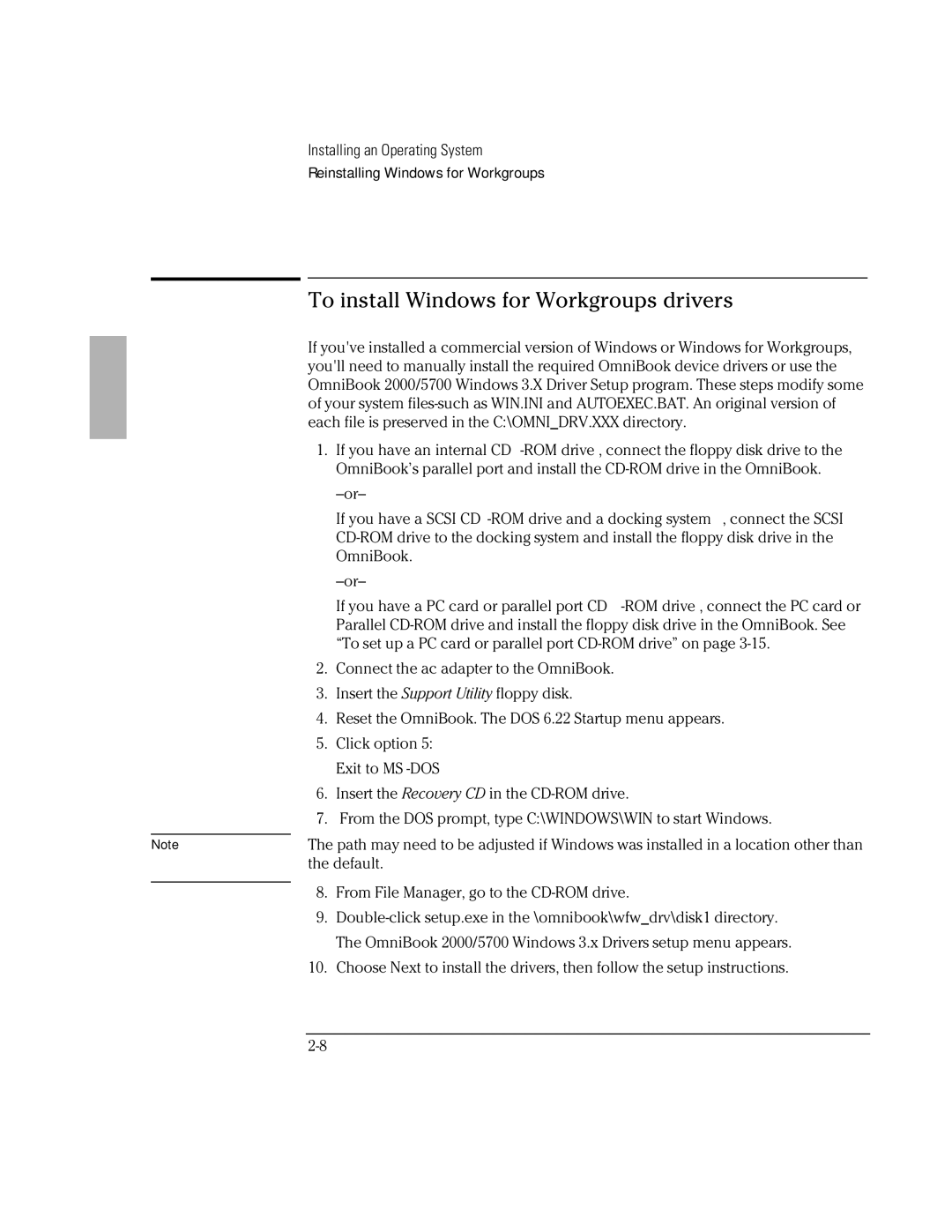Note
Installing an Operating System
Reinstalling Windows for Workgroups
To install Windows for Workgroups drivers
If you've installed a commercial version of Windows or Windows for Workgroups, you'll need to manually install the required OmniBook device drivers or use the OmniBook 2000/5700 Windows 3.X Driver Setup program. These steps modify some of your system
1.If you have an internal CD
If you have a SCSI CD
If you have a PC card or parallel port CD
2.Connect the ac adapter to the OmniBook.
3.Insert the Support Utility floppy disk.
4.Reset the OmniBook. The DOS 6.22 Startup menu appears.
5.Click option 5: Exit to MS
6.Insert the Recovery CD in the
7.From the DOS prompt, type C:\WINDOWS\WIN to start Windows.
The path may need to be adjusted if Windows was installed in a location other than the default.
8.From File Manager, go to the
9.
10.Choose Next to install the drivers, then follow the setup instructions.