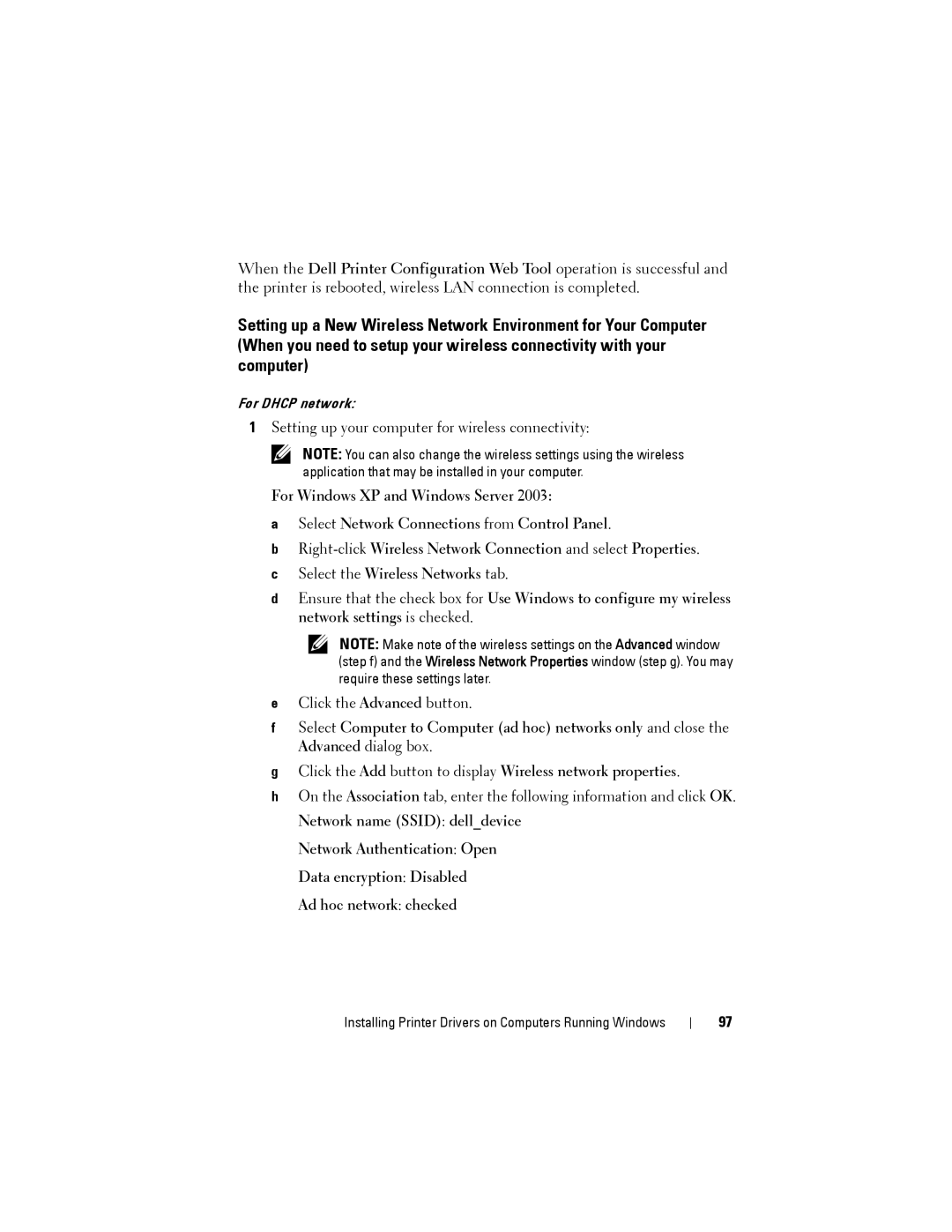When the Dell Printer Configuration Web Tool operation is successful and the printer is rebooted, wireless LAN connection is completed.
Setting up a New Wireless Network Environment for Your Computer (When you need to setup your wireless connectivity with your computer)
For DHCP network:
1Setting up your computer for wireless connectivity:
NOTE: You can also change the wireless settings using the wireless application that may be installed in your computer.
For Windows XP and Windows Server 2003:
aSelect Network Connections from Control Panel.
b
cSelect the Wireless Networks tab.
dEnsure that the check box for Use Windows to configure my wireless network settings is checked.
NOTE: Make note of the wireless settings on the Advanced window (step f) and the Wireless Network Properties window (step g). You may require these settings later.
eClick the Advanced button.
fSelect Computer to Computer (ad hoc) networks only and close the Advanced dialog box.
gClick the Add button to display Wireless network properties.
hOn the Association tab, enter the following information and click OK. Network name (SSID): dell_device
Network Authentication: Open
Data encryption: Disabled
Ad hoc network: checked
Installing Printer Drivers on Computers Running Windows
97