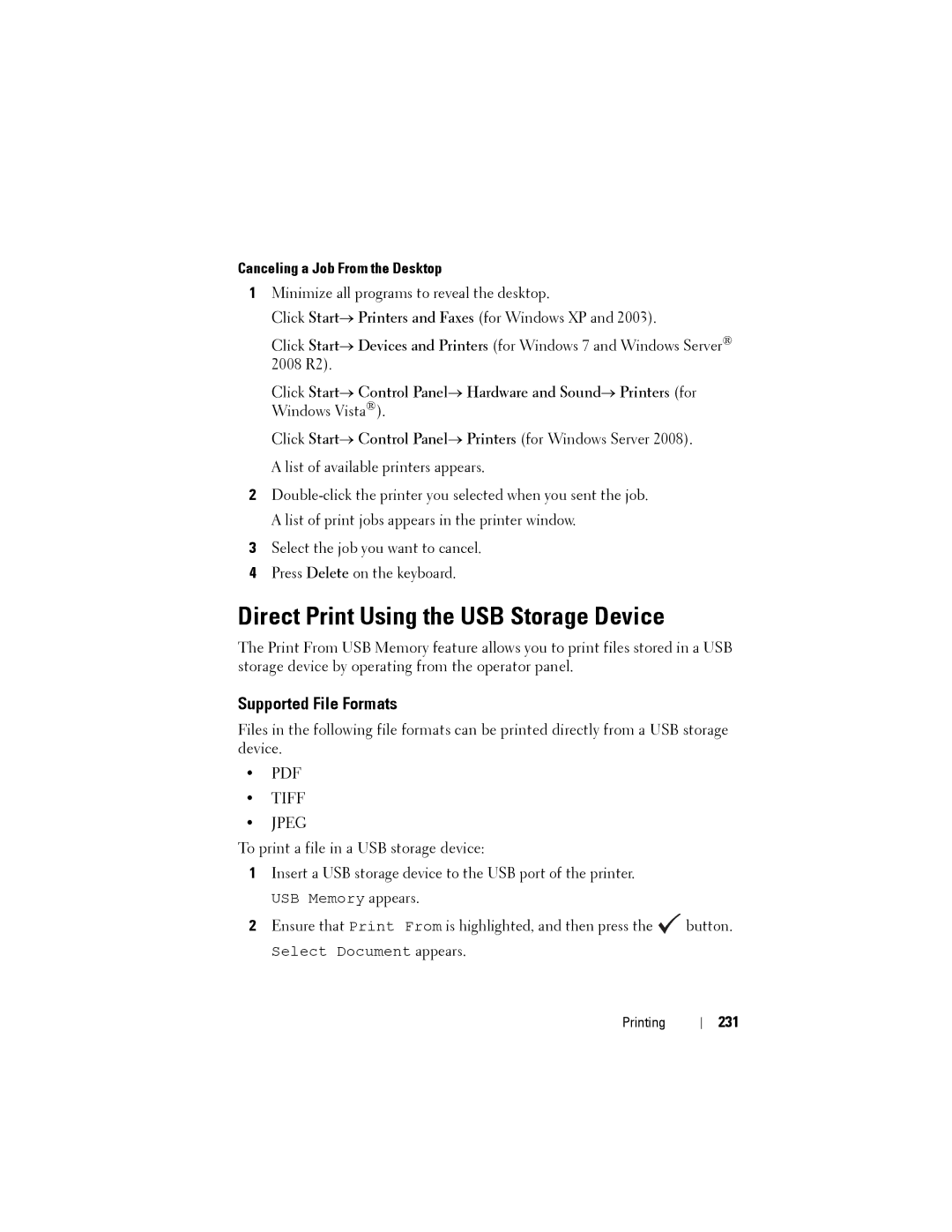Canceling a Job From the Desktop
1Minimize all programs to reveal the desktop.
Click Start→ Printers and Faxes (for Windows XP and 2003).
Click Start→ Devices and Printers (for Windows 7 and Windows Server® 2008 R2).
Click Start→ Control Panel→ Hardware and Sound→ Printers (for Windows Vista®).
Click Start→ Control Panel→ Printers (for Windows Server 2008). A list of available printers appears.
2
3Select the job you want to cancel.
4Press Delete on the keyboard.
Direct Print Using the USB Storage Device
The Print From USB Memory feature allows you to print files stored in a USB storage device by operating from the operator panel.
Supported File Formats
Files in the following file formats can be printed directly from a USB storage device.
•TIFF
•JPEG
To print a file in a USB storage device:
1Insert a USB storage device to the USB port of the printer.
USB Memory appears.
2Ensure that Print From is highlighted, and then press the ![]() button.
button.
Select Document appears.
Printing