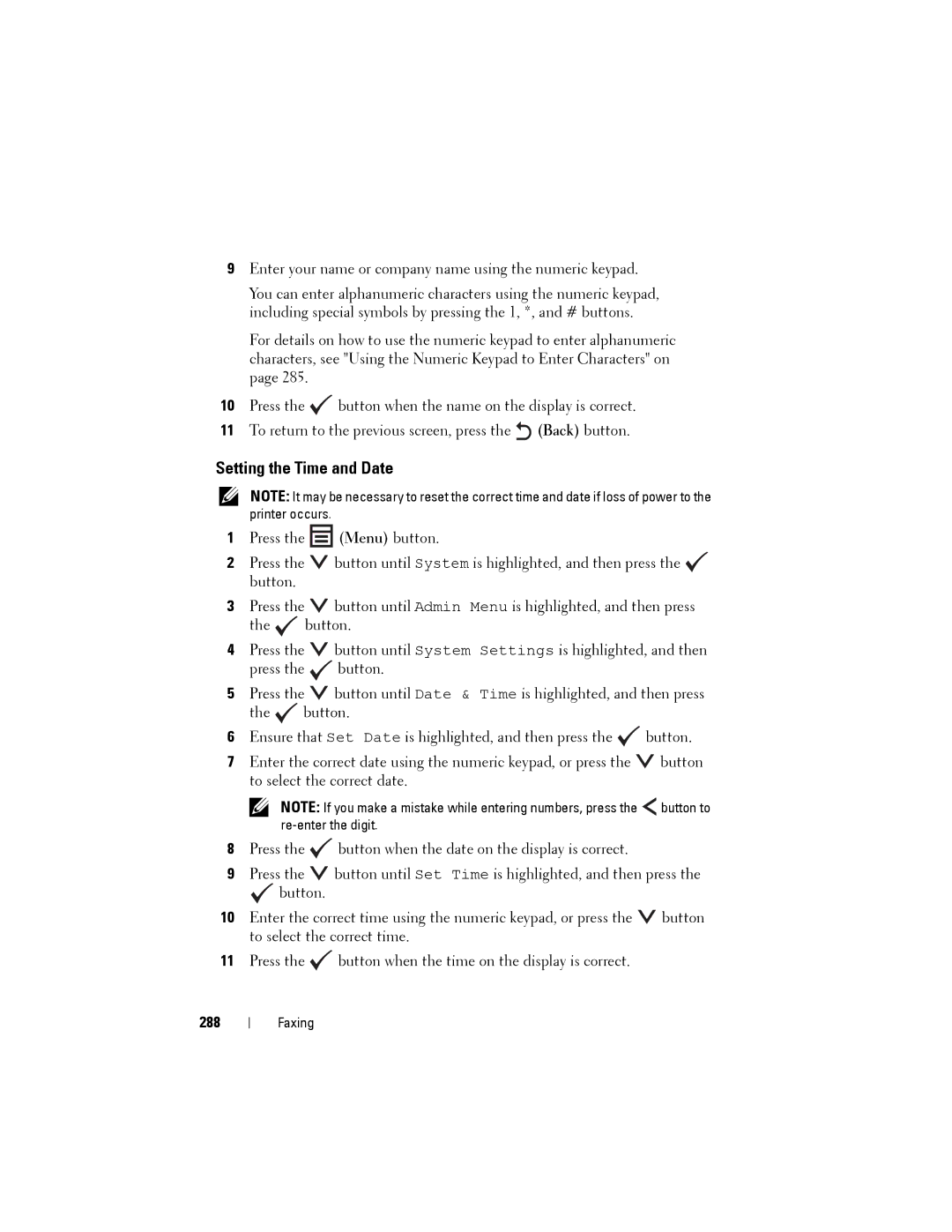9Enter your name or company name using the numeric keypad.
You can enter alphanumeric characters using the numeric keypad, including special symbols by pressing the 1, *, and # buttons.
For details on how to use the numeric keypad to enter alphanumeric characters, see "Using the Numeric Keypad to Enter Characters" on page 285.
10Press the ![]() button when the name on the display is correct.
button when the name on the display is correct.
11To return to the previous screen, press the ![]() (Back) button.
(Back) button.
Setting the Time and Date
NOTE: It may be necessary to reset the correct time and date if loss of power to the printer occurs.
1Press the ![]() (Menu) button.
(Menu) button.
2Press the ![]() button until System is highlighted, and then press the
button until System is highlighted, and then press the ![]() button.
button.
3Press the ![]() button until Admin Menu is highlighted, and then press
button until Admin Menu is highlighted, and then press
the ![]() button.
button.
4Press the ![]() button until System Settings is highlighted, and then press the
button until System Settings is highlighted, and then press the ![]() button.
button.
5Press the ![]() button until Date & Time is highlighted, and then press the
button until Date & Time is highlighted, and then press the ![]() button.
button.
6Ensure that Set Date is highlighted, and then press the ![]() button.
button.
7Enter the correct date using the numeric keypad, or press the ![]() button to select the correct date.
button to select the correct date.
NOTE: If you make a mistake while entering numbers, press the ![]() button to
button to
8Press the ![]() button when the date on the display is correct.
button when the date on the display is correct.
9Press the ![]() button until Set Time is highlighted, and then press the
button until Set Time is highlighted, and then press the
![]() button.
button.
10Enter the correct time using the numeric keypad, or press the ![]() button to select the correct time.
button to select the correct time.
11Press the ![]() button when the time on the display is correct.
button when the time on the display is correct.
288
Faxing