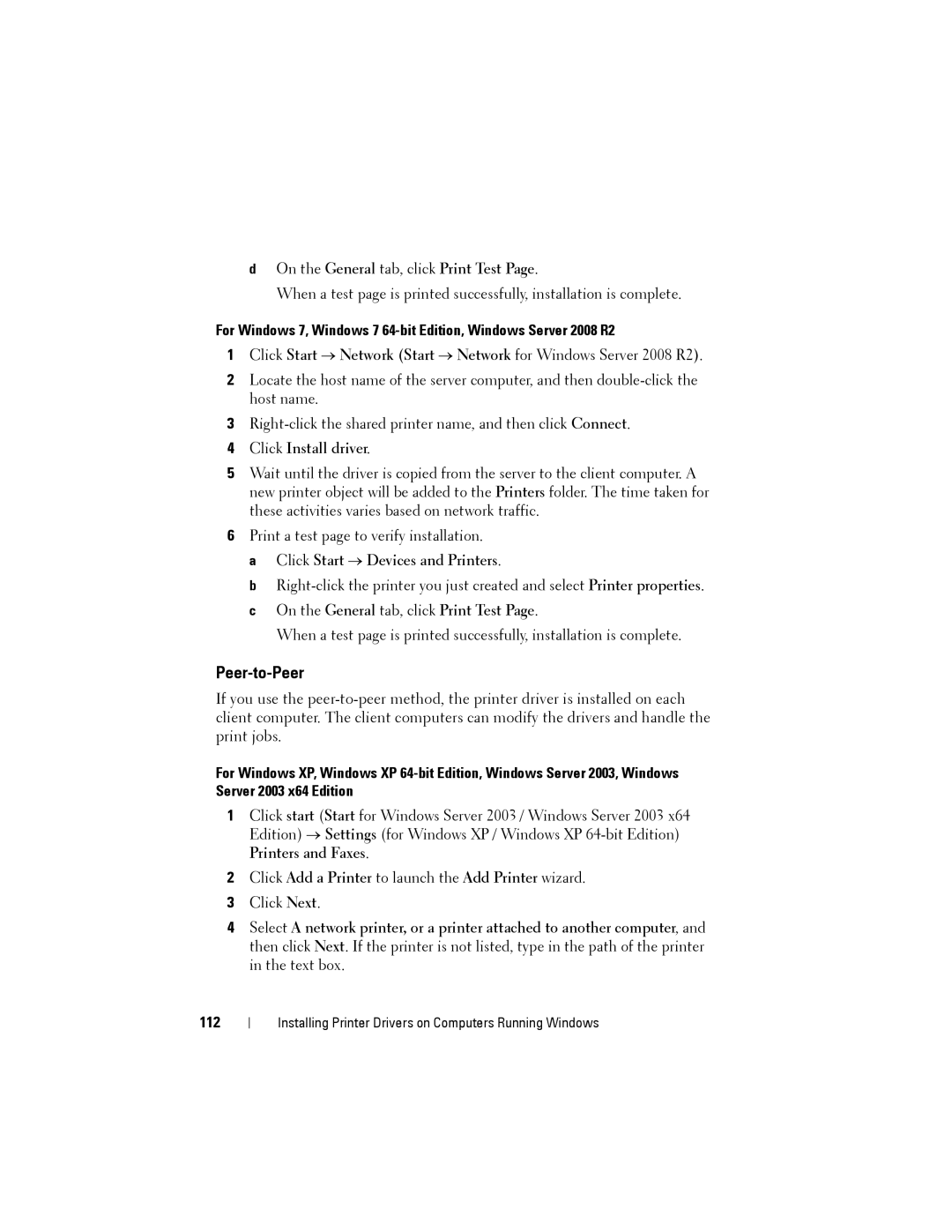dOn the General tab, click Print Test Page.
When a test page is printed successfully, installation is complete.
For Windows 7, Windows 7
1Click Start → Network (Start → Network for Windows Server 2008 R2).
2Locate the host name of the server computer, and then
3
4Click Install driver.
5Wait until the driver is copied from the server to the client computer. A new printer object will be added to the Printers folder. The time taken for these activities varies based on network traffic.
6Print a test page to verify installation.
a Click Start → Devices and Printers.
b
When a test page is printed successfully, installation is complete.
Peer-to-Peer
If you use the
For Windows XP, Windows XP
1Click start (Start for Windows Server 2003 / Windows Server 2003 x64 Edition) → Settings (for Windows XP / Windows XP
2Click Add a Printer to launch the Add Printer wizard.
3Click Next.
4Select A network printer, or a printer attached to another computer, and then click Next. If the printer is not listed, type in the path of the printer in the text box.