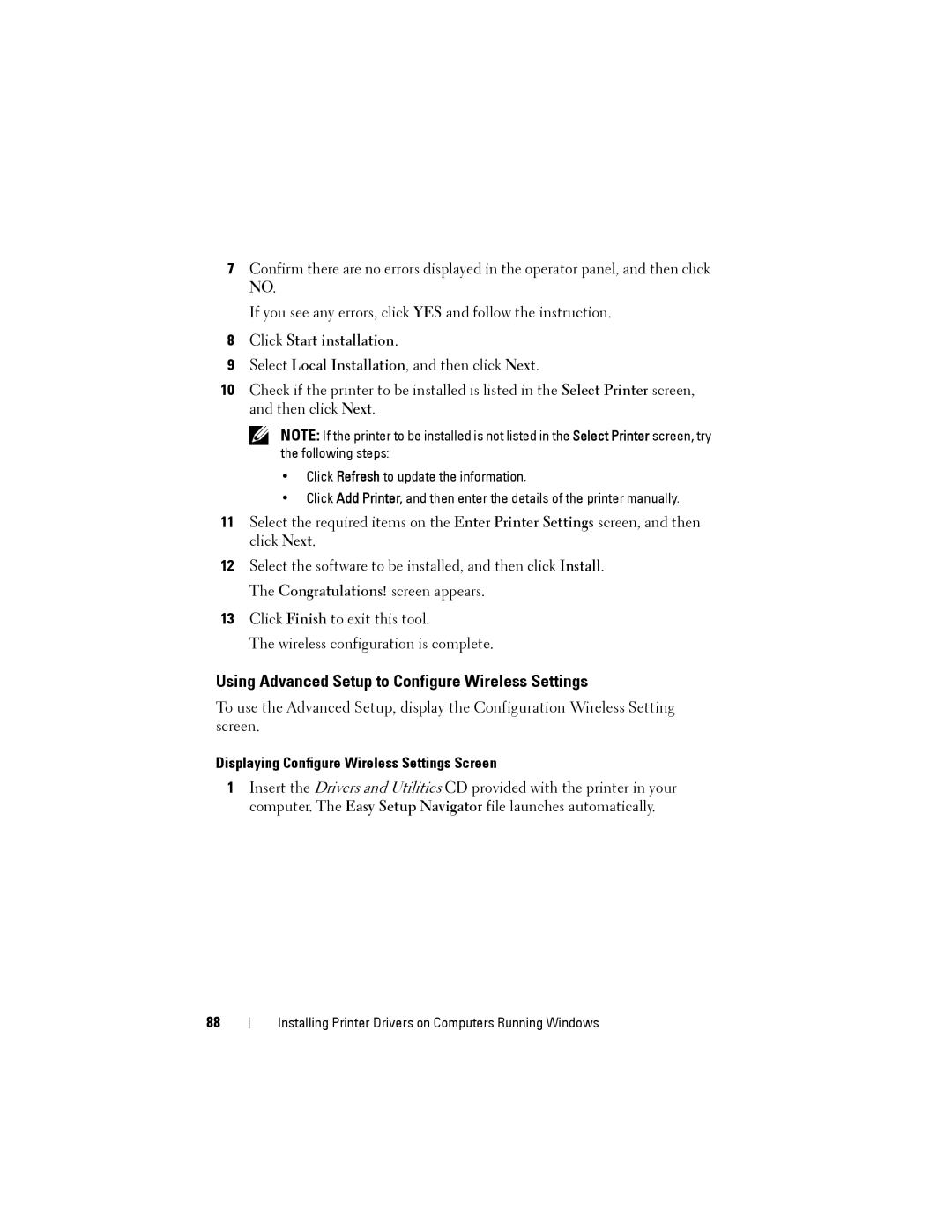7Confirm there are no errors displayed in the operator panel, and then click NO.
If you see any errors, click YES and follow the instruction.
8Click Start installation.
9Select Local Installation, and then click Next.
10Check if the printer to be installed is listed in the Select Printer screen, and then click Next.
NOTE: If the printer to be installed is not listed in the Select Printer screen, try the following steps:
•Click Refresh to update the information.
•Click Add Printer, and then enter the details of the printer manually.
11Select the required items on the Enter Printer Settings screen, and then click Next.
12Select the software to be installed, and then click Install. The Congratulations! screen appears.
13Click Finish to exit this tool.
The wireless configuration is complete.
Using Advanced Setup to Configure Wireless Settings
To use the Advanced Setup, display the Configuration Wireless Setting screen.
Displaying Configure Wireless Settings Screen
1Insert the Drivers and Utilities CD provided with the printer in your computer. The Easy Setup Navigator file launches automatically.
88
Installing Printer Drivers on Computers Running Windows