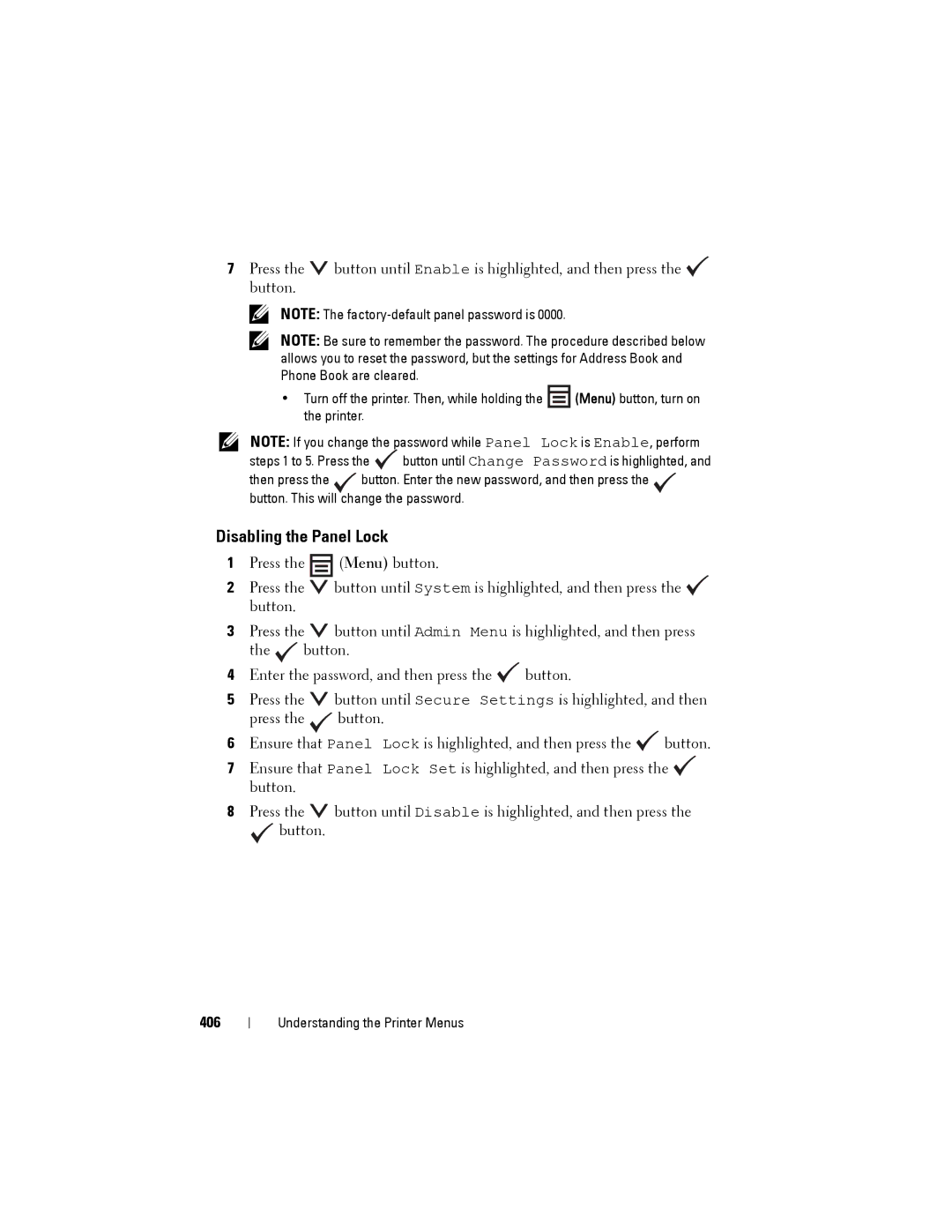7Press the ![]() button until Enable is highlighted, and then press the
button until Enable is highlighted, and then press the ![]() button.
button.
NOTE: The
NOTE: Be sure to remember the password. The procedure described below allows you to reset the password, but the settings for Address Book and Phone Book are cleared.
•Turn off the printer. Then, while holding the ![]() (Menu) button, turn on the printer.
(Menu) button, turn on the printer.
NOTE: If you change the password while Panel Lock is Enable, perform
steps 1 to 5. Press the | button until Change Password is highlighted, and | |
then press the | button. Enter the new password, and then press the | |
button. This will change the password.
Disabling the Panel Lock
1Press the ![]() (Menu) button.
(Menu) button.
2Press the ![]() button until System is highlighted, and then press the
button until System is highlighted, and then press the ![]() button.
button.
3Press the ![]() button until Admin Menu is highlighted, and then press the
button until Admin Menu is highlighted, and then press the ![]() button.
button.
4Enter the password, and then press the ![]() button.
button.
5Press the ![]() button until Secure Settings is highlighted, and then press the
button until Secure Settings is highlighted, and then press the ![]() button.
button.
6Ensure that Panel Lock is highlighted, and then press the ![]() button.
button.
7Ensure that Panel Lock Set is highlighted, and then press the ![]() button.
button.
8Press the ![]() button until Disable is highlighted, and then press the
button until Disable is highlighted, and then press the
![]() button.
button.
406
Understanding the Printer Menus