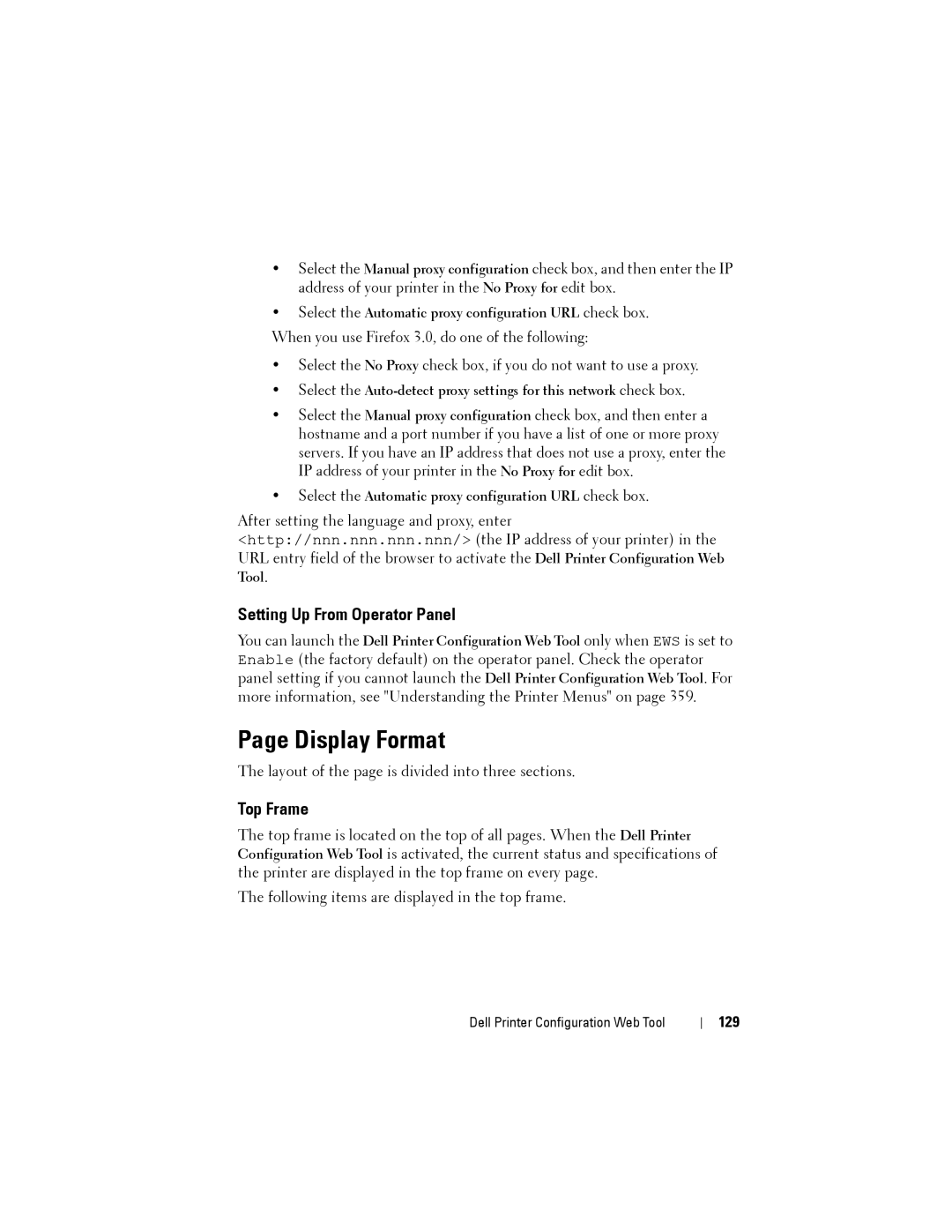•Select the Manual proxy configuration check box, and then enter the IP address of your printer in the No Proxy for edit box.
•Select the Automatic proxy configuration URL check box.
When you use Firefox 3.0, do one of the following:
•Select the No Proxy check box, if you do not want to use a proxy.
•Select the
•Select the Manual proxy configuration check box, and then enter a hostname and a port number if you have a list of one or more proxy servers. If you have an IP address that does not use a proxy, enter the IP address of your printer in the No Proxy for edit box.
•Select the Automatic proxy configuration URL check box.
After setting the language and proxy, enter <http://nnn.nnn.nnn.nnn/> (the IP address of your printer) in the URL entry field of the browser to activate the Dell Printer Configuration Web Tool.
Setting Up From Operator Panel
You can launch the Dell Printer Configuration Web Tool only when EWS is set to Enable (the factory default) on the operator panel. Check the operator panel setting if you cannot launch the Dell Printer Configuration Web Tool. For more information, see "Understanding the Printer Menus" on page 359.
Page Display Format
The layout of the page is divided into three sections.
Top Frame
The top frame is located on the top of all pages. When the Dell Printer Configuration Web Tool is activated, the current status and specifications of the printer are displayed in the top frame on every page.
The following items are displayed in the top frame.
Dell Printer Configuration Web Tool