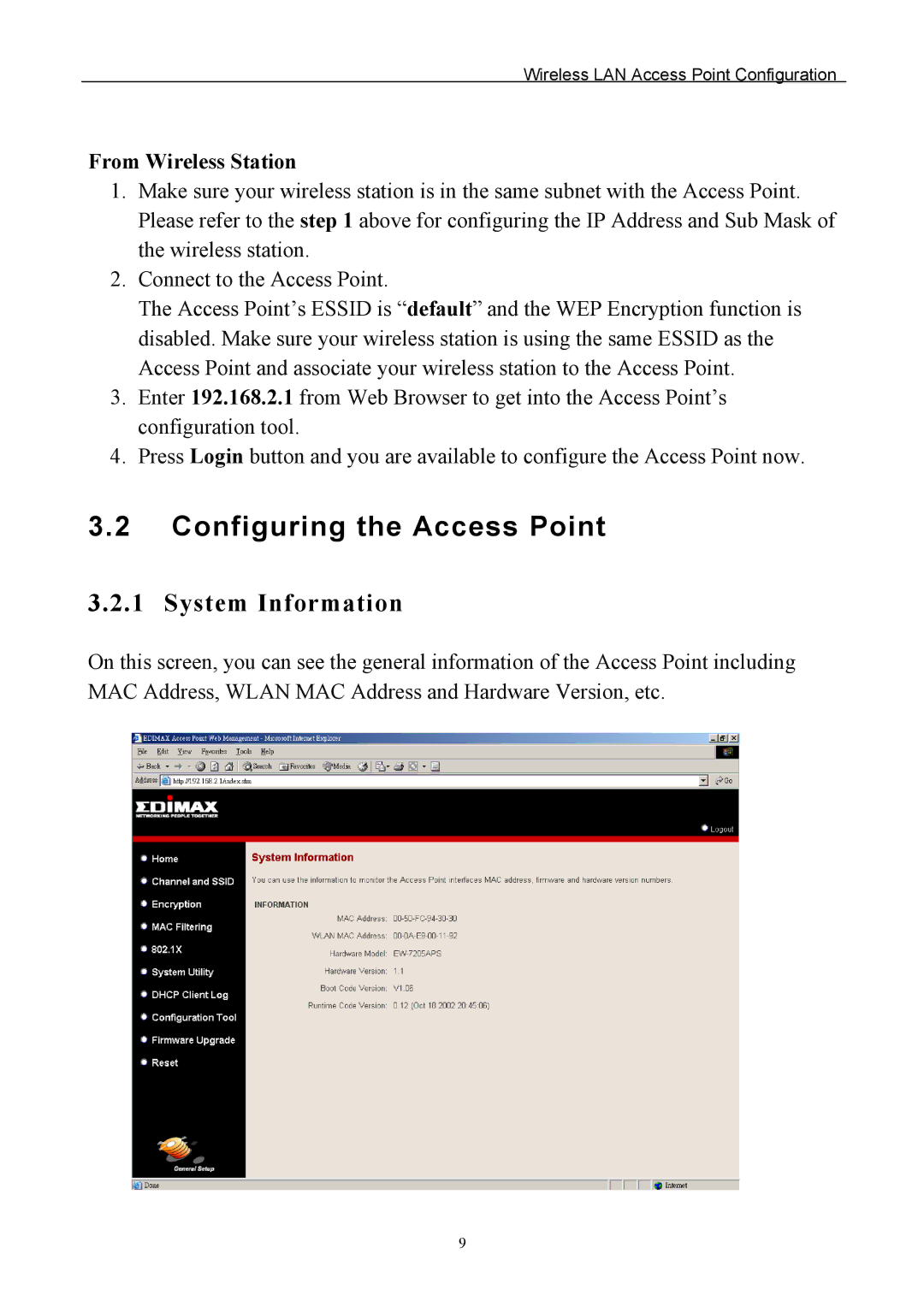Wireless LAN Access Point Configuration
From Wireless Station
1.Make sure your wireless station is in the same subnet with the Access Point. Please refer to the step 1 above for configuring the IP Address and Sub Mask of the wireless station.
2.Connect to the Access Point.
The Access Point’s ESSID is “default” and the WEP Encryption function is disabled. Make sure your wireless station is using the same ESSID as the Access Point and associate your wireless station to the Access Point.
3.Enter 192.168.2.1 from Web Browser to get into the Access Point’s configuration tool.
4.Press Login button and you are available to configure the Access Point now.
3.2Configuring the Access Point
3.2.1 System Information
On this screen, you can see the general information of the Access Point including MAC Address, WLAN MAC Address and Hardware Version, etc.
9