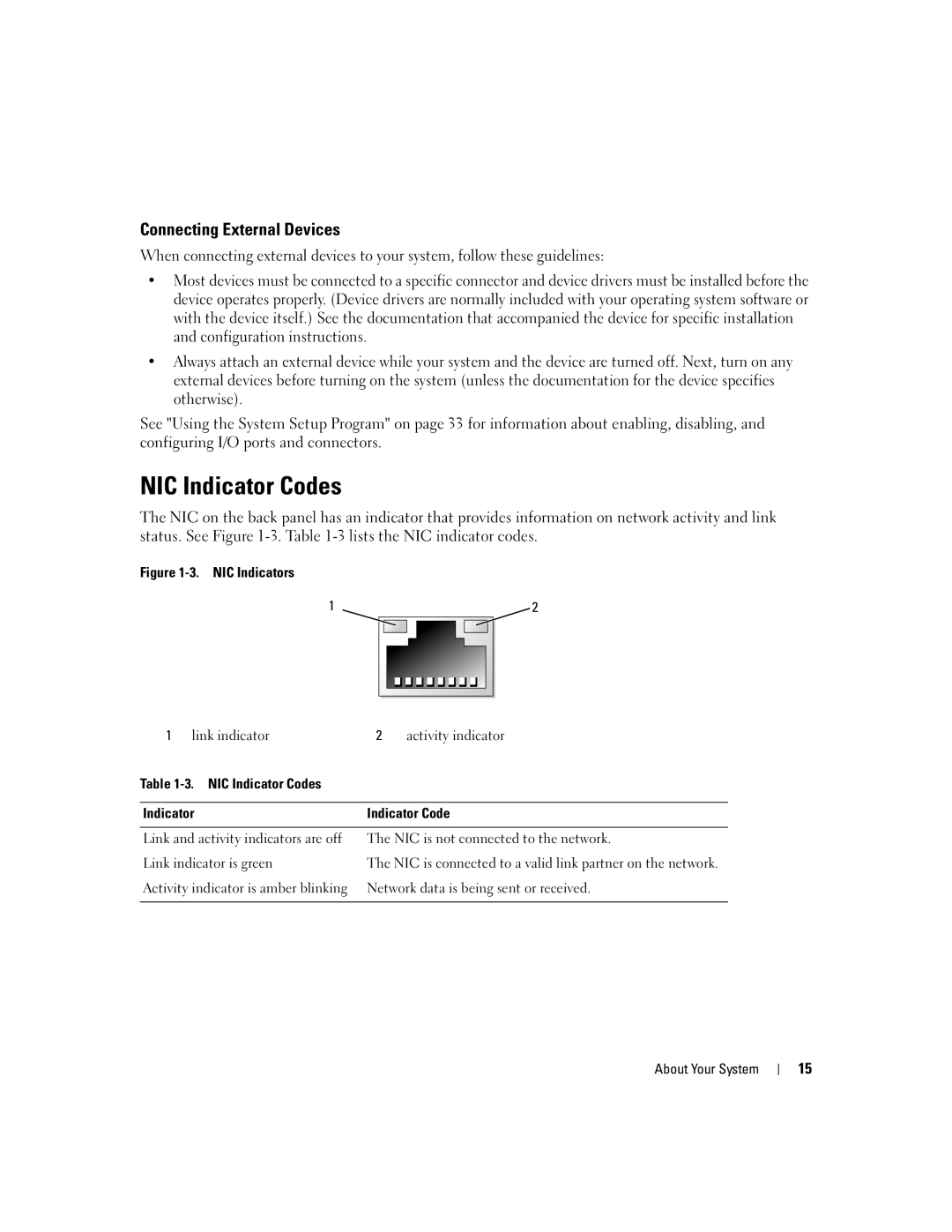Connecting External Devices
When connecting external devices to your system, follow these guidelines:
•Most devices must be connected to a specific connector and device drivers must be installed before the device operates properly. (Device drivers are normally included with your operating system software or with the device itself.) See the documentation that accompanied the device for specific installation and configuration instructions.
•Always attach an external device while your system and the device are turned off. Next, turn on any external devices before turning on the system (unless the documentation for the device specifies otherwise).
See "Using the System Setup Program" on page 33 for information about enabling, disabling, and configuring I/O ports and connectors.
NIC Indicator Codes
The NIC on the back panel has an indicator that provides information on network activity and link status. See Figure
Figure 1-3. NIC Indicators
1 | 2 | ||||||||||
|
|
|
|
|
|
|
|
|
|
|
|
|
|
|
|
|
|
|
|
|
|
|
|
|
|
|
|
|
|
|
|
|
|
|
|
|
|
|
|
|
|
|
|
|
|
|
|
|
|
|
|
|
|
|
|
|
|
|
|
1 link indicator | 2 | activity indicator | |
Table | NIC Indicator Codes |
|
|
|
|
| |
Indicator |
| Indicator Code | |
|
| ||
Link and activity indicators are off | The NIC is not connected to the network. | ||
Link indicator is green | The NIC is connected to a valid link partner on the network. | ||
Activity indicator is amber blinking | Network data is being sent or received. | ||
|
|
|
|
About Your System
15