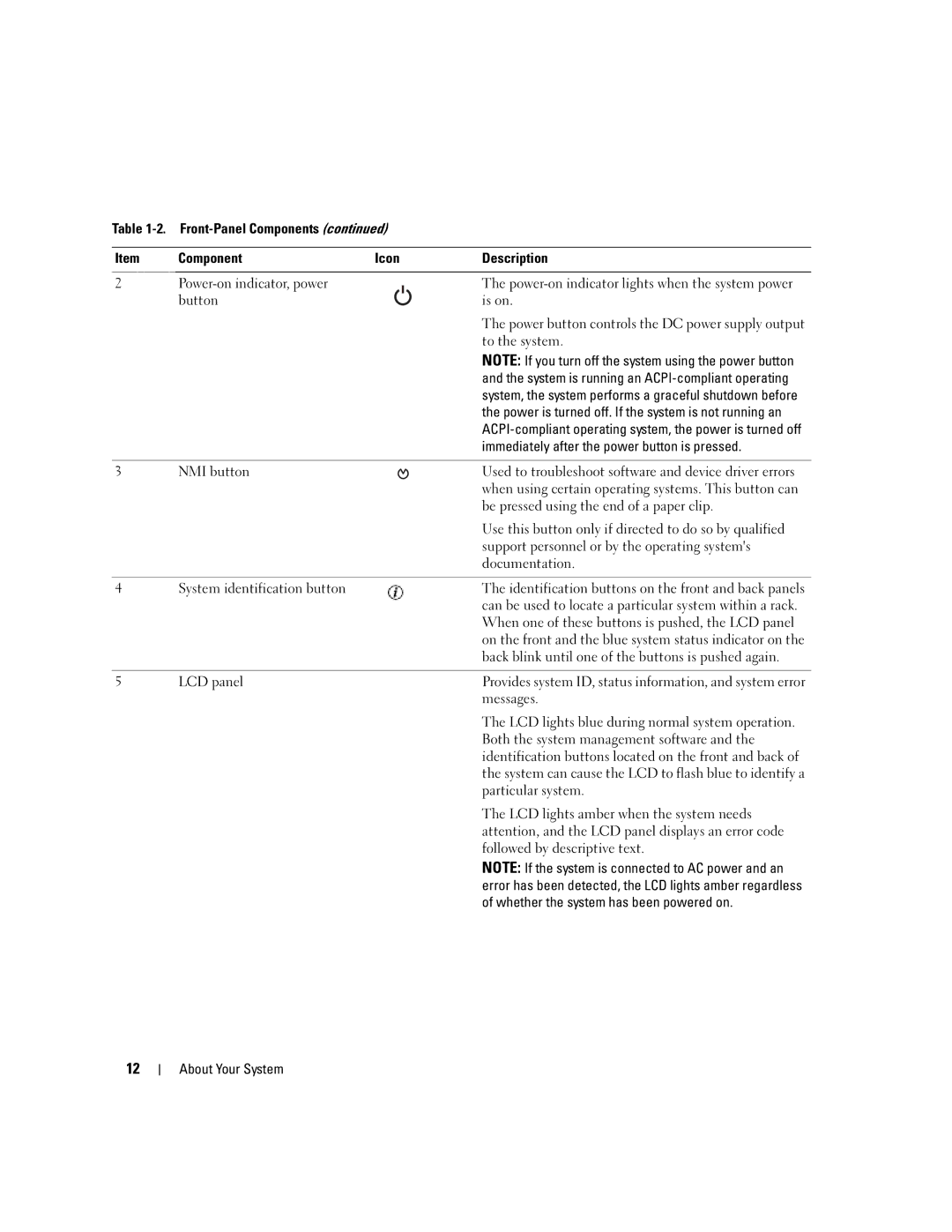Table
Item | Component | Icon | Description |
|
|
|
|
2 |
| The | |
| button |
| is on. |
|
|
| The power button controls the DC power supply output |
|
|
| to the system. |
|
|
| NOTE: If you turn off the system using the power button |
|
|
| and the system is running an |
|
|
| system, the system performs a graceful shutdown before |
|
|
| the power is turned off. If the system is not running an |
|
|
| |
|
|
| immediately after the power button is pressed. |
|
|
|
|
3 | NMI button |
| Used to troubleshoot software and device driver errors |
|
|
| when using certain operating systems. This button can |
|
|
| be pressed using the end of a paper clip. |
|
|
| Use this button only if directed to do so by qualified |
|
|
| support personnel or by the operating system's |
|
|
| documentation. |
|
|
|
|
4 | System identification button |
| The identification buttons on the front and back panels |
|
|
| can be used to locate a particular system within a rack. |
|
|
| When one of these buttons is pushed, the LCD panel |
|
|
| on the front and the blue system status indicator on the |
|
|
| back blink until one of the buttons is pushed again. |
|
|
|
|
5 | LCD panel |
| Provides system ID, status information, and system error |
|
|
| messages. |
The LCD lights blue during normal system operation. Both the system management software and the identification buttons located on the front and back of the system can cause the LCD to flash blue to identify a particular system.
The LCD lights amber when the system needs attention, and the LCD panel displays an error code followed by descriptive text.
NOTE: If the system is connected to AC power and an error has been detected, the LCD lights amber regardless of whether the system has been powered on.
12