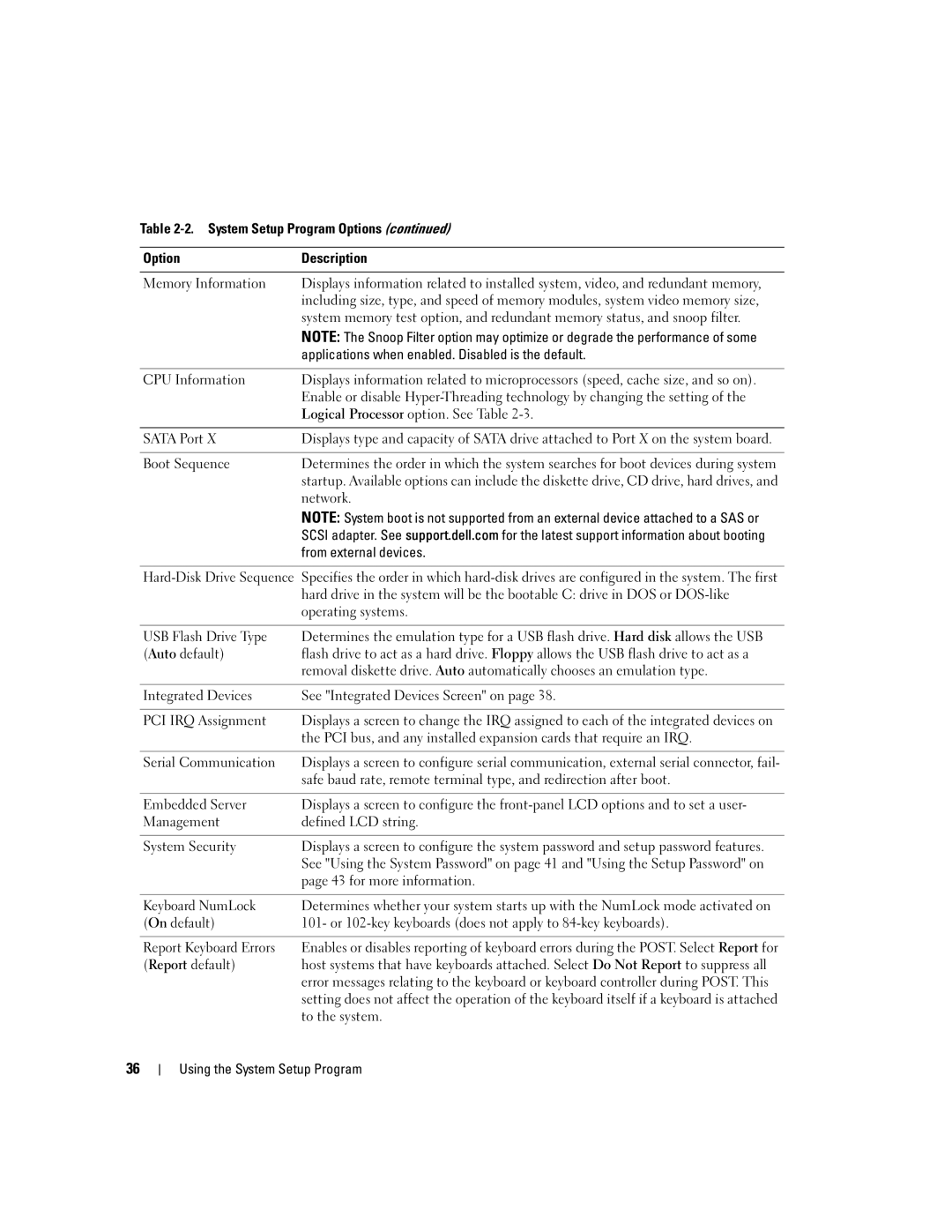Table 2-2. System Setup Program Options (continued)
Option | Description |
|
|
Memory Information | Displays information related to installed system, video, and redundant memory, |
| including size, type, and speed of memory modules, system video memory size, |
| system memory test option, and redundant memory status, and snoop filter. |
| NOTE: The Snoop Filter option may optimize or degrade the performance of some |
| applications when enabled. Disabled is the default. |
|
|
CPU Information | Displays information related to microprocessors (speed, cache size, and so on). |
| Enable or disable |
| Logical Processor option. See Table |
|
|
SATA Port X | Displays type and capacity of SATA drive attached to Port X on the system board. |
|
|
Boot Sequence | Determines the order in which the system searches for boot devices during system |
| startup. Available options can include the diskette drive, CD drive, hard drives, and |
| network. |
| NOTE: System boot is not supported from an external device attached to a SAS or |
| SCSI adapter. See support.dell.com for the latest support information about booting |
| from external devices. |
USB Flash Drive Type | Determines the emulation type for a USB flash drive. Hard disk allows the USB |
(Auto default) | flash drive to act as a hard drive. Floppy allows the USB flash drive to act as a |
| removal diskette drive. Auto automatically chooses an emulation type. |
|
|
Integrated Devices | See "Integrated Devices Screen" on page 38. |
|
|
PCI IRQ Assignment | Displays a screen to change the IRQ assigned to each of the integrated devices on |
| the PCI bus, and any installed expansion cards that require an IRQ. |
|
|
Serial Communication | Displays a screen to configure serial communication, external serial connector, fail- |
| safe baud rate, remote terminal type, and redirection after boot. |
|
|
Embedded Server | Displays a screen to configure the |
Management | defined LCD string. |
|
|
System Security | Displays a screen to configure the system password and setup password features. |
| See "Using the System Password" on page 41 and "Using the Setup Password" on |
| page 43 for more information. |
|
|
Keyboard NumLock | Determines whether your system starts up with the NumLock mode activated on |
(On default) | 101- or |
|
|
Report Keyboard Errors | Enables or disables reporting of keyboard errors during the POST. Select Report for |
(Report default) | host systems that have keyboards attached. Select Do Not Report to suppress all |
| error messages relating to the keyboard or keyboard controller during POST. This |
| setting does not affect the operation of the keyboard itself if a keyboard is attached |
| to the system. |
36